FLUKE-FVF-UG Fluke, FLUKE-FVF-UG Datasheet - Page 36
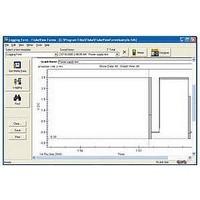
FLUKE-FVF-UG
Manufacturer Part Number
FLUKE-FVF-UG
Description
FlukeView Forms Software Upgrade
Manufacturer
Fluke
Datasheet
1.FLUKE-FVF-SC2.pdf
(36 pages)
Specifications of FLUKE-FVF-UG
For Use With
Fluke DMMs
Lead Free Status / RoHS Status
na
FlukeView Forms
Users Manual
Bitmap
A static graphic image, such as a company logo. Bitmap
image formats include:
Label
This item displays static text on the form.
Troubleshooting
For other troubleshooting issues and up-to-date
information, see the FAQ and technical notes at
www.fluke.com.
Setting the Comm Port
To change the communications port that FlukeView
Forms uses:
1.
2.
3.
30
Graphics Interchange Format (.gif) files
JPEG File Interchange Format (.jpg) files
Windows Bitmap (.bmp) files
On the Tools menu, select Options. The Options
dialog box appears.
Click the Communications tab.
In the Port drop-down list, select the communications
port you would like to use. The default
communications port for FlukeView Forms is COM1.
4.
Testing the Cable Connection
To test the meter connection:
1.
2.
3.
Click OK.
The current communications (COM) port is
displayed at the bottom right of the FlukeView
Forms screen. Double-clicking on this will bring
up the Options dialog.
On the Tools menu, select Options. The Options
dialog box appears.
Click the Communications tab.
Press the Search button on the right-hand side to
test the cable connection.
Note










