EA KIT320-8CTK ELECTRONIC ASSEMBLY, EA KIT320-8CTK Datasheet - Page 12
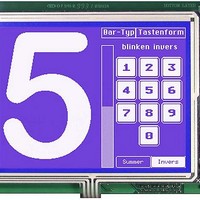
EA KIT320-8CTK
Manufacturer Part Number
EA KIT320-8CTK
Description
LCD Graphic Display Modules & Accessories Blue/White Contrast RS-232 Snap-In Kit
Manufacturer
ELECTRONIC ASSEMBLY
Datasheet
1.EA_KIT320-8CTK.pdf
(16 pages)
Specifications of EA KIT320-8CTK
Pixel Density
320 x 240
Module Size (w X H X T)
148 mm x 120.4 mm x 36 mm
Viewing Area (w X H)
120 mm x 92.1 mm
Backlighting
CCFL
Background Color
Blue, White
Attached Touch Screen
Yes
Product
Graphic LCD Module
Style
LCD Graphic Display
Interface
RS-232
Display Mode
Blue Negative
Lead Free Status / RoHS Status
Lead free / RoHS Compliant
EA KIT320-8
TOUCH PANEL ADJUSTMENT
The EA KIT320-8xxTP has an analog, resistive touch panel. This touch panel is perfectly adjusted
and immediately ready for operation on delivery. As a result of aging and wear, it may become
necessary to readjust the touch panel.
Adjustment procedure:
1. Touch the touch panel at power-on and keep it depressed. After the message „touch adjustment?“
2. Touch the touch panel (again) within a second for at least one second.
3. Follow the instructions for adjustment (press 2 the points upper left and lower right ).
Command
Define touch key
(key remains depressed as
long as there is contact)
Define touch switch
(status of the switch
toggles after each contact
on/off)
Define touch key with menu
function
Define drawing area
Define free touch area*)
Set bar by touch
Touch frame
Touch key response
Invert touch key
Query touch switch
Set touch switch
Delete touch area
Send bar value on/off
Touch query on/off
Label font
Label zoom factor
Add. line spacing
Label angle
12
appears, release the touch panel. Alternative to that issue the ‘ESC @’ command.
Codes
ESC
ESC
ESC
ESC
ESC
ESC
ESC
ESC
A
A
A
A
A
A
A
A
W
G
M
Q
C
T
U
K
D
H
B
E
S
N
X
P
L
A
F
Z
Y
J
I
EA KIT320: Commands for the touch panel
Code
Code
Code
Code
xx1 yy1 xx2 yy2
xx1 yy1
xx1 yy1 xx2 yy2
xx1 yy1
xx1 yy1 xx2 yy2
xx1 yy1 xx2 yy2
xx1 yy1 xx2 yy2
n1
n1
n1
n1
n1
n1
n1
n1
n1
nr
f1
f1
n1
n1
n2
f2
f2
down
down
code
code
n1
n1
code
down
code
code
down
code
up
up
down
down
down
code
code
code
code
code
text
text
up
up
n1
...
...
Touch: Define areas
Touch: Label font
Touch: settings
Remarks
code
code
code
A drawing area is defined. You can then draw with a line width of n1 within the corner
coordinates xx1,yy1 and xx2,yy2.
A freely usable touch area is defined. Touch actions (down, up and drag) within the
corner coordinates xx1,yy1 and xx2,yy2 are sent via RS232.
The bar graph with the no. n1 is defined for input by touch panel.
The frame type for the display of touch keys/switches is set with n1
Automatic inversion when touch key touched: n1=0=OFF; n1=1=ON;
Tone sounds briefly when a touch key is touched: n1=0=OFF; n1=1=ON
The touch key with the assigned return code is inverted manually
The status of the switch (off=0; on=1) is sent via the serial interface.
The status of the switch is changed by means of a command n1=0=off; n1=1=on.
The touch area with the return code (code=0: all touch areas) is removed from the
touch query. When n1=0, the area remains visible on the display; when n1=1, the
area is deleted from the display.
Automatic transmission of a new bar graph value by touch input is deactivated (n1=0)
or activated (n1=1)
Touch query is deactivated (n1=0) or activated (n1=1)
Set font with the number n1 (1..16) for touch key label
n1 = X zoom factor (1x..8x); n2 = Y zoom factor (1x..8x)
Insert n1 pixels between two lines of text as additional line spacing
Text output angle: n1=0: 0°; n1=1: 90°; n1=2: 180°; n1=3: 270°;
NUL
NUL
text
text
up
up
up
...
...
code
NUL
NUL
mnu
text
text
...
...
NUL
NUL
text
...
'C': The touch fields f1 to f2 are defined for a key. 'T': The area from
xx1,yy1 to xx2,yy2 is defined as a key. 'U': Image no. n1 is loaded to
xx1,yy2 and defined as a key. 'down code':(1-255) Return/touch
macro when key pressed. 'up code': (1-255) Return/touch macro
when key released. (down/up code = 0 press/release not reported).
´text´: A string that is centered with the current touch font in the touch
key follows; multiline text is separated with the character '|' ($7C,
dec: 124); 'NUL': ($00) = end of string
'G': The touch fields f1 to f2 are defined for a switch. 'K': The area
from xx1,yy1 to xx2,yy2 is defined as a switch. 'J': Image no. n1 is
loaded to xx1,yy2 and defined as a switch. 'down code': (1-255)
Return/touch macro when switched on. 'up code': (1-255)
Return/touch macro when switched off. (down/up code = 0 on/off not
reported). ´text´: A string that is centered with the current touch font
in the touch key follows; multiline text is separated with the character
'|' ($7C, dec: 124); 'NUL': ($00) = end of string
NUL
The area from xx1,yy1 to xx2,yy2 is defined as a menu key.
'down code':(1-255) Return/touch macro when pressed. 'up
Code':(1-255) Return/touch macro when menu canceled 'mnu
Code':(1-255) Return/menu macro+(item no. 1) after selection
of a menu item. (down/up code = 0 activation/cancellation of
the menu not reported). 'text':= string with the menu key text
and the menu items. The different items are separated by the
character '|' ($7C,dec:124) (e.g. "key|item1|item2|item3". The
key text is drawn with the current touch font and the menu
items are drawn with the current menu font. The background of
the menu is saved automatically.
*)
Only for Version 1.1 and higher
After
reset
1,1
1
1
1
1
1
5
0












