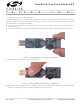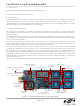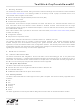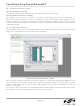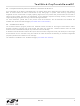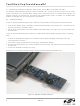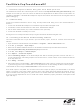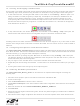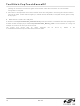CAPTOUCHSENSESK Silicon Laboratories Inc, CAPTOUCHSENSESK Datasheet - Page 8

CAPTOUCHSENSESK
Manufacturer Part Number
CAPTOUCHSENSESK
Description
KIT STARTER CAP TOUCH SENSE
Manufacturer
Silicon Laboratories Inc
Series
ToolStickr
Datasheet
1.CAPTOUCHSENSEDC.pdf
(14 pages)
Specifications of CAPTOUCHSENSESK
Sensor Type
Touch, Capacitive
Interface
USB
Embedded
Yes, MCU, 8-Bit
Utilized Ic / Part
C8051F931
Accessory Type
Cap Touch Sense Starter Kit
Silicon Family Name
C8051F93x?
Silicon Manufacturer
Silicon Labs
Core Sub-architecture
80C51
Core Architecture
8051
Rohs Compliant
Yes
Development Tool Type
Hardware / Software - Starter Kit
Lead Free Status / RoHS Status
Lead free / RoHS Compliant
Voltage - Supply
-
Sensitivity
-
Sensing Range
-
Lead Free Status / Rohs Status
Lead free / RoHS Compliant
For Use With
C8051F931
Lead Free Status / RoHS Status
Lead free / RoHS Compliant, Lead free / RoHS Compliant
Other names
336-1475
ToolSt ick-CapTouchSenseDC
7. ToolStick CapTouchSense Daughter Card Example Code
The ToolStick kit includes two code examples. One of them is titled CapTouchSenseDC_SwitchSensitivity. This
example can be used by a new user to learn the features and capabilities of the IDE and the microcontroller’s on-
chip debug capabilities. A ToolStick Base Adapter is required to be able to download code to the daughter card and
perform debugging.
7.1. Hardware Setup
Connect the ToolStick hardware to the PC using the steps below while taking note of the recommendations in
Section 1:
1. Connect the ToolStick Base Adapter to the ToolStick CapTouchSense Daughter Card.
2. If available, connect the USB extension cable to the ToolStick Base Adapter.
3. Set the Power Select Switch (S1) to select ToolStick Power (TS PWR).
4. Connect the ToolStick to a USB port on a PC.
See Figure 5 for an example hardware setup using the C8051F330 ToolStick Daughter Card.
7.2. Connecting to the Device and Downloading Firmware
This section describes how to open the IDE, open and build a project, connect to a device and download the
firmware.
1. Open the Silicon Laboratories IDE from the Start → Programs → Silicon Laboratories menu.
2. In the IDE, go to Project → Open Project.
3. Browse to the default installation location C:\SiLabs\MCU\ToolStick\CapTouchSenseDC\Firmware\.
4. Select CapTouchSenseDC_SwitchSensitivity.wsp and click OK.
5. In the IDE, select Project → Rebuild Project.
6. Go to Options → Connection Options.
7. Select “USB Debug Adapter” for the Serial Adapter and “C2” for the Debug Interface, and then click “OK”. If
8. Go to Debug → Connect.
9. Erase code space using the Tools → Erase Code Space command to remove configuration constants stored
10.Download the code using the download button on the menu bar or use alt-D.
Once these steps are completed, the firmware is built into an object file (step 5) and downloaded to the device
(step 9). The device is now ready to begin executing code. If all of these steps were followed successfully, the “Go”
option is enabled in the Debug menu. A green circle icon in the IDE toolbar also indicates that the device is ready
to run. If one of the steps leads to an error, make sure that the ToolStick is properly inserted in a USB port and start
again with step 6.
8
you have other Silicon Labs debug adapters connected to the PC, ensure that the correct ToolStick is selected
in the drop-down box.
by the memory game in non-volatile Flash. It is not required when re-downloading the same software project.
Rev. 0.2