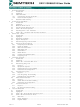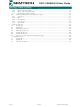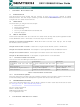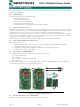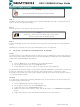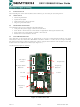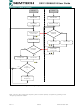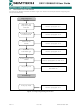SX1211SK915 Semtech, SX1211SK915 Datasheet

SX1211SK915
Specifications of SX1211SK915
Related parts for SX1211SK915
SX1211SK915 Summary of contents
Page 1
... SX1211 Low Power ISM Transceiver Rev1.1 SX1211SK868/915 User Guide TN1211.01 Evaluation Kit User Guide www.semtech.com ...
Page 2
... Purpose ........................................................................................................................... 15 4.7.2 PC-GUI Command Enabling ........................................................................................... 15 5 Test and Evaluation ....................................................................................................................... 15 5.1 Introduction .......................................................................................................................... 15 5.2 Highlights ............................................................................................................................. 15 5.3 SX1211SK – Basic PC-GUI Screen Layouts....................................................................... 15 5.4 SX1211SK PC-GUI Screen Areas....................................................................................... 16 5.4.1 Menu Bar ......................................................................................................................... 16 5.4.2 Binary Registers .............................................................................................................. 17 5.4.3 Register Status ................................................................................................................ 18 Rev1.1 SX1211SK868/915 User Guide Table of Contents www.semtech.com ...
Page 3
... Introduction .......................................................................................................................... 23 6.2 Highlights ............................................................................................................................. 23 6.3 Buffered Handler Tx............................................................................................................. 23 6.4 Buffered Hanlder Rx ............................................................................................................ 24 6.5 Packet Handler Tx ............................................................................................................... 26 6.6 Packet Handler Rx............................................................................................................... 28 6.7 Ping – Pong Test and Communication quality..................................................................... 29 7 Troubleshooting ............................................................................................................................. 29 7.1 Introduction .......................................................................................................................... 29 7.2 Highlights ............................................................................................................................. 29 7.3 Common problems .............................................................................................................. 30 Rev1.1 SX1211SK868/915 User Guide www.semtech.com ...
Page 4
... GENERAL INTRODUCTION 1.1 INTRODUCTION This document has been written with the courtesy of Ylynx Semtech Partner. This first chapter contains general information that will be useful to know before using the SX1211 Starter Kit environment. 1.2 HIGHLIGHTS The information you will gain from this chapter: ...
Page 5
... WHAT THE SX1211SK IS The SX1211 Starter Kit is an environment for the SEMTECH SX1211 transceiver. The SX1211SK allows the demonstration of a two way communication between two radio boards, to perform practical "demonstration", "range" and "site survey" testing but also to evaluate the RF transceiver. ...
Page 6
... On the pop-up window, click on the ‘Settings’ button c) Locate and click on the ‘Control Panel’ button d) Within the Control Panel window, locate and double-click on the ‘Add/Remove Programs’ ICON. e) Locate and select the SX1211SK ICON and follow the removal procedures. Rev1.1 SX1211SK868/915 User Guide Warning Note www.semtech.com ...
Page 7
... SYSTEM DESCRIPTION One objective of this Starter Kit is to demonstrate a two way communication between two radio modules, but also to evaluate the SEMTECH transceiver SX1211. In order to have a high flexibility, the Starter Kit board has been developed in order to support all the SX1211 RF modules and so few buttons have been added to the board (see Figure 3 ...
Page 8
... Slave or when the Slave receives a message from the Master, the Rx yellow LED lights up (Communication OK). The Manual mode is the same as Automatic mode. The main difference is the selection of the frequency. In this case a user selects the frequency by pushing on the "Frequency Selection" button. Rev1.1 SX1211SK868/915 User Guide www.semtech.com ...
Page 9
... Note: The user can change the frequency of the receiver (Slave) at anytime by pushing on the "Frequency Selection” button. Rev1.1 SX1211SK868/915 User Guide Master Initialization Receiver mode mode Message Correct? Led Rx On Message Send ACK Correct ? Led Tx On Yes Slave No Yes Led Rx Off www.semtech.com ...
Page 10
... Ping Pong Test End Settings Auto jump mode Figure 3.3: Ping-Pong Settings flowchart Rev1.1 SX1211SK868/915 User Guide Refer to paragraph 3.6.1 Refer to paragraph 3.6.2 Refer to paragraph 3.6.3 Refer to paragraph 3.6.4 Refer to paragraph 3.6.5 and 3.6.5 TX LED is blinking RX LED in On Refer to paragraph 3.6 www.semtech.com ...
Page 11
... Autojump Mode: Push up the button C0 on the Master board (the green LED switches ON) to select the Automatic Mode still down. The board is now in automatic mode; the user can not change the frequency manually but can still modify the output power. Rev1.1 SX1211SK868/915 User Guide Warning Warning www.semtech.com ...
Page 12
... FSK without auto-jump - Master 1 0 OOK without auto-jump - Slave 1 1 OOK without auto-jump - Master 0 0 FSK with auto-jump - Slave 0 1 FSK with auto-jump - Master 1 0 OOK with auto-jump - Slave 1 1 OOK without auto-jump - Master 1 1 Reset at the power- Description www.semtech.com ...
Page 13
... SX1211 RF modules attached. The Ping Pong mode can be a valuable test facility when conducting on-site and range tests. A Default Ping Pong Test program is embedded within a SEMTECH RISC microcontroller chip (XE88LC05) on the board. The Ping Pong Test (Default or User) is automatically started after the power attached to the board’ ...
Page 14
... Config” button. The RESET operation will erase all the user parameters. To start the User Ping Pong test the user needs to click on the “User Ping-Pong” button on the PC-GUI interface before disconnecting the RS232 cable from the board. Rev1.1 SX1211SK868/915 User Guide www.semtech.com ...
Page 15
... SX1211SK – BASIC PC-GUI SCREEN LAYOUTS The SX1211SK PC-GUI consists of a single fixed screen. The screen is presented to easily allow the user to manipulate the SX1211 radio module at the binary level. The PC-GUI screen is divided into seven primary areas as shown in the diagram below. Rev1.1 SX1211SK868/915 User Guide www.semtech.com ...
Page 16
... Menu Bar The MENU Bar allows the user to select the Com_Port that the board is attached to. Reset registers, Band, Pre-Defined SX1211 Settings, Ping Pong, Sync Word, Data Handler and Help are included in the menu. Rev1.1 SX1211SK868/915 User Guide Figure 5.1: Screen Layouts www.semtech.com ...
Page 17
... SX1211 register. The new settings of the register occur only when Send Config button is clicked. RSSI Measurement The RSSI measurement button is available only if the RSSI is enabled and then the PC-GUI displays the result of the measurement. The RSSI output is available in two formats, in binary and in Hexadecimal. Rev1.1 SX1211SK868/915 User Guide www.semtech.com ...
Page 18
... SX1211 Registers window. The user has only the possibility to enable the polyphase filter when the FSK modulation has been enabled. If the OOK modulation has been selected, the polyphase filter is automatically enabled. Tx The Tx window displays the information used by the transmitter and set in the SX1211 Registers window. Rev1.1 SX1211SK868/915 User Guide www.semtech.com ...
Page 19
... SX1211. The user will be able to read back the latest configuration by clicking on after on “Get Config” also possible to save a configuration in a file (extension .sk) using the FILE menu. The file can be loaded afterwards using the FILE in the menu. Semtech provides example of most configurations. Rev1.1 SX1211SK868/915 User Guide www ...
Page 20
... This mode allows the user to evaluate the SX1211 performances but also to program other parameters for the User Ping-Pong test. For more information about SX1211 registers, please refer to the SEMTECH SX1211 Datasheet. When the board is connected to the PC, the user can evaluate the performance of the SX1211 transceiver by connecting a spectrum analyzer generator ...
Page 21
... The SX1211 Band set sub-menus will allow the user to select the operating radio spectrum or the band that the SX1211 RF module being tested is designed for. Note: The 915MHz band is subdivided in two bands, 902-915MHz and 915-928MHz but can be address with the same hardware (RF module). Rev1.1 SX1211SK868/915 User Guide Note features and updates are added to the software www.semtech.com ...
Page 22
... Ping Pong demo. Upon completion of desired settings, the user needs to select “User Ping Pong” before removing the PC connection to the board. By clicking on “OK” the new frequencies will be automatically transferred to the SX1211, do not click on “Send configuration” Rev1.1 SX1211SK868/915 User Guide www.semtech.com ...
Page 23
... BUFFERED HANDLER TX The GUI interface for the SX1211SK offers the advantage to program a pattern generator (Transmitter FIFO Handler). This mode is available only if the SX1211 RF module has been set in transmitter mode with the Buffered mode enabled (MCParam, Address 1, bit 5). Rev1.1 SX1211SK868/915 User Guide www.semtech.com ...
Page 24
... SX1211SK is in receiver mode and if the Buffered mode has been selected. The interrupt configuration (IRQ0 and IRQ1) will affect the way to fill the FIFO. For more information about the SX1211 interrupts, please refer to the SEMTECH Datasheet SX1211. Rev1.1 ...
Page 25
... Write byte, the FIFO register is filled after each byte received. C: IRQ Configuration, display the interrupt status accordingly with the selection. D: Fifo_size: The size of the packet can be selected from 16 bytes to 64 bytes. E: Single Fifo Reception: the fill of the FIFO will be stop after receiving the latest byte ( Rev1.1 SX1211SK868/915 User Guide www.semtech.com ...
Page 26
... PACKET HANDLER TX The Semtech transceiver SX1211 embeds a packet handling mode, useful to reduce the software complexity and microcontroller tasks. For more information, please refer to SX1211 Datasheet. The SX1211 Starter Kit from Y-Lynx, allows the user to play with the packet handler in transmitter as well as in receiver ...
Page 27
... F: DC Free Encoding: Two methods of en coding are available with the SX1211, the Manchester encoding and the Withering encoding. For more information, please refer to the Semtech SX1211 Datasheet. G: Fifo_size: The Fifo-size can not be modified and is hard-coded to 64bytes. ...
Page 28
... LED on the screen called CRC_status Free Encoding: Two methods of en coding are available with the SX1211, the Manchester encoding and the Withering encoding. For more information, please refer to the Semtech SX1211 Datasheet. G: Fifo_size: The Fifo-size can not be modified and is hard-coded to 64bytes. ...
Page 29
... This section describes some common problems associated with using SX1211 Starter Kit and steps to follow to solve those problems. 7.2 HIGHLIGHTS This section discusses the following: Communications cannot be established with the Starter Kit Data Handler menu not enabled Rev1.1 SX1211SK868/915 User Guide www.semtech.com ...
Page 30
... An error message is displayed at the bottom right of the screen. Data Handler function is available only if the SX1211SK is set in transmitter mode and if the Buffered mode / Packet mode is enabled for the Buffered Handler Tx / Packet Hanlder Tx. To activate on of these mode, click on Predefined>Data mode>… END OF DOCUMENT Rev1.1 SX1211SK868/915 User Guide www.semtech.com ...