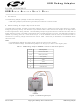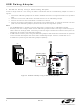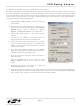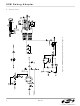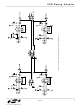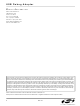DEBUGADPTR1-USB Silicon Laboratories Inc, DEBUGADPTR1-USB Datasheet - Page 3

DEBUGADPTR1-USB
Manufacturer Part Number
DEBUGADPTR1-USB
Description
ADAPTER USB DEBUG FOR C8051FXXX
Manufacturer
Silicon Laboratories Inc
Series
ToolStickr
Type
Debuggerr
Datasheet
1.DEBUGADPTR1-USB.pdf
(6 pages)
Specifications of DEBUGADPTR1-USB
Lead Free Status / RoHS Status
Contains lead / RoHS non-compliant
For Use With/related Products
Toolstick daughter card
Contents
-
Lead Free Status / Rohs Status
Lead free / RoHS Compliant
Other names
336-1182
Available stocks
Company
Part Number
Manufacturer
Quantity
Price
Company:
Part Number:
DEBUGADPTR1-USB
Manufacturer:
SiliconL
Quantity:
138
4. Software Setup using a USB Debug Adapter
The Silicon Laboratories Integrated Development Environment (IDE) along with other software tools are provided
for device development and debugging. The IDE is available for download from the Silicon Laboratories website
and is also available on microcontroller development kit CD-ROMs. Once the IDE has been installed and the hard-
ware has been connected as shown in Section 3, follow the steps below to built a project, connect and download to
a target board using the USB Debug Adapter.
1. Select Project
2. Before connecting to the target device, several connec-
3. Select USB Debug Adapter in the “Serial Adapter”
4. If more than one adapter is connected, choose the
5. Check the “Power target after disconnect” if the target
6. Next, the correct “Debug Interface” must be selected.
7. Once all the selections are made, click the OK button to
8. Click the Connect button in the toolbar or select
9. Download the project to the target by clicking the
10. Save the project when finished with the debug session to preserve the current target build configuration,
saved project.
tion options may need to be set. Open the Connection
Options window (shown in Figure 3) by selecting
Options
section.
appropriate serial number from the drop-down list.
board is currently being powered by the USB Debug
Adapter. The board will remain powered after a software
disconnect by the IDE.
Check the Debug Interface corresponding to the Silicon
Laboratories device on the target board.
close the window.
Debug
device.
Download Code button in the toolbar.
editor settings and the location of all open debug views. To save the project, select Project
As... from the menu. Create a new name for the project and click on Save.
→
→
Connect from the menu to connect to the
Connection Options... in the IDE menu.
→
Open Project... to open a previously
Rev. 0.1
USB Debug Adapter
Figure 3. Connection Options
→
Save Project
3