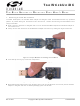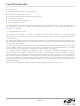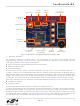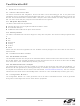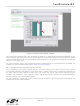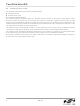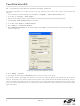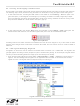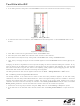TOOLSTICKUNIDC Silicon Laboratories Inc, TOOLSTICKUNIDC Datasheet - Page 9

TOOLSTICKUNIDC
Manufacturer Part Number
TOOLSTICKUNIDC
Description
CARD DAUGHTER UNIVRSTY TOOLSTICK
Manufacturer
Silicon Laboratories Inc
Series
ToolStickr
Datasheet
1.TOOLSTICKUNIDC.pdf
(16 pages)
Specifications of TOOLSTICKUNIDC
Accessory Type
Daughter Card
Interface Type
USB
Operating Supply Voltage
2.7 V to 3.6 V
Lead Free Status / RoHS Status
Contains lead / RoHS non-compliant
For Use With/related Products
*
For Use With
336-1345 - TOOLSTICK BASE ADAPTER336-1182 - ADAPTER USB DEBUG FOR C8051FXXX
Lead Free Status / Rohs Status
Lead free / RoHS Compliant
Other names
336-1434
6.3. Running and Stopping Code Execution
Once the IDE is connected to the device and the firmware is loaded, the IDE can start and stop the code execution.
The following steps can be performed using the buttons on the toolbar or using the options in the Debug menu.
1. To start code execution, click the green “Go” button on the toolbar or use the Debug → Go menu option. One
2. To stop code execution, click the red “Stop” button on the toolbar or use the Debug → Stop menu option. The
All debug windows and watch windows are refreshed when the device is stopped. If any of the values in these
windows have changed since the last time the device was halted, the new value is shown in red text instead of
black text.
6.4. Viewing and Modifying Registers
All registers on the device can be viewed and modified when the device is in a halted state. The registers are
grouped together according to which peripheral or part of hardware they belong. As an example, this guide shows
how to open the Ports Debug Window and light up an LED directly from the IDE.
1. Open the Ports Debug Window from the View → Debug Windows → SFR’s → Ports menu option shown in
green LED (P5.4) on the daughter card will light up. The debug commands in the IDE (single-step, multiple-
step, set breakpoint, and others) are disabled when the device is running. While the firmware is running, Press
the push button labeled P5.0 to see another LED (P5.7) light up.
device will halt code execution, and all of the registers and pins on the device will hold their state.
Figure 9. The Ports Debug window appears on the right-hand side of the IDE. In this window, the P74OUT
register is shown. This register sets the output mode of ports 4 through 7.
Figure 9. Ports Debug Window
Figure 8. Stop Button
Figure 7. Go Button
Rev. 0.1
ToolStickUniDC
9