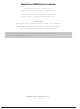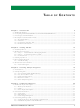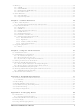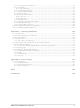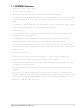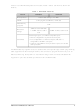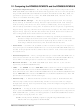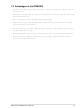20-101-1196 Rabbit Semiconductor, 20-101-1196 Datasheet

20-101-1196
Specifications of 20-101-1196
316-1155
Related parts for 20-101-1196
20-101-1196 Summary of contents
Page 1
... RabbitCore RCM3900 C-Programmable Core Module with microSD™ Card Storage and Ethernet User’s Manual 019–0164_E ...
Page 2
... RabbitCore RCM3900 User’s Manual Part Number 019-0164_E • Printed in U.S.A. ©2008-2010 Digi International Inc. • All rights reserved. Digi International reserves the right to make changes and improvements to its products without providing notice. Rabbit and Dynamic C are registered trademarks of Digi International Inc. ...
Page 3
... Connectivity Interface Kits .........................................................................................................12 1.4.4 Online Documentation ................................................................................................................12 Chapter 2. Getting Started 2.1 Install Dynamic C ...............................................................................................................................13 2.2 Hardware Connections........................................................................................................................14 2.2.1 Step 1 — Attach Module to Prototyping Board..........................................................................14 2.2.2 Step 2 — Connect Programming Cable......................................................................................15 2.2.3 Connect Power ............................................................................................................................16 2.3 Starting Dynamic C ............................................................................................................................17 2.4 Run a Sample Program .......................................................................................................................17 2 ...
Page 4
... A.3 Rabbit 3000 DC Characteristics.........................................................................................................80 A.4 I/O Buffer Sourcing and Sinking Limit .............................................................................................81 A.5 Conformal Coating.............................................................................................................................82 A.6 Jumper Configurations.......................................................................................................................83 Appendix B. Prototyping Board B.1 Introduction ........................................................................................................................................86 B.1.1 Prototyping Board Features........................................................................................................87 B.2 Mechanical Dimensions and Layout ..................................................................................................89 B.3 Power Supply .....................................................................................................................................91 B.4 Using the Prototyping Board..............................................................................................................92 RabbitCore RCM3900 User’s Manual ...
Page 5
... C.8.1 LCD/Keypad Module Initialization..........................................................................................116 C.8.2 LEDs.........................................................................................................................................117 C.8.3 LCD Display.............................................................................................................................118 C.8.4 Keypad......................................................................................................................................154 Appendix D. Power Supply D.1 Power Supplies.................................................................................................................................161 D.1.1 Battery Backup.........................................................................................................................161 D.1.2 Battery-Backup Circuit ............................................................................................................162 D.1.3 Reset Generator ........................................................................................................................163 Index Schematics RabbitCore RCM3900 User’s Manual 106 161 164 168 5 ...
Page 6
... SRAM, data SRAM, flash memory, two clocks (main oscillator and real-time clock), and the circuitry necessary for reset and management of battery backup of the Rabbit 3000’s internal real-time clock and the data SRAM. Two 34-pin headers bring out the Rabbit 3000 I/O bus lines, parallel ports, and serial ports. ...
Page 7
... MDI/MDIX Ethernet port chooses Ethernet interface automatically based on whether a crossover cable or a straight-through cable is used in a particular setup • 52 parallel 5 V tolerant I/O lines: 44 configurable for I/O, 4 fixed inputs, 4 fixed outputs • Three additional digital inputs, two additional digital outputs • External reset • ...
Page 8
... Serial Ports configurable as an HDLC serial port; • option for second HDLC serial port at the expense of 2 clocked serial ports (SPI) The RCM3900 is programmed over a standard PC serial port through a USB programming cable supplied with the Development Kit, and can also be programmed directly over an Ethernet link using the Dynamic C download manager with or without a RabbitLink ...
Page 9
... RCM3900 series has since been replaced by the from using a different sized memory card, the boards function the same. Serial Ports — Serial Port B, available as either a clocked serial port or an asynchro- • nous serial port on the RCM3365/RCM3375, is used by the RCM3900/RCM3910 as a clocked serial peripheral interface (SPI) for the microSD™ ...
Page 10
... Program download utility (Rabbit Field Utility) and cloning board options for rapid production loading of programs. • Generous memory size allows large programs with tens of thousands of lines of code, and substantial data storage. • Integrated Ethernet port for network connectivity, with royalty-free TCP/IP software. ...
Page 11
... The Development Kit contains the hardware and software needed to use the RCM3900. • RCM3900 module. • Prototyping Board. • microSD™ Card with SD Card adapter. • Universal AC adapter DC (includes Canada/Japan/U.S., Australia/N.Z., U.K., and European style plugs). • USB programming cable with 10-pin header. • Dynamic C CD-ROM, with complete product documentation on disk. ...
Page 12
... Online Documentation The online documentation is installed along with Dynamic C, and an icon for the docu- mentation menu is placed on the workstation’s desktop. Double-click this icon to reach the menu. If the icon is missing, use your browser to find and load folder, found in the Dynamic C installation folder. ...
Page 13
... Dynamic C uses a COM (serial) port to communicate with the target development system. The installation allows you to choose the COM port that will be used. The default selec- tion is COM1. Select any available USB port for Dynamic C’s use. This selection can be changed later within Dynamic C. ...
Page 14
... JA and JB on the Prototyping Board. The microSD™ Card does not have to be inserted into connector J2 on the RCM3900 at this time—there is a protective spacer insert that you simply pull out before inserting a microSD™ Card for the first time. ...
Page 15
... Step 2 — Connect Programming Cable The programming cable connects the RCM3900 to the PC running Dynamic C to down- load programs and to monitor the RCM3900 module during debugging. Connect the 10-pin connector of the programming cable labeled the RCM3900 as shown in Figure 3. There is a small dot on the circuit board next to pin 1 of header J1 ...
Page 16
... Plug in the AC adapter. The red RCM3900 and the Prototyping Board are now ready to be used. NOTE: A RESET button is provided on the Prototyping Board to allow a hardware reset without disconnecting power. RabbitCore RCM3900 User’s Manual CORE LED on the Prototyping Board should light up . The 16 ...
Page 17
... COM port from the list on the ect Options then click . Press OK <Ctrl-Y> • If you get an error message when you plugged the programming cable into a USB port, you will have to install USB drivers. Drivers for Windows XP are available in the Dynamic C Drivers\Rabbit USB Programming Cable\WinXP_2K double-click DPInst.exe systems are available online at www.ftdichip.com/Drivers/VCP.htm. RabbitCore RCM3900 User’ ...
Page 18
... The source code for the sample programs is provided to allow you to modify them for your own use. The RCM3900 User’s Manual also provi des com- plete hardware reference information and describes the software function calls for the RCM3900, the Prototyping Board, and the optional LCD/keypad module. For advanced development topics, refer to the Dynamic C User’ ...
Page 19
... To help familiarize you with the RCM3900 modules, Dynamic C includes several sample programs. Loading, executing and studying these programs will give you a solid hands-on overview of the RCM3900’s capabilities, as well as a quick start with Dynamic application development tool. NOTE: The sample programs assume that you have at least an elementary grasp of the C programming language. If you do not, see the introductory pages of the Dynamic C User’ ...
Page 20
... Once you compile and run Dynamic C STDIO window. Press “3” or “4” or “5”or “6” or “7”on your keyboard to select LED DS3 or DS4 or DS5 or DS6 on the Prototyping Board or the the prompt in the Dynamic C —Demonstrates assembly-language program by flashing the • ...
Page 21
... NAND flash page are dumped to the Dynamic C window. STDIO Note that an error message might appear when the first 32 pages (0x20 pages) are “dumped.” You may ignore the error message. —This program is a utility for erasing all the good blocks of a • ...
Page 22
... NOTE: Your network interface card will likely have a different name. 3. Now select the IP Address and click on “Properties” to assign an IP address to your computer (this will disable “obtain an IP address automatically”): IP Address : 10.10.6.101 Netmask : 255.255.255.0 Default gateway : 10.10.6.1 4. Click < ...
Page 23
... FLOWCONTROL.C Serial Port F for CTS/RTS with serial data coming from TxE (Serial Port E) at 115,200 bps. One character at a time is received and is displayed in the To set up the Prototyping Board, you will need to tie TxE and RxE together on the RS-232 header at J14, and you will also tie TxF and RxF together as shown in the diagram ...
Page 24
... PARITY.C byte values 0–127 from Serial Port E to Serial Port F. The program will switch between generating parity or not on Serial Port E. Serial Port F will always be checking parity, so parity errors should occur during every other sequence. ...
Page 25
... Before running either of these sample programs on the RCM3900 assembly, make sure pins 1–2 and pins 5–6 are jumpered together on header JP5 to use the RS-485 bias and ter- mination resistors. The sample programs use Serial Port C as the RS-485 serial port, and they use PD7 to enable/disable the RS-485 transmitter ...
Page 26
... Chapter 4 describes the hardware components and principal hardware subsystems of the RCM3900 modules. Appendix A, “RCM3900 Speci- fications,” provides complete physical and electrical specifications. Figure 4 shows the Rabbit-based subsystems designed into the RCM3900. 32 kHz Ethernet osc Fast SRAM RABBIT (program) 3000 Data ...
Page 27
... JP8 to enable connections to PD2, PD3, PD6, and PD7 respectively. Note that there resistor at location JP9 since PD2/TPO– is not available on header J61. They may also be reconfigured to carry the Ethernet signals TPO–, TPO+, TPI–, and TPI+, but this capability is reserved for future use. Pins 33 and 34 on header J61 are wired via 0 ...
Page 28
... Figure 6 shows the use of the Rabbit 3000 microprocessor ports in the RCM3900 modules. Figure 6. Use of Rabbit 3000 Ports The ports on the Rabbit 3000 microprocessor used in the RCM3900 are configurable, and so the factory defaults can be reconfigured. Table 2 lists the Rabbit 3000 factory defaults and the alternate configurations. RabbitCore RCM3900 User’s Manual 28 ...
Page 29
... PD6/TPI– Input/Output 32 PD7/TPI+ Input/Output 33 LINK Output 34 ACT Output * Pins 30–32 Ethernet option is reserved for future use. RabbitCore RCM3900 User’s Manual Alternate Use Output External data bus (ID0–ID7) External Data Bus Slave port data bus (SD0–SD7) QD2A QD2B QD1A ...
Page 30
... PE5 Input/Output 16 PE4 Input/Output 17 PE3 Input/Output 18 PE1 Input/Output 19 PE0 Input/Output RabbitCore RCM3900 User’s Manual Alternate Use Reset output from Reset Generator CLKB (used by microSD™ Card CLKB SPI) IA0 External Address 0 /SWR Slave port write IA1 External Address 1 /SRD Slave port read ...
Page 31
... GND Notes 1. When using pins 33–34 on header J3 to drive LEDs, these pins can handle a sinking current mA. 2. The VRAM voltage is temperature-dependent. If the VRAM voltage drops below about 1 1.5 V, the contents of the battery-backed SRAM may be lost. If VRAM drops below 1.0 V, the 32 kHz oscillator could stop running. Pay careful attention to this volt- age if you draw any current from this pin ...
Page 32
... The RCM3900 has three Ethernet status LEDs located beside the RJ-45 Ethernet jack— these are discussed in Section 4.2.2. Additionally, there is one dual LED DS4. PD1 on the Rabbit 3000’s Parallel Port D is used to enable the NAND flash on the RCM3900 model, but is connected to the green CE LED at DS4, which is not used ...
Page 33
... Serial Ports C and D can also be operated in the clocked serial mode. In this mode, a clock line synchronously clocks the data in or out. Either of the two communicating devices can supply the clock. Serial Ports E and F can also be configured as HDLC serial ports. The IrDA protocol is also supported in SDLC format by these two ports. RabbitCore RCM3900 User’s Manual 33 ...
Page 34
... The Ethernet chip supports auto MDI/MDIX on the Ethernet port to choose the Ethernet interface automatically based on whether a crossover cable or a straight-through cable is used in a particular setup. The Ethernet chip may spike the current draw 200 mA while it is searching to determine the type of Ethernet cable. This search is repeated every second if no Ethernet cable is detected ...
Page 35
... All three clocked Serial Port A signals are available as • a synchronous serial port • an asynchronous serial port, with the clock line usable as a general CMOS I/O pin The programming port may also be used as a serial port once the application is running. The SMODE pins may then be used as inputs and the status pin may be used as an output. ...
Page 36
... Run Mode when no programming cable is attached. When the Rabbit 3000 is reset, the operating mode is determined by the state of the SMODE pins. When the programming cable’s the SMODE pins are pulled high, placing the Rabbit 3000 in the Program Mode. When the programming cable’ ...
Page 37
... A program “runs” in either mode, but can only be downloaded and debugged when the RCM3900 is in the Program Mode. Refer to the Rabbit 3000 Microprocessor User’s Manual gramming port. 4.3.2 Standalone Operation of the RCM3900 The RCM3900 must be programmed via the Prototyping Board or via a similar arrange- ment on a customer-supplied board ...
Page 38
... NAND flash access. The software function calls provided by Rabbit for the NAND flash take care of the data-integrity and reliability attributes. Sample programs in the SAMPLES\RCM3900\NANDFlash NAND flash. These sample programs are described in Section 3.2.1, “Use of NAND Flash (RCM3900 only).” RabbitCore RCM3900 User’s Manual writeUserBlock() ...
Page 39
... Figure 10 shows how to insert or remove the microSD™ Card. The card is designed to fit easily only one way — do not bend the card or force it into the slot. While you remove or insert the card, take care to avoid touching the electrical contacts on the bottom of the card to prevent electrostatic discharge damage to the card and to keep any moisture or other contaminants off the contacts ...
Page 40
... PxDFR // where x is the Parallel Port (A– for no indicator LED PxFRShadow // where x is the Parallel Port // NULL for no indicator LED PxDDR // where x is the Parallel Port (A– for no indicator LED // where x is the Parallel Port // NULL for no indicator LED PxCR // where x is the Parallel Port (A–E) ...
Page 41
... Sample programs in the SAMPLES\RCM3900\SD_Flash microSD™ Cards. These sample programs are described in Section 3.2.2, “Use of microSD™ Cards.” RabbitCore RCM3900 User’s Manual folder illustrate the use of the 41 ...
Page 42
... The spectrum spreader will now be set to the state specified OK by the macro value whenever you are in the project file where you defined the macro. NOTE: Refer to the Rabbit 3000 Microprocessor User’s Manual for more information on the spectrum-spreading setting and the maximum clock speed. RabbitCore RCM3900 User’s Manual Options > ...
Page 43
... Dynamic C development environment. Debugging occurs while the application runs on the target. Alternatively, users can compile a program to an image file for later loading. Dynamic C runs on PCs under Windows 2000 and later—see Rabbit’s Technical Note TN257, Running Dynamic C additional information if you are using a Dynamic C release prior to v ...
Page 44
... Standard debugging features: Breakpoints—Set breakpoints that can disable interrupts. Single-stepping—Step into or over functions at a source or machine code level, µC/OS-II aware. Code disassembly—The disassembly window displays addresses, opcodes, mnemonics, and machine cycle times. Switch between debugging at machine-code level and source-code level by simply opening or closing the disassembly window. ...
Page 45
... DLM_TCP.C DLP_TCP.C folder, are intended to be compiled to the program flash memory (which is DOWN_LOAD a parallel flash memory). Custom applications based on these sample programs may use the NAND flash for data storage. RabbitCore RCM3900 User’s Manual sample programs found in the Dynamic C SAMPLES\ 45 ...
Page 46
... SRAM without affecting the performance of the application program. Data integ- rity is not assured when a reset or power failure occurs during the update process. Additional information on bbram User’s Manual. RabbitCore RCM3900 User’s Manual // required to enable auxiliary I/O bus folder provide further SAMPLES/RCM3900 keyword to identify variables that are to be placed ...
Page 47
... FAT file system module provides support for a file system for use in a Rabbit-based system. The supporting documentation for the Dynamic C FAT File System and the sample programs in the SAMPLES\FileSystem\FAT FAT file system. RabbitCore RCM3900 User’s Manual library provides a set of circular-buffer-based library provides packet-based folder. Complete informa- LIB\Rabbit3000\TCPIP ...
Page 48
... Dynamic C FAT file system. NOTE: Dynamic C has a utility for partitioning storage devices. Rabbit recommends that you do not partition the microSD™ Card since doing so would make it not PC-compati- ble. RabbitCore RCM3900 User’s Manual library is used to interface to microSD™ SAMPLES\FileSystem\FAT folder ...
Page 49
... The external I/O bus is enabled. 4. The LCD/keypad module is disabled. 5. RS-485 is not enabled. 6. RS-232 is not enabled. 7. LEDs are off. 8. Ethernet select is disabled. 9. Motor control is disabled. 10. The relay is set to normally closed positions. RETURN VALUE None. RabbitCore RCM3900 User’s Manual SAMPLES\RCM3900\RCM39xx.LIB brdInit library if you 49 ...
Page 50
... PARAMETER the channel number corresponding to the digital input channel: channel RETURN VALUE The logic state ( the input. A run-time error will occur if the channel parameter is out of range. SEE ALSO brdInit RabbitCore RCM3900 User’s Manual digIn 0—IN0 1—IN1 2—IN2 3—IN3 4—QD1B 5—QD1A 6— ...
Page 51
... Writes a value to an output channel on Prototyping Board header J10. Do not use this function if you have installed the stepper motor chips at U2 and U3. PARAMETERS output channel 0–7 (OUT00–OUT07). channel value ( output. value RETURN VALUE None. SEE ALSO brdInit RabbitCore RCM3900 User’s Manual digOut 51 ...
Page 52
... Reads the state of a switch input. A runtime error will occur if brdInit() has not been called first or if the swin parameter is invalid. PARAMETERS switch input to read: swin RETURN VALUE State of the switch input open 0 = closed SEE ALSO brdInit RabbitCore RCM3900 User’s Manual switchIn 2—S2 3—S3 52 ...
Page 53
... PARAMETERS the LED to control: led the value used to control the LED: value RETURN VALUE None. SEE ALSO brdInit RabbitCore RCM3900 User’s Manual ledOut 0 = red BSY LED on RCM3900 3 = DS3 on Prototyping Board 4 = DS4 on Prototyping Board 5 = DS5 on Prototyping Board 6 = DS6 on Prototyping Board 0 = off ...
Page 54
... A runtime error will occur if brdInit() has not been called first. PARAMETERS the one relay (1) relay the value used to connect the relay common contact: value RETURN VALUE None. SEE ALSO brdInit RabbitCore RCM3900 User’s Manual relayOut 0 = normally closed positions (NC1 and NC2 normally open positions (NO1 and NO2) 54 ...
Page 55
... The echoed data may be used as an indicator for disabling the transmitter by using one of the following methods: Byte mode—disable the transmitter after the same byte that is transmitted is detected in the receive data buffer. Block data mode—disable the transmitter after the same number of bytes transmitted are detected in the receive data buffer ...
Page 56
... In addition to the Web-based technical support included at no extra charge, a one-year telephone-based technical support subscription is also available for purchase. Visit our Web site at www.rabbit.com RabbitCore RCM3900 User’s Manual for the latest patches, workarounds, and bug fixes. for further information and complete documentation. 56 ...
Page 57
... RCM3900 module’s Ethernet port at this time. Before proceeding you will need to have the following items. • If you don’t have Ethernet access, you will need at least a 10Base-T Ethernet card (available from your favorite computer supplier) installed in a PC. ...
Page 58
... Now you should be able to make your connections. 1. Connect the AC adapter and the programming cable as shown in Chapter 2, “Getting Started.” 2. Ethernet Connections There are four options for connecting the RCM3900 module to a network for develop- ment and runtime purposes. The first two options permit total freedom of action in selecting network addresses and use of the “ ...
Page 59
... It may be possible to configure the firewall or proxy server to allow hosts on the Internet to directly contact the controller, but it would probably be easier to place the controller directly on the external network out- side of the firewall. This avoids some configuration complications by sacrificing some security. RabbitCore RCM3900 User’s Manual 59 ...
Page 60
... RCM3900. You will also need the IP address of the nameserver, the name or IP address of your mail server, and your domain name for some of the sample programs. RabbitCore RCM3900 User’s Manual Hub(s) Firewall ...
Page 61
... Usually one other address is used for the address of the gateway out of the network. This leaves 256 - 3 = 253 available IP addresses for the example given. RabbitCore RCM3900 User’s Manual N IP addresses in a local network. The netmask (also ...
Page 62
... RCM3900 module. For exam- ple, a MAC address might be 0090C2C002C0. TIP: You can always obtain the MAC address on your board by running the sample pro- gram DISPLAY_MAC.C from the SAMPLES\TCPIP folder. RabbitCore RCM3900 User’s Manual 62 ...
Page 63
... If you are not concerned about accessing the RCM3900 from the Internet, you can place the RCM3900 on the internal network using an IP address assigned either statically or through DHCP. RabbitCore RCM3900 User’s Manual program while you are connected and look winipcfg 63 ...
Page 64
... You can either place the RCM3900 directly on the Internet with a real Internet address or place it behind the firewall. If you place the RCM3900 behind the fire- wall, you need to configure the firewall to translate and forward packets from the Internet to the RCM3900. RabbitCore RCM3900 User’s Manual 64 ...
Page 65
... RCM3900 board together on the same network. This network can be a local private net- work (preferred for initial experimentation and debugging connection via the Internet. RCM3900 System User’s PC Cat. 5 Ethernet cable Direct Connection (network of 2 computers) RabbitCore RCM3900 User’s Manual RCM3900 System Ethernet cables Hub Direct Connection Using a Hub To additional network elements ...
Page 66
... If you would like to change the default values, for example, to use an IP 10.10.6.1 address of for the RCM3900 board, and 10.1.1.2 the values in the section that directly follows the “General Configuration” comment in the library. You will find this library in the TCP_CONFIG.LIB 3. You can create a CUSTOM_CONFIG ...
Page 67
... TCP/IP Xircom Credit Card Network Adapter Depending on which version of Windows your PC is running, you may have to select the “Local Area Connection” first, and then click on the “Properties” button to bring up the Ethernet interface dialog. Then “Configure” your interface card for a “10Base-T Half-Duplex” ...
Page 68
... RCM3900 board be a Web BROWSELED.C server. Two “LEDs” are created on the Web page, along with two buttons to toggle them. Users can change the status of the lights from the Web browser. The LEDs on the Proto- typing Board match the ones on the Web page. As long as you have not modified the ...
Page 69
... The Pages/sprinkler.zhtml the corresponding scripting features. The real-time clock must be set before you compile and run this sample program — see Section 3.2.4 for information on sample programs that show how to set the real-time clock. Once you compile and run this sample program, open the Web page, enter the times for the various zones and stations, then press the You may connect Rabbit’ ...
Page 70
... If the sample programs ran fine, you are now ready to go on. Additional sample programs are described in the Dynamic C TCP/IP User’s Manual. Please refer to the Dynamic C TCP/IP User’s Manual to develop your own applications. An Introduction to TCP/IP provides background information on TCP/IP, and is available ...
Page 71
... A A. RCM3900 S PPENDIX Appendix A provides the specifications for the RCM3900, and describes the conformal coating. RabbitCore RCM3900 User’s Manual PECIFICATIONS 71 ...
Page 72
... A.1 Electrical and Mechanical Characteristics Figure A-1 shows the mechanical dimensions for the RCM3900. Figure A-1. RCM3900 Dimensions NOTE: All measurements are in inches followed by millimeters enclosed in parentheses. All dimensions have a manufacturing tolerance of ±0.01" (0.2 mm). RabbitCore RCM3900 User’s Manual 72 ...
Page 73
... It is recommended that you allow for an “exclusion zone” of 0.04" (1 mm) around the RCM3900 in all directions when the RCM3900 is incorporated into an assembly that includes other printed circuit boards. An “exclusion zone” of 0.16" (4 mm) is recom- mended below the RCM3900 when the RCM3900 is plugged into another assembly using the shortest connectors for header J1. Figure A-2 shows this “ ...
Page 74
... Rabbit 3000 or any other type of processor Real-Time Clock Ten 8-bit timers (6 cascadable, 3 reserved for internal peripherals), Timers Watchdog/Superv isor RabbitCore RCM3900 User’s Manual RCM3900 ® Low-EMI Rabbit 3000 at 44.2 MHz Spectrum spreader for reduced EMI (radiated emissions) ...
Page 75
... Decoder incremental encoder modules Power Operating Temperature Humidity Connectors Board Size RabbitCore RCM3900 User’s Manual RCM3900 4 PWM registers with 10-bit free-running counter and priority interrupts 3.15–3. 325 mA @ 44.2 MHz, 3.3 V -20°C to +85° 95%, noncondensing Two 2 × 17 pitch One 2 × ...
Page 76
... J62 are 2 × 17 SMT headers with pin spacing. J1, the programming port × 5 header with a 1.27 mm pin spacing. Figure A-3 shows the layout of another board for the RCM3900 to be plugged into. These values are relative to the mounting hole. Figure A-3. User Board Footprint for RCM3900 RabbitCore RCM3900 User’s Manual 76 ...
Page 77
... Be sure to add the loads for the devices you are using in your custom system and verify that they do not exceed the values in Table A-3. Table A-3. External Capacitive Bus Loading -40°C to +85°C Output Port All I/O lines with clock doubler enabled RabbitCore RCM3900 User’s Manual Input Output Capacitance Capacitance (pF) ...
Page 78
... Figure A-4 shows a typical timing diagram for the Rabbit 3000 microprocessor external I/O read and write cycles. Figure A-4. I/O Read and Write Cycles—No Extra Wait States NOTE: /IOCSx can be programmed to be active low (default) or active high. RabbitCore RCM3900 User’s Manual ...
Page 79
... The measurements are taken at the 50% points under the following conditions. • -40°C to 85° • Internal clock to nonloaded CLK pin delay 85°C/3.0 V The clock to address output delays are similar, and apply to the following delays. • the clock to address delay adr • ...
Page 80
... I IL (absolute worst case, all buffers) High-Impedance State I Output Current OZ (absolute worst case, all buffers) RabbitCore RCM3900 User’s Manual Parameter Maximum Rating -55° to +85°C -65° to +150° 0 5 –55°C to +85° Test Conditions I = 6.8 mA (min 6.8 mA (min) DD ...
Page 81
... All data, address, and I/O lines with clock doubler enabled Under certain conditions, you can exceed the limits outlined in Table A-7. See the Rabbit 3000 Microprocessor User’s Manual for additional information. RabbitCore RCM3900 User’s Manual Output Drive (Full AC Switching) Sourcing/Sinking Limits ...
Page 82
... A new conformal coating should then be applied to offer continuing protection against the effects of moisture and contaminants. NOTE: For more information on conformal coatings, refer to Rabbit’s Technical Note 303, Conformal Coatings in the online document suite. RabbitCore RCM3900 User’s Manual ...
Page 83
... Figure A-6. Location of RCM3900 Configurable Positions Table A-8 lists the configuration options. Table A-8. RCM3900 Jumper Configurations Header Description JP1 Serial Flash Chip Enable Indicator 1–2 ACT or PD1 Output JP2 on J61 pin 34 LINK or PD0 Output JP3 on J61 pin 33 ENET or PE0 Output ...
Page 84
... TPO– 2–3 PD2 1–2 TPO+ 2–3 PD3 1–2 256K 2–3 512K 1–2 Normal Mode 2–3 Bank Mode 1–2 256K 2–3 512K 1–2 FDX/COL displayed by LED DS1 Optional ACT displayed by LED 2–3 DS1 Factory Default × × n.c. × × ...
Page 85
... A PPENDIX Appendix B describes the features and accessories of the Proto- typing Board. RabbitCore RCM3900 User’s Manual B. P ROTOTYPING B OARD 85 ...
Page 86
... As you progress to more sophisticated experimentation and hardware development, modi- fications and additions can be made to the board without modifying or damaging the RCM3900 module itself. The Prototyping Board is shown below in Figure B-1, with its main features identified. RabbitCore RCM3900 User’s Manual Figure B-1. Prototyping Board 86 ...
Page 87
... AC adapter provided with Development Kit ends in a 3-pin plug that connects to the 3-pin header (J2)—the center pin always connected to the positive terminal, and either edge pin is negative. Users providing their own power supply should ensure that it delivers 8– Regulated Power Supply • ...
Page 88
... Serial Flash Interface —One serial flash interface (shared with the RabbitNet port) is • available to allow Rabbit’s SF1000 series serial flash to be used on the Prototyping Board. The Prototyping Board cannot be used with the SF1000 series of serial flash memories when the RCM3900/RCM3910 is installed. ...
Page 89
... B.2 Mechanical Dimensions and Layout Figure B-2 shows the mechanical dimensions and layout for the Prototyping Board. Figure B-2. Prototyping Board Dimensions NOTE: All measurements are in inches followed by millimeters enclosed in parentheses. RabbitCore RCM3900 User’s Manual 89 ...
Page 90
... 800 mA max. for +3.3 V supply total +3.3 V and +5 V combined CR2032 lithium coin-type 4 inputs pulled up, ± DC, switching threshold 0.9–2.3 V typical 4 sinking outputs,+30 V DC, 500 mA maximum per channel 8 CMOS-level outputs if stepper motor not installed SPDT relay, 500 • two 3-wire RS-232 or one RS-232 with RTS/CTS • ...
Page 91
... The Prototyping Board has an onboard +5 V switching power regulator from which a +3.3 V linear regulator draws its supply. Thus both +5 V and +3.3 V are available on the Prototyping Board. The Prototyping Board itself is protected against reverse polarity by a diode shown in Figure B-3. Figure B-3. Prototyping Board Power Supply RabbitCore RCM3900 User’s Manual 91 ...
Page 92
... The Prototyping Board is actually both a demonstration board and a prototyping board demonstration board, it can be used with the sample programs to demonstrate the func- tionality of the RCM3900 right out of the box without any modifications. The Prototyping Board pinouts are shown in Figure B-4. Power Figure B-4. Prototyping Board Pinout RabbitCore RCM3900 User’s Manual 92 ...
Page 93
... If you don’t plan to use the LCD/keypad module, additional signals may be brought out on 1 × 5 and 1 × 8 headers from the bag of parts that you install at J15 and J16. If you don’t plan to use the stepper-motor control option, additional CMOS outputs are available via a 1 × 8 header that you install at J10 ...
Page 94
... B.4.2.1 Digital Inputs The Prototyping Board has four digital inputs, IN0–IN3, each of which is protected over a range of – +36 V. The inputs are pulled shown in Figure B-5. Figure B-5. Prototyping Board Digital Inputs The four quadrature decoder inputs on screw-terminal header J5 may be used as inputs IN4– ...
Page 95
... If the stepper-motor option is not used, eight CMOS-level digital outputs are available at J10, and can each handle mA. B.4.4 Sinking Digital Outputs Four sinking digital outputs shared with LEDs DS3–DS6 are available at J12, and can each handle up to 500 mA. Figure B-6 shows a wiring diagram for a typical sinking output Figure B-6 ...
Page 96
... J14 * RS-485 termination and bias resistors are configured via header JP5. † This interface is not available when the RCM3900/RCM3910 is installed. Ordinarily, Serial Port D must be configured either to allow used as a RabbitNet port or to allow J11 to be used as a serial interface for the SF1000 series serial flash. When ...
Page 97
... U9. This transceiver provides the voltage output, slew rate, and input voltage immunity required to meet the RS-232 serial communication protocol. Basically, the chip translates the Rabbit 3000’s signals to RS-232 signal levels. Note that the polarity is reversed in an RS-232 circuit so that output becomes approximately -10 V and output as +10 V ...
Page 98
... The Prototyping Boards with RCM3900 modules installed can be used in an RS-485 multi- drop network spanning up to 1200 m (4000 ft), and there can be as many as 32 attached devices. Connect the 485+ to 485+ and 485– to 485– using single twisted-pair wires as shown in Figure B-8. Note that a common ground is recommended. RabbitCore RCM3900 User’ ...
Page 99
... The Prototyping Board comes with a 220 termination resistor and two 681 bias resis- tors installed and enabled with jumpers across pins 1–2 and 5–6 on header JP5, as shown in Figure B-9. Figure B-9. RS-485 Termination and Bias Resistors For best performance, the termination resistors in a multidrop network should be enabled only on the end nodes of the network, but not on the intervening nodes. Jumpers on boards whose termination resistors are not enabled may be stored across pins 1– ...
Page 100
... B.4.8 Other Prototyping Board Modules An optional LCD/keypad module is available that can be mounted on the Prototyping Board. The signals on headers LCD1JB and LCD1JC will be available only if the LCD/ keypad module is installed. Refer to Appendix C, “LCD/Keypad Module,” for complete information. B.4.9 Quadrature Decoder Four quadrature decoder inputs are available on screw-terminal header J5. To use the PF0 input from the Rabbit microprocessor, which goes to the QD1B input, remember to recon- figure the jumper on header JP3 to jumper pins 1– ...
Page 101
... Table B-3. Stepper Motor Power-Supply Options Header 1–2 9–10 JP1 3–4 7–8 1–2 9–10 JP2 3–4 7–8 RabbitCore RCM3900 User’s Manual Pins Connected Onboard power supply to U2 External power supply to U2 Onboard power supply to U3 External power supply to U3 Factory Default × × 101 ...
Page 102
... B.5 Prototyping Board Jumper Configurations Figure B-12 shows the header locations used to configure the various Prototyping Board options via jumpers. Figure B-12. Location of Prototyping Board Configurable Positions RabbitCore RCM3900 User’s Manual 102 ...
Page 103
... Onboard power supply 9–10 3–4 External power supply 7–8 1–2 Onboard power supply 9–10 3–4 External power supply 7–8 1–2 Quadrature decoder inputs enabled RabbitNet/Serial Flash interface 2–3 enabled RCM3900 powered via Prototyping 2–3 Board 1–2 Bias and termination resistors 5–6 connected Bias and termination resistors not 1– ...
Page 104
... Input † Output PE2 PE3 Output PE4–PE5 Input RabbitCore RCM3900 User’s Manual Use LCD/keypad module, motor driver, LEDs LCD/keypad module, motor driver, relay and relay LED LCD/keypad module, motor control CLKB, microSD™ Card CLKA, Programming Port LCD/keypad module — ...
Page 105
... Serial Port B is not available on the Prototyping Board when the RCM3900/RCM3910 is plugged in. † PD0, PD1, and PE2 are not normally available on the Prototyping Board because they are not brought out on RCM3900 header J61. ‡ PD2 is not brought out to the Prototyping Board when the RCM3900/RCM3910 RabbitCore modules are installed. RabbitCore RCM3900 User’ ...
Page 106
... LCD/keypad. C.1 Specifications Two optional LCD/keypad modules—with or without a panel-mounted NEMA 4 water- resistant bezel—are available for use with the Prototyping Board. They are shown in Figure C-1. Figure C-1. LCD/Keypad Modules Versions Only the version without the bezel can mount directly on the Prototyping Board; if you have the version with a bezel, you will have to remove the bezel to be able to mount the LCD/keypad module on the Prototyping Board ...
Page 107
... Operating Range: 0°C to +50°C Storage Range: –40°C to +85° 95%, noncondensing * 1.5 W maximum Connects to high-rise header sockets on the Prototyping Board 122 × 32 graphic display ...
Page 108
... You can set the contrast on the LCD display of pre-2005 LCD/keypad modules by adjust- ing the potentiometer setting the voltage for 3 connecting the jumper across pins 3–4 on header J5 as shown in Figure C-3. Only one of these two options is available on these LCD/keypad modules. NOTE: Older LCD/keypad modules that do not have a header contrast adjust- ment potentiometer at R2 are limited to operate only and will not work with the Prototyping Board for the RCM3900 ...
Page 109
... Figure C-5. Figure C-5. Removing and Inserting Keypad Label The sample program KEYBASIC.C shows how to reconfigure the keypad for different applications. RabbitCore RCM3900 User’s Manual Figure C-4. Keypad Template in the folder in 122x32_1x7 ...
Page 110
... Table C-2. LCD/Keypad Module Address Assignment Address 0xE000 0xExx0–0xExx7 0xExx8 0xExx9 0xExxA 0xExxB (bits 0–6) 0xExxB (bit 7) 0xExxC–ExxF RabbitCore RCM3900 User’s Manual Function Device select base address (/CS) LCD control LED enable Not used 7-key keypad 7-LED driver LCD backlight on/off Not used ...
Page 111
... Prototyping Board as shown in Figure C-7. Be careful to align the pins over the headers, and do not bend them as you press down to mate the LCD/keypad module with the Proto- typing Board. Figure C-7. Install LCD/Keypad Module on Prototyping Board RabbitCore RCM3900 User’s Manual 111 ...
Page 112
... Cut mounting holes in the mounting panel in accordance with the recommended dimen- sions in Figure C-8, then use the bezel faceplate to mount the LCD/keypad module onto the panel. Figure C-8. Recommended Cutout Dimensions 2. Carefully “drop in” the LCD/keypad module with the bezel and gasket attached. RabbitCore RCM3900 User’s Manual 112 ...
Page 113
... Do not tighten each screw fully before moving on to the next screw. Apply only one or two turns to each screw in sequence until all are tightened manually as far as they can be so that the gasket is compressed and the plastic bezel faceplate is touching the panel. RabbitCore RCM3900 User’s Manual 113 ...
Page 114
... Figure C-10. Connecting LCD/Keypad Module to Prototyping Board Note the locations and connections relative to pin 1 on both the Prototyping Board and the LCD/keypad module. Rabbit offers 2 ft. (60 cm) extension cables. Contact your authorized distributor or a Rab- bit sales representative for more information. RabbitCore RCM3900 User’s Manual 114 ...
Page 115
... F9 . The RCM3900 must be connected using the serial programming cable as described in Chapter 2, “Getting Started.” Complete information on Dynamic C is provided in the Dynamic C User’s Manual. —This program demonstrates the use of the external I/O bus. The • KEYPADTOLED.C program will light up an LED on the LCD/keypad module and will display a message on the LCD when a key press is detected ...
Page 116
... C.8.1 LCD/Keypad Module Initialization The function used to initialize the LCD/keypad module can be found in the Dynamic C LIB\DISPLAYS\LCD122KEY7.LIB void dispInit(); DESCRIPTION Initializes the LCD/keypad module. The keypad is set up using keypadDef() or keyConfig() after this function call. RETURN VALUE None. RabbitCore RCM3900 User’s Manual library. dispInit 116 ...
Page 117
... Prototyping Board. PARAMETERS is the LED to control. led is the value used to control whether the LED off (0 or 1). value RETURN VALUE None. RabbitCore RCM3900 User’s Manual function executes. displedOut 0 = LED DS1 1 = LED DS2 2 = LED DS3 3 = LED DS4 4 = LED DS5 5 = LED DS6 ...
Page 118
... DESCRIPTION Turns the display backlight on or off. PARAMETER turns the backlight on or off onOff RETURN VALUE None. SEE ALSO glInit, glDispOnoff, glSetContrast RabbitCore RCM3900 User’s Manual glInit glBackLight 1—turn the backlight on 0—turn the backlight off LIB \DISPLAYS\ 118 ...
Page 119
... DESCRIPTION Sets display contrast. NOTE: This function is not used with the LCD/keypad module since the support circuits are not available on the LCD/keypad module. RabbitCore RCM3900 User’s Manual glDispOnOff 1—turn the LCD screen on 0—turn the LCD screen off glSetContrast 119 ...
Page 120
... RETURN VALUE None. SEE ALSO glBlock, glBlankScreen, glPlotPolygon, glPlotCircle void glBlankScreen(void); DESCRIPTION Blanks the LCD display screen (sets LCD display screen to white). RETURN VALUE None. SEE ALSO glFillScreen, glBlock, glPlotPolygon, glPlotCircle RabbitCore RCM3900 User’s Manual glFillScreen glBlankScreen 120 ...
Page 121
... RETURN VALUE None. SEE ALSO glFillScreen, glBlankScreen, glBlock, glBlankRegion RabbitCore RCM3900 User’s Manual glFillRegion 121 ...
Page 122
... RETURN VALUE None. SEE ALSO glFillScreen, glBlankScreen, glBlock, glBlankRegion RabbitCore RCM3900 User’s Manual glFastFillRegion 122 ...
Page 123
... RETURN VALUE None. SEE ALSO glFillScreen, glBlankScreen, glBlock RabbitCore RCM3900 User’s Manual glBlankRegion 123 ...
Page 124
... Any portion of the polygon that is outside the LCD display area will be clipped. If fewer than 3 vertices are specified, the function will return without doing anything. PARAMETERS the number of vertices pointer to array of vertex coordinates: x1,y1, x2,y2, pFirstCoord x3,y3, ... RETURN VALUE None. SEE ALSO glPlotPolygon, glFillPolygon, glFillVPolygon RabbitCore RCM3900 User’s Manual glBlock glPlotVPolygon 124 ...
Page 125
... RETURN VALUE None. SEE ALSO glPlotVPolygon, glFillPolygon, glFillVPolygon RabbitCore RCM3900 User’s Manual glPlotPolygon 125 ...
Page 126
... Any portion of the polygon that is outside the LCD display area will be clipped. If fewer than 3 vertices are specified, the function will return without doing anything. PARAMETERS the number of vertices pointer to array of vertex coordinates: x1,y1, x2,y2, pFirstCoord x3,y3, ... RETURN VALUE None. SEE ALSO glFillPolygon, glPlotPolygon, glPlotVPolygon RabbitCore RCM3900 User’s Manual glFillVPolygon 126 ...
Page 127
... RETURN VALUE None. SEE ALSO glFillVPolygon, glPlotPolygon, glPlotVPolygon RabbitCore RCM3900 User’s Manual glFillPolygon 127 ...
Page 128
... Any portion of the circle that is outside the LCD display area will be clipped. PARAMETERS the x coordinate of the center of the circle. xc the y coordinate of the center of the circle. yc the radius of the center of the circle (in pixels). rad RETURN VALUE None. SEE ALSO glPlotCircle, glPlotPolygon, glFillPolygon RabbitCore RCM3900 User’s Manual glPlotCircle glFillCircle 128 ...
Page 129
... RETURN VALUE None. SEE ALSO glPrinf RabbitCore RCM3900 User’s Manual glXFontInit 129 ...
Page 130
... ASCII character to display. code RETURN VALUE None. SEE ALSO glFontCharAddr, glPrintf RabbitCore RCM3900 User’s Manual glFontCharAddr glPutFont 130 ...
Page 131
... RETURN VALUE The x step is returned in the MSB, and the y step is returned in the LSB of the integer result. SEE ALSO Use glGetPfStep() to control the x and y printing step direction. RabbitCore RCM3900 User’s Manual glSetPfStep glGetPfStep 131 ...
Page 132
... STDIO string ptr functions. not used place holder for a pointer to STDIO string functions. cnt a pointer to the font descriptor. pInst RETURN VALUE None. SEE ALSO glPrintf, glPutFont, doprnt RabbitCore RCM3900 User’s Manual glPutChar 132 ...
Page 133
... EXAMPLE glprintf(0,0, &fi12x16, "Test %d\n", count); RETURN VALUE None. SEE ALSO glXFontInit RabbitCore RCM3900 User’s Manual glPrintf 133 ...
Page 134
... Decrements the LCD screen locking counter. The contents of the LCD buffer are trans- ferred to the LCD if the counter goes to zero. RETURN VALUE None. SEE ALSO glBuffLock, glSwap RabbitCore RCM3900 User’s Manual glBuffLock and can be nested level of 255, but be glBuffUnlock() bracketing a set of related graphic calls speeds ...
Page 135
... RETURN VALUE None. SEE ALSO glGetBrushType RabbitCore RCM3900 User’s Manual glSwap (located in the library specifically for glSetBrushType PIXBLACK draws black pixels (turns pixel on). PIXWHITE draws white pixels (turns pixel off). PIXXOR draws old pixel XOR'ed with the new pixel. ...
Page 136
... RAM storage address of the bitmap. xBm RETURN VALUE None. RabbitCore RCM3900 User’s Manual glGetBrushType glXGetBitmap 136 ...
Page 137
... RAM storage address of the bitmap. xmemptr RETURN VALUE None. SEE ALSO glXPutBitmap, glPrintf RabbitCore RCM3900 User’s Manual glXGetFastmap 137 ...
Page 138
... RETURN VALUE None. SEE ALSO glPlotDot, glPlotPolygon, glPlotCircle RabbitCore RCM3900 User’s Manual glPlotDot glPlotLine 138 ...
Page 139
... RETURN VALUE None. SEE ALSO glHScroll, glRight1 RabbitCore RCM3900 User’s Manual glLeft1 139 ...
Page 140
... RETURN VALUE None. SEE ALSO glHScroll, glLeft1 RabbitCore RCM3900 User’s Manual glRight1 140 ...
Page 141
... RETURN VALUE None. SEE ALSO glVScroll, glDown1 RabbitCore RCM3900 User’s Manual glUp1 141 ...
Page 142
... RETURN VALUE None. SEE ALSO glVScroll, glUp1 RabbitCore RCM3900 User’s Manual glDown1 142 ...
Page 143
... RETURN VALUE None. SEE ALSO glVScroll RabbitCore RCM3900 User’s Manual glHScroll 143 ...
Page 144
... RETURN VALUE None. SEE ALSO glHScroll RabbitCore RCM3900 User’s Manual glVScroll 144 ...
Page 145
... RETURN VALUE None. SEE ALSO glXPutFastmap, glPrintf RabbitCore RCM3900 User’s Manual glXPutBitmap 145 ...
Page 146
... RETURN VALUE None. SEE ALSO glXPutBitmap, glPrintf RabbitCore RCM3900 User’s Manual glXPutFastmap 146 ...
Page 147
... RETURN VALUE 0—window frame was successfully created. -1—x coordinate + width has exceeded the display boundary. -2—y coordinate + height has exceeded the display boundary. -3—Invalid winHeight and/or winWidth parameter value. RabbitCore RCM3900 User’s Manual ...
Page 148
... TextBorderInit function before using this function. SINGLE_LINE—The function will draw a single-line border around the text window. DOUBLE_LINE—The function will draw a double-line bor- der around the text window NULL string is detected, then no title is written to the text menu string is detected, then it will be written center-aligned to the top of the text menu box ...
Page 149
... TextWindowFrame() PARAMETERS a pointer to a font descriptor. window a character column location. col a character row location. row RETURN VALUE None. SEE ALSO TextPutChar, TextPrintf, TextWindowFrame RabbitCore RCM3900 User’s Manual TextBorder function before using this function. TextGotoXY function before using this function. 149 ...
Page 150
... RETURN VALUE Lower word = Cursor Row location Upper word = Cursor Column location SEE ALSO TextGotoXY, TextPrintf, TextWindowFrame, TextCursorLocation RabbitCore RCM3900 User’s Manual function before using this function. 150 ...
Page 151
... LCD display area, the character will not be displayed. NOTE: Execute the TextWindowFrame() PARAMETERS a pointer to a font descriptor. window a character to be displayed on the LCD. ch RETURN VALUE None. SEE ALSO TextGotoXY, TextPrintf, TextWindowFrame, TextCursorLocation RabbitCore RCM3900 User’s Manual TextPutChar function before using this function. 151 ...
Page 152
... EXAMPLE TextPrintf(&TextWindow, "Test %d\n", count); RETURN VALUE None. SEE ALSO TextGotoXY, TextPutChar, TextWindowFrame, TextCursorLocation RabbitCore RCM3900 User’s Manual TextPrintf function before using this function. 152 ...
Page 153
... This functions clears the entire area within the specified text window. NOTE: Execute the TextWindowFrame() PARAMETERS a pointer to the window frame descriptor. wPtr RETURN VALUE None. SEE ALSO TextGotoXY, TextPrintf, TextWindowFrame, TextCursorLocation RabbitCore RCM3900 User’s Manual TextMaxChars function before using this function. TextWinClear function before using this function. 153 ...
Page 154
... C.8.4 Keypad The functions used to control the keypad are contained in the Dynamic C library. KEYPAD7.LIB void keyInit(void); DESCRIPTION Initializes keypad process. RETURN VALUE None. SEE ALSO brdInit RabbitCore RCM3900 User’s Manual keyInit LIB\KEYPADS\ 154 ...
Page 155
... RabbitCore RCM3900 User’s Manual keyConfig [2] [3] [5] [6] An 8-bit value is returned when a key is pressed Unused. ...
Page 156
... RETURN VALUE None. SEE ALSO keyProcess, keyGet, keypadDef RabbitCore RCM3900 User’s Manual 156 ...
Page 157
... NOTE: This function is also able to process an 8 × 8 matrix keypad. RETURN VALUE None. SEE ALSO keyConfig, keyGet, keypadDef char keyGet(void); DESCRIPTION Get next keypress. RETURN VALUE The next keypress none. SEE ALSO keyConfig, keyProcess, keypadDef RabbitCore RCM3900 User’s Manual keyProcess keyGet 157 ...
Page 158
... DESCRIPTION Pushes the value of cKey to the top of the input queue, which is 16 bytes deep. PARAMETER cKey RETURN VALUE None. SEE ALSO keyGet RabbitCore RCM3900 User’s Manual keyUnget 158 ...
Page 159
... Example: Do the following for the above physical vs. ASCII return key codes. keyConfig ( 3,'R', keyConfig ( 6,'E', keyConfig ( 2,'D', keyConfig ( 4,'-', keyConfig ( 1,'U', keyConfig ( 5,'+', keyConfig ( 0,'L', Characters are returned upon keypress with no repeat. RETURN VALUE None. SEE ALSO keyConfig, keyGet, keyProcess RabbitCore RCM3900 User’s Manual keypadDef ['D'] ['R'] ['+'] ['E'] 159 ...
Page 160
... Writes "1" to each row and reads the value. The position of a keypress is indicated by a zero value in a bit position. PARAMETER a pointer to the address of the value read. pcKeys RETURN VALUE None. SEE ALSO keyConfig, keyGet, keypadDef, keyProcess RabbitCore RCM3900 User’s Manual keyScan 160 ...
Page 161
... Header J62, shown in Figure D-1, allows access to the external battery. This header makes it possible to connect an external 3 V power supply. This allows the SRAM and the inter- nal Rabbit 3000 real-time clock to retain data with the RCM3900 powered down. Figure D-1. External Battery Connections RabbitCore RCM3900 User’s Manual D. P OWER at Header J62 ...
Page 162
... It reduces the battery voltage to the SRAM and to the real-time clock, thereby limiting the current consumed by the real-time clock and lengthening the battery life. • It ensures that current can flow only out of the battery to prevent charging the battery. • A voltage, VOSC, is supplied to U5, which keeps the 32.768 kHz oscillator working when the voltage begins to drop. RabbitCore RCM3900 User’ ...
Page 163
... Rabbit 3000 to allow you to reset the microprocessor externally. A resistor divider consisting of R22 and R23 attenuates the signal associated with an externally applied reset to prevent it from affecting the reset generator. RabbitCore RCM3900 User’s Manual 163 ...
Page 164
... SRAM ...... 46 FAT file system .......... 47, 48 libraries RCM39xx.LIB .............. 49 SDFLASH.LIB ............. 48 protected variables ............ 46 Rabbit Embedded Security Pack .................. 12, 13, 56 sample programs ............... 20 standard features debugging ...................... 44 telephone-based technical sup- port .......................... 12, 56 upgrades and patches ........ 56 E Ethernet cables ...................... 57 how to tell them apart ....... 57 Ethernet connections ....... 57, 59 10/100-compatible ...
Page 165
... J62 pin 19) ............. 83 JP5 (NAND flash chip en- able) ............................ 83 JP7 (PD6 or TPO– input on J61 pin 31) .................. 84 JP8 (PD7 or TPI+ input on J61 pin 32) .................. 84 JP9 (PD2 or TPO– output on J61 pin 29) .................. 84 jumper locations ............ 83 K keypad template .................. 109 removing and inserting label . 109 ...
Page 166
... RabbitLink ........................ 45 reset ....................................... 16 reset generator ................. 163 use of reset pin ................ 163 RS-485 network termination and bias resistors 99 Run Mode ............................. 36 switching modes ............... 36 S sample programs ................... 20 download manager DLM_TCP.C ................. 45 DLP_TCP.C .................. 45 getting to know the RCM3900 CONTROLLEDS.C ...... 20 FLASHLEDS.C ............ 20 SWRELAY.C ................ 20 TOGGLESWITCH.C .... 20 how to run TCP/IP sample programs ................. 65, 66 how to set IP address ...
Page 167
... U user block function calls readUserBlock() ............ 38 writeUserBlock() ........... 38 RabbitCore RCM3900 User’s Manual 167 ...
Page 168
... RCM3900 Schematic www.rabbit.com/documentation/schemat/090-0253.pdf 090-0188 Prototyping Board Schematic www.rabbit.com/documentation/schemat/090-0188.pdf 090-0156 LCD/Keypad Module Schematic www.rabbit.com/documentation/schemat/090-0156.pdf 090-0252 USB Programming Cable Schematic www.rabbit.com/documentation/schemat/090-0252.pdf You may use the URL information provided above to access the latest schematics directly. RabbitCore RCM3900 User’s Manual S CHEMATICS 168 ...