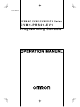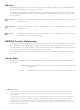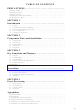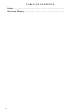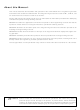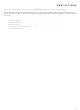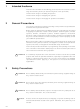CV500II101 Omron, CV500II101 Datasheet

CV500II101
Specifications of CV500II101
Related parts for CV500II101
CV500II101 Summary of contents
Page 1
Cat. No. W222-E1-3 SYSMAC CVM1/CVM1D/CV Series CVM1-PRS21-EV1 Programming Console ...
Page 2
CVM1-PRS21-EV1 Programming Console Operation Manual Revised January 1999 ...
Page 3
iv ...
Page 4
... OMRON. No patent liability is assumed with respect to the use of the information contained herein. Moreover, because OMRON is constantly striving to improve its high-quality products, the information contained in this manual is subject to change without notice ...
Page 5
vi ...
Page 6
TABLE OF CONTENTS PRECAUTIONS . . . . . . . . . . . . . . . . . . . . . . . . . . . . . . . . . 1 Intended Audience ...
Page 7
Index . . . . . . . . . . . . . . . . . . . . . . . . . . . . . . . . . . . . . . . ...
Page 8
About this Manual: This manual describes the installation and operation of the CVM1-PRS21-EV1 Programming Console and includes the sections described below. This Programming Console is used for CVM1, CVM1D, and CV-series PCs and cannot be used for C-series PCs. Please ...
Page 9
This section provides general precautions for using the Programmable Controller (PC) and related devices. The information contained in this section is important for the safe and reliable application of the Programmable Con- troller. You must read this section and understand ...
Page 10
... It is extremely important that a PC and all PC Units be used for the specified ! purpose and under the specified conditions, especially in applications that can directly or indirectly affect human life. You must consult with your OMRON representative before applying a PC System to the above-mentioned applications. ...
Page 11
Application Precautions 4 Operating Environment Precautions ! Caution Do not operate the control system in the following places: Caution Take appropriate and sufficient countermeasures when installing systems in the ! following locations: ! Caution The operating environment of the PC ...
Page 12
Safety Precautions xiv Interlock circuits, limit circuits, and similar safety measures in external circuits (i.e., not in the Programmable Controller) must be provided by the customer. Always use the power supply voltage specified in the operation manuals. An incorrect voltage ...
Page 13
This section describes the applications environment required for the Programming Console and lists the operations it does and does not support. Details are provided in following sections. 1-1 Features . . . . . . . . . . . ...
Page 14
Programming Console Capabilities 1-1 Features The CVM1-PRS21-EV1 Programming Console is an on-site Programming Device for SYSMAC CVM1, CVM1D, and CV-series PCs. It can be used together with other Programming Devices, such as the SSS (SYSMAC Support Software), to enable on-site ...
Page 15
Connecting Programming Consoles 1-3 Connecting Programming Consoles 1-3-1 CVM1 and CV-series PCs It is possible to connect the Programming Console to any of the following: Programming Devices cannot be connected to both the CPU Unit and an I/O Interface Unit ...
Page 16
Connecting Programming Consoles 1-3-2 CVM1D PCs Programming Consoles or other Programming Devices cannot be connected directly to the CPU Unit of a CVM1D Duplex System. Connect to the Duplex Unit instead of the CPU Unit. The CVM1-PRS21-EV1 Programming Console can ...
Page 17
Connecting Programming Consoles 1-3-3 Connecting Cables Use one of the following Cables (sold separately) to connect the Programming Console to the PC. 1-3-4 Priority of Programming Devices If Programming Devices are connected to both the CPU Unit and one or ...
Page 18
Lists of Operations 1-4 Lists of Operations The Programming Console provides the following operations. Classification Initial settings Program editing g g Monitoring g Special operations Online Unit replacement PC data read PC setup Memory card operations y I/O table operation ...
Page 19
Unsupported Operations 1-5 Unsupported Operations The CVM1, CVM1D, and CV-series Programming Consoles do not support the following operations. The CVSS, SSS, or SYSMAC-CPT must be used instead. Note Data area abbreviations changed for the CVSS, SSS, or SYSMAC-CPT cannot be ...
Page 20
This section describes the functional parts of the Programming Console and connection procedures for installing the Pro- gramming Console. Details on basic key functions are provided in Section 3 Key Functions and Displays. 2-1 Nomenclature . . . . . ...
Page 21
Nomenclature 2-1 Nomenclature Display RUN indicator Contrast adjustment Volume adjustment Keypad Display Displays programs and other information. RUN Indicator Lights in synchronization with the RUN indicator on the CPU Unit. Contrast Adjustment Used to adjust the contrast of the display. ...
Page 22
Connections 2-2 Connections Refer to Section 1 Introduction for details on connecting cables, connectable Units, and the maximum number of Programming Devices allowed per PC. When connecting to the CPU Unit, connect the Programming Console to the peripheral device connector ...
Page 23
Connections Connecting to the PC Be sure to check the direction of the connector and insert it correctly. Insert the connector until it locks into place. CPU Unit (CVM1and CV Series) DPL Unit (CVM1D) I/O Interface Units 12 Section 2-2 ...
Page 24
Connections Remote I/O Slave Units Disconnecting the Cable Squeeze the lock release levers on the sides of the connector and pull the con- nector straight out to disconnect. Switch Settings and Adjustments PC Switch Settings Set the DIP switch to ...
Page 25
Panel Mounting Note There is a DIP switch on the left of the Memory Cassette that can be accessed when the Memory Cassette is removed. The language displayed on the Pro- gramming Console can be switched between Japanese and English ...
Page 26
Panel Mounting Leave enough space for the connectors as shown by the following illustration. Insert the Programming Console into the cutout, attach the Mounting Bracket from the rear side of the panel, and secure the Mounting Bracket with screws. Mounting ...
Page 27
Precautions 2-4 Dimensions 2-5 Precautions Although the Programming Console does not require regular maintenance, observe the following precautions not subject the Programming Console to excessive shock during trans- portation or operation. Handle the keypad and the ...
Page 28
This section describes the basic functions of the keys on the keypad and the main displays that appear during operation. 3-1 Keypad . . . . . . . . . . . . . . . . . . ...
Page 29
Keypad 3-1 Keypad The Programming Console’s keypad is shown below. The use of individual keys is described in Section 4 Operation and in Appendix D Inputs for Instructions and Operands . Note On the keys, “CONT” stands for “Bit” and ...
Page 30
Initial Displays Mode Displays The current input mode is indicated in the upper right-hand corner of the display. If there is nothing displayed, the Programming Console is in normal input mode. SHIFT TEXT SHIFT ! 3-2 Initial Displays The Programming ...
Page 31
Sub-operations Error Display: The following display will appear and Programming Console operation will not “Cannot Connect” be possible in the following cases. 3-3 Sub-operations Some Programming Console operations are executed directly from the main display for the programming operation and ...
Page 32
Display Examples If an error occurs, an error message will be displayed automatically regardless of the current operation. When an error message is displayed, press the Clear Key to restore Programming Console operation. If the error is not fatal, the ...
Page 33
Display Examples Differentiate Up/Differentiate Down status Immediate refresh NOT Monitor Displays Completion Flag status ~ 22 Note Differentiate Up/Down status is displayed before the instruction mnemonic for applications instructions. Hold bit : ON (Displayed for the bit/flag on the top ...
Page 34
Display Examples Address in current bank Bank number display The present value of the step timer Step status E: EXECUTE, P: PAUSE, H: HALT, I: INACTIVE : ON Step Flag status : OFF Hexadecimal display ASCII display Decimal display Present ...
Page 35
This section individually describes the operations that are possible from the Programming Console. Key sequences for input- ting ladder-diagram instructions and operands are provided in Appendix D Inputs for Instructions and Operands. 4-1 Overview . . . . . . ...
Page 36
Overview 4-1 Overview This section explains how to use each operation of the Programming Console and the things that must be taken into consideration when operating the Pro- gramming Console. The following table lists all the operations that are explained ...
Page 37
Operations Note 4-2 Layout of Descriptions Operations are explained under the following headings. Use Explains the purpose of the operation. Modes Tells which PC operating modes the operation is supported in. Key Sequence Provides the basic key sequence for the ...
Page 38
Operations Operation The input display for the response monitor time and message number is the ini- tial display produced when the Programming Console is turned on. In this exam- ple, a response monitor time and message number ...
Page 39
Operations 4-4-2 Program Designation Use Used to designate the program to be read by the Programming Console. The Programming Console can read the following programs. Ladder-diagram Programming Only Main program Interrupt programs SFC + Ladder-diagram Programming Action ...
Page 40
Operations The END(001) instruction will be automatically created when a program is newly created. Use the instruction insert and instruction overwrite operations to com- plete inputting the program (refer to 4-4-9 Instruction Insert ). Operation The following example shows how ...
Page 41
Operations CLR 4-4-3 PC Mode Change Use This operation is not executed directly from the main display and instead executed as a sub-operation. Used to control the PC’s operating mode. Note Make sure there will be no adverse effects on ...
Page 42
Operations WRITE CLR Main display PC Operating Modes 4-4-4 Address Set Use Used to set the program address used for reading, writing, inserting, deleting, and searching programs. Modes Key Sequence 32 Execute the mode change. The main display will appear ...
Page 43
Operations Operation In this example program address 000123 is set. CLR Remarks It is not necessary to input leading zeros of the address, e.g., just input 1, 2, and 3 to set 000123. 4-4-5 Program Read Use ...
Page 44
Operations Remarks Addresses will be scrolled downward or upward continuously when the Down Key or Up Key are pressed. The message “Address too high” will appear when the Down Key is pressed after the last address has been reached. 34 ...
Page 45
Operations 4-4-6 Instruction Search Use Used to search for an instruction used in the program. Modes Key Sequence Operation In this example MOV(030) is searched starting with address 000030 FUN SRCH SRCH RUN MONITOR DEBUG ...
Page 46
Operations SRCH Remarks All programs contained in the PC will be searched, e.g impossible to search only the main program or only individual action programs. When using only ladder programming, the following program names will appear: When using ...
Page 47
Operations Key Sequence Operation In this example CIO 001308 is searched for starting from program address 000012. CLR 1 2 CONT SHIFT # SRCH SRCH CLR Address set Input operand Set address 000012. Specify the bit ...
Page 48
Operations Remarks All programs contained in the PC will be searched, e.g impossible to search only the main program or only individual action programs. When using only ladder programming, the following program names will appear: When using SFC ...
Page 49
Operations 2 WRITE Remarks The following display will appear if the Write Key is pressed in MONITOR or DEBUG mode. Press the Write Key to overwrite the current instruction. Press the Clear Key to abort. or The next address will ...
Page 50
Operations Modes Key Sequence Operation In this example, AND 000109 is inserted at program address 000021. CLR 2 1 AND INS 40 RUN MONITOR DEBUG Program read Input instruction and operand(s). Address set Read ...
Page 51
Operations Remarks The following display will appear if the Insert Key is pressed in MONITOR or DEBUG mode. Press the Down Key to insert the instruction at the current address. The next address will appear after inserting an instruction. Use ...
Page 52
Operations Remarks The following display will appear if the Delete Key is pressed in MONITOR or DEBUG mode. Press the Up Key to delete the instruction. The next address will appear after deleting the instruction with the Up Key. Press ...
Page 53
Operations Operation Two examples of operation are provided. The first example shows how to input a new SV. The second example shows how to increment/decrement an existing SV. Example 1 In this example, TIM 0001’ changed from #0100 ...
Page 54
Operations CLR CLR Remarks It is possible to change the SV for the TIM, TIMH(015), TTIM(120), TIML(121), CNT, CNTR(012), and TCNT(123) instructions with this operation. Incrementing and decrementing can be performed only for constants. 4-4-12 Simple I/O Monitor Use Used ...
Page 55
Operations Monitor Displays The following can appear on monitor displays to indicate status. Remarks items can be input for monitoring, out of which, 4 will be displayed at any one time. An arrow will be displayed in ...
Page 56
Operations Inputs for remaining four items. MONTR CLR 46 Specify the remaining 4 items for monitoring items can be spe- cified. To increment or decrement the word and bit address on the first line, press the Up ...
Page 57
Operations Example 2 In this example the PV of CNT 0014 is changed to #0020. Only the item on the first line can be changed. CHG 2 0 WRITE Example 3 In this example, CIO 000101 is temporary force-set, force-reset, ...
Page 58
Operations NOT 4-4-13 I/O Multipoint Monitor Use Used to monitor memory status for bits, words, timers, counters, etc. This operation is executed from the programming operation. Modes Key Sequence Key Functions Keys are used as described below. Monitor Displays The ...
Page 59
Operations The Shift–Clear Keys can be pressed to return to the program edit operation. The items being monitored will be recorded. Once this has been done, the Shift– Monitor Keys can be pressed to resume monitoring the items that were ...
Page 60
Operations MONTR CLR SHIFT CLR SHIFT MONTR 50 Press the Monitor Key to scroll by one line. Press the Clear Key to delete the first line. Press the Shift–Clear Keys to return to the programming operation, at which time, all ...
Page 61
Operations Remarks The monitor operation can be entered by pressing the Monitor Key from the pro- gram read operation. MONTR Precautions It is possible to return to the monitor operation from the initial programming dis- play by pressing the Monitor ...
Page 62
Operations CHG CHG 6 0 WRITE CLR possible to increment or decrement the words being monitored by pressing the Up or Down Key. The PV change operation can be entered directly from the four-word monitor operation. Here, ...
Page 63
Operations Remarks The items being monitored are recorded in memory when the Shift–Clear Keys are pressed. After recording monitor items in memory, the Shift–Monitor Keys can be pressed to recall the same items to the monitor display. If the Monitor ...
Page 64
Operations Operation In this example, output word CIO 0000 is monitored and then the monitor is change to CIO 0001 and bit status changed. SHIFT MONTR CHG SHIFT SET 54 Enter the word monitor operation from the I/O multipoint monitor ...
Page 65
Operations NOT WRITE CLR Remarks The items being monitored are recorded in memory when the Shift–Clear Keys are pressed. After recording monitor items in memory, the Shift–Monitor Keys can be pressed to recall the same items to the monitor display. ...
Page 66
Operations Modes Key Sequence I/O multipoint monitor Operation In this example, input bit CIO 000002 is monitored to detect when it turns ON. SHIFT Remarks It is possible to monitor the following areas with this operation: 4-4-17 Force-set/Reset Use Used ...
Page 67
Operations Key Sequence Global Forced Status Release Monitor Displays The following can appear on monitor displays to indicate status. Operation It is possible to force-set or force-reset bits in the following data areas with this operation. Example 1 In this ...
Page 68
Operations ~ SHIFT SET NOT Example 2 In this example, forced status is globally released. Start by pressing the Shift– Clear Keys to return to the programming operation. SET RESET NOT 58 Press the Shift–Set Keys to force-set the bit. ...
Page 69
Operations 4-4-18 PV Change Use Used to change the content of a word that is being monitored. Caution Make sure that there will be no adverse effects on the control system before ! changing a PV. Not doing so may ...
Page 70
Operations Modes Note Although monitoring is possible not possible to change values in the RUN mode. Key Sequence The form of data display will change in sequence each time the TR Key is pressed. Operation In this example, ...
Page 71
Operations Remarks It is possible to display data from the following areas in ASCII. CIO Area (CIO 0000 to CIO 2555) CPU Bus Link Area (G) Auxiliary Area (A), DM Area EM Area Step timers Index registers (IR) Data registers ...
Page 72
Operations 4-4-20 Decimal Display Use Used to display the contents of a displayed word in signed decimal possible to change the contents in decimal. Modes Note Although monitoring is possible not possible to change word content ...
Page 73
Operations CHG RESET WRITE , –IR TR 4-4-21 Clock Read/Change Use Used to display and change the time, day, and date of the PC’s clock. Modes Key Sequence Input the new value. Press the Write Key to ...
Page 74
Operations Remarks The following keys are used to change the day. 0: Sunday 1: Monday 2: Tuesday 3: Wednesday 4: Thursday 5: Friday 6: Saturday Operation In this example, the clock is read and the day is changed to Monday. ...
Page 75
Operations 1 WRITE 4-4-22 UM Protect Use Used to set or clear the read/write protection for the user’s program memory (UM). Also used to clear part-protect if it has been set by using the CVSS/SSS. Modes Key Sequence CLR FUN ...
Page 76
Operations SHIFT 0 WRITE 66 Specify “Protect UM.” Specify “Total protect.” Specify “Set.” Set a password. The password can be 8 digits in hexadecimal. The same password will be needed to clear protection later. Press the Write ...
Page 77
Operations Remarks The part-protection clear operation clears part-protection set using the CVSS, SSS, or SYSMAC-CPT. The same password that was used for the part-protect operation must be used. If there is an error, an error message will be displayed when ...
Page 78
Operations MONTR Remarks If there is an error, one of the following messages will be displayed. Sheet not found: Occurs when the user has attempted to designate a sheet that does not exist. No active steps: Occurs ...
Page 79
Operations Key Sequence CLR FUN SHIFT Operation In this example, a search is made for address 010005. SHIFT FUN MONTR MONTR 3 Access the Misc. menu. Press the Down Key to access the next page ...
Page 80
Operations SRCH SRCH SRCH Remarks Refer to Appendix D Inputs for Instructions and Operands for the key sequences to specify instructions and operands. Bits and words can be specified for the following parts of an SFC program. Bits: Words: AQ ...
Page 81
Operations 4-4-25 Action Block Change (CV-series PCs Only) Modes Used to read the contents of the designated step number’s action block and change AQs, set values, actions, and FVs within the action block. Modes Note Data can only be read ...
Page 82
Operations If there is an error, one of the following messages will be displayed. No such step: Occurs when the user has attempted to designate a step that does not exist in the program. No act block: Occurs when no ...
Page 83
Operations CHG CHG CHG CHG CHG CONT SHIFT # WRITE Press the Change Key to enable changing the action. The AQ will change each time the Change Key pressed. Press the Change Key ...
Page 84
Operations 4-4-26 Transition Change (CV-series PCs Only) Use Used to add a bit address to a transition, change the number of a transition, or delete the bit address for a transition. Modes Note Data can only be read in the ...
Page 85
Operations MONTR CONT CHG SHIFT # WRITE 4-4-27 Cycle Time Display Use Used to display the maximum, minimum, and average value of the cycle time of the program that is being executed. Modes ...
Page 86
Operations Key Sequence Operation In this example, the cycle time is read. MONTR 4-4-28 Automatic Error Display Use This operation is not executed directly from the main display and instead executed as a sub-operation. The Programming Console will interrupt all ...
Page 87
Operations Operation In this example, an error is cleared to return to the main display. SRCH MONTR MONTR CLR Main display. Errors are read when the Search Key is pressed three errors are displayed on one display. The ...
Page 88
Operations Remarks The following table lists the display priority of error messages. ??? indicates where the FAL number would appear in the actual display. Note Error messages indicated with asterisks appear only for the CVM1D. Press the Change Key to ...
Page 89
Operations 4-4-29 Error Display/Clear Use Used to read and clear errors. Modes Note It is possible to clear a fatal error in PROGRAM mode only. Key Sequence CLR FUN MONTR Operation In this example, an error is read and cleared. ...
Page 90
Operations Remarks Error messages will be displayed in the order of priority order shown in the table on page 78. Press the Change Key to change the display between the FAL/FALS number and the message (if a message exists). CHG ...
Page 91
Operations 1 Remarks The contents of the display are as follows: The default values of the error history area are as follows: Storage area: Words A100 to A199 Maximum number of records: 20 The error history area will be cleared ...
Page 92
Operations 2 MONTR 4-4-32 Startup Mode Use Used to set the PC mode that will be used when the power is turned on. Modes Key Sequence 82 Specify “Messages.” The message number that will appear first will be the one ...
Page 93
Operations Operation In this example, the startup mode is changed from MONITOR to RUN mode so that the PC will begin operation immediately the next time it is turned on. SW FUN VER 0 3 WRITE Remarks The new mode ...
Page 94
Operations 4-4-33 Execution Controls Use Used to determine whether or not to regard multiple, simultaneous execution of the same action from two steps as an non-fatal SFC error, and whether or not to continue PC operation when an I/O comparison ...
Page 95
Operations 0 0 WRITE Remarks The data changed will be effective immediately. 4-4-34 Host Link Use Used to set the communication parameters for the host interface. Modes Key Sequence SW CLR FUN VER Operation In this example, the host link ...
Page 96
Operations 2 Settings 86 Specify “Host link.” Press the Down or Up Key to change the display and specify the desired item. Specify the desired setting and press the Write Key. Section 4-4 ...
Page 97
Operations Input the unit number and press the Write Key. Then press the Clear Key to return to the menu. Any parameters that are changed will be effective immediately. 4-4-35 Scheduled Interrupt Use Used to set the time unit for ...
Page 98
Operations 1 WRITE Remarks The data changed will be effective from the next time operation is started. 4-4-36 Momentary Power Interruption Time Use Used to set a momentary power interruption time, which is used to determine when a momentary power ...
Page 99
Operations 4 5 WRITE Remarks The data changed will be effective immediately. Set the momentary power interruption time within a range ms. If the supply voltage returns to normal within the momentary interruption defini- tion time ...
Page 100
Operations 5 1 WRITE WRITE Remarks Set the cycle time within a range between 1 and 32,000 ms. The data changed will be effective immediately. 4-4-38 Cycle Time Monitoring Time Use Used to set a cycle time ...
Page 101
Operations Key Sequence Operation In this example, a cycle time monitoring time of 1,200 ms is set. SW FUN VER WRITE Remarks Set the cycle time within a range 40,000 ms. The data ...
Page 102
Operations 4-4-39 Memory Card Format Use Used to format the memory card mounted in the CPU Unit. Modes Key Sequence Operation In this example, the RAM memory card mounted in the CPU Unit is formatted. CONT FUN SHIFT # 2 ...
Page 103
Operations Remarks Only RAM memory cards can be formatted. Write-enable the card before mount- ing it. The drive name of the memory card there is an error, one of the following error messages will appear. No file ...
Page 104
Operations Normal Input Mode and Down Keys: Used to move the cursor to the right or left. DEL: Used to delete the character where the cursor is located. CLR: Used to delete all the characters of ...
Page 105
Operations Operation In this example, the file name SAMPLE is written containing the data from between D00000 and D08191. The initial display will appear when the Clear Key is pressed. CONT FUN SHIFT # CHG CHG CHG ...
Page 106
Operations TEXT SHIFT ! CLR WRITE 96 Move the cursor to “End” and input the end address. Move the cursor to the file name input area. Input the file name in the ...
Page 107
Operations 4-4-41 File Read Use Used so that the contents of the memory card mounted in the CPU Unit can be read in the PC’s memory. The data that can be written includes the user’s pro- gram, I/O memory, and ...
Page 108
Operations SRCH SRCH WRITE 98 Specify “Trans.” Specify “PC to Card.” Specify “Programs.” Press the Search Key to find the file named SAMPLE. Press the Write Key to start reading the file. The following display will appear ...
Page 109
Operations 4-4-42 File Compare Use Used to compare the contents of files in the memory card mounted in the CPU Unit and the PC’s memory contents (user’s program, I/O memory, or extended PC Setup). Modes Key Sequence CLR FUN SHIFT ...
Page 110
Operations 1 0 SRCH SRCH SW VER 4-4-43 File Delete Use Used to delete a designated file (user program, I/O memory, or extended PC Setup) of the memory card mounted in the CPU Unit. Modes 100 Specify “Comp.” Specify “Programs.” ...
Page 111
Operations Key Sequence CLR FUN SHIFT CHG File name SRCH Remarks Only RAM memory cards can be deleted from using this operation. Be sure to write-enable the card before mounting it. The drive name for the memory card is 0. ...
Page 112
Operations SRCH SRCH WRITE WRITE 4-4-44 I/O Table Create Use Used to register the I/O table in the PC according to the Units currently mounted or connected to the PC. Modes Key Sequence CLR FUN SHIFT Remarks All I/O and ...
Page 113
Operations “Clear CPU BUnit?” means to clear the contents of software settings for CPU Bus Units or data link tables set with CVSS/SSS online operations. If this data is held, all data will be held regardless of where or not ...
Page 114
Operations 0 4-4-45 I/O Table Compare Used to compare the I/O table registered in the PC to the Units actually mounted or connected to it. Modes Key Sequence Operation In this example, the I/O table is compared to actual Units ...
Page 115
Operations SW I/O table VER SW VER Remarks If there is any differences between the I/O table and actual Units, check the Units. If any differences exist and all Units are mounted or connected according to system specifications, correct the ...
Page 116
Operations I/O Units Other Units RM (Master #) : Remote I/O Master Unit INT: Interruption Unit SL: SYSMAC LINK Unit SN: SYSMAC NET Link Unit BA: BASIC Unit VP: Personal Computer Unit CPU Bus Units SYSMAC BUS Units Remote I/O ...
Page 117
Operations Optical I/O Units SYSMAC BUS/2 Units CPU Bus Unit number Remote I/O Master address ( Remote I/O Slave slot number Unit in I/O table Actual I/O Unit 4-4-46 Memory Clear Use Used to clear all or part ...
Page 118
Operations Key Sequence CLR NOT SET RESET Operation Either the entire program area and/or designated data areas can be deleted specified range of the user program area can be deleted. When 0 is specified, either all or none ...
Page 119
Operations 0 NOT AC DM MONTR Specify “All UM/IOM.” The displayed items will be cleared. EM Area banks will not be dis- played for PCs that do not have the EM Area. Press the NOT Key to eliminate the program ...
Page 120
Operations Example 2 In this example, action program AC 0001’s addresses 000050 to 000120 are cleared. Use the program designation operation to designate program AC 0001 in advance. The initial display will appear when the Clear Key is pressed. NOT ...
Page 121
Operations 4-4-47 Online Unit Replacement Use Used to replace an Input or Output Unit without stopping PC operation. Online Unit replacement can be performed for an Input Unit or Output Unit mounted to a CVM1D CPU Rack, an Expansion CPU ...
Page 122
Operations The status of online Unit replacement can be read from the display on the I/O Control Unit or the I/O Interface Unit. I/O Control Unit (CV500-IC101/201/301) Display During online replacement the following information is output to the auxiliary area. ...
Page 123
Operations Operation In this example, a 32-point Output Unit in slot 8 (counted from the left Expansion I/O Rack (Rack 5) is replaced. Use a Unit with the same model num- ber and specifications as the Unit being ...
Page 124
Operations (Slot number starts at 0 from left edge) II201 Rack number set to 5. SRCH Unit type DEL 0 114 Slot 8 Press the Search Key. The type of Unit connected will be displayed. Press the Delete Key. The ...
Page 125
Operations Replace the Unit. INS The dark box at the start of the 4th line indicates that the Unit can be replaced. Slot 8 32-point 32-point Output Unit Output Unit After the Unit has been replaced, end the online Unit ...
Page 126
Operations CLR 116 The initial display will appear when the online Unit replacement opera- tion has been ended. Section 4-4 ...
Page 127
This section describes errors that can occur during Programming Console operation, including both errors directly relation to Programming Console operation and PC errors. Refer to the CV-series PC Operation Manual: Ladder Diagrams for further details on PC operation and errors. ...
Page 128
Reading Errors 5-1 Reading Errors It is possible to read the following three kinds of errors. Communications Errors Messages for errors occurring in communications between the Programming Console and PC will be displayed automatically. It will be impossible to operate ...
Page 129
Operating Errors Error History Read It is possible to read the data recorded in the error history area by pressing the Clear Key, Function–Monitor Keys, and 1 Key. 5-2 Error Messages Error message Cannot connect Comm error Comm err wait’g ...
Page 130
Operating Errors Error message No action block No actions exist in the designated step. No active steps There are no active steps in the designated sheet. No areas The data area designation is wrong. The designated program does not exist. ...
Page 131
PC Errors 5-4 PC Errors 5-4-1 Initialization Errors The following errors occur before program execution has been started. The POWER indicator will be lit and the RUN indicator will not be lit for any of these. The RUN output will ...
Page 132
PC Errors Programming Console error message Battery error CPU Unit or Memory Card backup battery is missing or its voltage has dropped. CPU SIO set error The registered CPU Bus Unit number doesn’t agree with the registered unit number. PWR ...
Page 133
PC Errors Programming Console Probable Cause error message I/O bus error Error has occurred in the bus line between the CPU Unit and I/O Units. Dup I/O error The same number has been allocated to more than one Expansion Rack, ...
Page 134
Name CV-series Programming Console Memory Cassette Connecting Cable g Appendix A Standard Models Specifications Connectable to CV-series CPU Unit, CVM1 CPU Unit, CVM1D Duplex Unit, I/O Interface Unit, or SYSMAC BUS/2 Remote I/O Slave Unit. Connecting Cable sold separately (see ...
Page 135
Item Power supply Ambient operating temperature Ambient operating humidity Ambient operating environment Ambient storage temperature Display Weight Dimensions Appendix B Specifications Specification 300 mA max VDC +5%/–10% (supplied from the connecting Unit 10% to ...
Page 136
Programming Console Operations Press the CLEAR Key and return to the initial menu before continue operating. Main Key Sequence Operation System settings CLR Program name read Program CLR editing PC mode change SW SHIFT VER Simple I/O monitor MONTR Appendix ...
Page 137
Programming Console Operations Operation Changing to Other operations program- ming opera- tion Program designation FUN CHG Monitoring Programming operation I/O multipoint monitor 4-word monitor Word monitor SHIFT MONTR CLR Differential monitor SHIFT SHIFT Force-set/ NOT reset SET RESET 130 Key ...
Page 138
Programming Console Operations Operation Memory clear NOT SET RESET Special operations SHIFT FUN MONTR Cycle time display MONTR Error data read FUN MONTR PC setup SW FUN VER Key sequences and displays Appendix C Page 107 ...
Page 139
Programming Console Operations Operation Memory card CONT SHIFT operations FUN # I/O table operations CH FUN SHIFT *DM 132 Key sequences and displays Appendix C Page 92 102 ...
Page 140
Programming Console Operations Key Sequences All basic key sequences here beginning with the initial menu omits the CLEAR Key input. Initial Settings Operation Mode System RUN, settings MON, Initial menu of the DEB, Programming Console PRO Program RUN, Ladder Only ...
Page 141
Programming Console Operations Operation Mode Operand RUN, search MON, DEB, Address set PRO Instruction MON, Program read overwrite DEB, PRO Address set Instruction MON, Program read insert DEB, PRO Address set Instruction MON, Program read delete DEB, PRO Address set ...
Page 142
Programming Console Operations Operation Mode 4-word RUN monitor (See I/O note.), multipoint MON, monitor DEB, PRO Note Memory word contents can- not be changed in RUN mode. Word RUN monitor (See note.), SHIFT MONTR MON, DEB, PRO I/O multipoint monitor ...
Page 143
Programming Console Operations Operation Mode ASCII RUN display (See I/O multipoint monitor menu note.), MON, DEB, Note Memory PRO contents cannot be changed in RUN mode. Decimal RUN display (See I/O multipoint monitor menu note.), MON, DEB, PRO Note Memory ...
Page 144
Programming Console Operations Operation Mode Action RUN FUN block (See change note.), MON, DEB, PRO CHG Note Data can only be moni- tored in RUN mode; it cannot be changed. Transition RUN FUN SHIFT change (See note.), MON, DEB, PRO ...
Page 145
Programming Console Operations Operation Mode Error RUN, display/ MON, FUN MONTR clear DEB, PRO (Selection of the FAL/FALS number and message) Error RUN, history MON, FUN MONTR read DEB, PRO Message RUN, read MON, DEB, FUN MONTR PRO PC Setup ...
Page 146
Programming Console Operations Memory Card Operations Operation Mode Memory RUN, FUN SHIFT card format MON, DEB, PRO File write RUN, MON, FUN SHIFT DEB, PRO File read MON (See FUN SHIFT note.), DEB (See note.), PRO Note IOM’s files can ...
Page 147
Programming Console Operations Operation Mode File RUN, compare MON, FUN SHIFT DEB, PRO File delete RUN, MON, FUN SHIFT DEB, PRO I/O Table Operations Operation Mode I/O table PRO FUN SHIFT create I/O table RUN, compare MON, DEB, FUN SHIFT ...
Page 148
Programming Console Operations Memory Clear Operation Mode Clear MON memory (See NOT note.), SET DEB (See note.), PRO Note The program cannot be cleared in MONITOR or DEBUG mode. Online Unit Replacement Operation Mode Online Unit RUN, CLR Replace- MON, ...
Page 149
Inputs for Instructions and Operands The following tables show the key strokes required to input instructions and operands. Instructions Instruction LOAD AND OR LOAD NOT AND NOT OR NOT AND LOAD OR LOAD NOT Differentiate up instructions Differentiate down instructions ...
Page 150
Inputs for Instructions and Operands Operands Data area abbreviations set in custom operations from the CVSS/SSS or other Programming Devices are not dis- played and cannot be used from the Programming Console. Custom data areas and abbreviations for them, how- ...
Page 151
Inputs for Instructions and Operands Item Bit/Flag addresses IR, --- auto-increment IR, --- auto-decrement Step TN Step number ST Transition Transition TN SHIFT ST number Action Action AC SHIFT DM number Word addresses Display ,IR+ , IR+ SHIFT IR address ...
Page 152
Alphabetic List of Instructions by Function Code Sequence Control, Error Handling, and Step Control Instructions Code Mnemonic 000 NOP NO OPERATION 001 END END 002 IL INTERLOCK 003 ILC INTERLOCK CLEAR 004 JMP JUMP 005 JME JUMP END 006 FAL(j) ...
Page 153
Alphabetic List of Instructions by Function Code Data Shift Instructions Code Mnemonic 050 SFT SHIFT REGISTER 051 SFTR(j) REVERSIBLE SHIFT REGISTER 052 ASFT(j) ASYNCHRONOUS SHIFT REGISTER 053 WSFT(j) WORD SHIFT 054 NSFL* SHIFT N-BIT DATA LEFT 055 NSFR* SHIFT N-BIT ...
Page 154
Alphabetic List of Instructions by Function Code Special Timer and SFC Control Instructions Code Mnemonic 120 TTIM ACCUMULATIVE TIMER 121 TIML DOUBLE TIMER 122 MTIM MULTI-OUTPUT TIMER 123 TCNT** TRANSITION COUNTER 124 TSR(j)** READ STEP TIMER 125 TSW(j)** WRITE STEP ...
Page 155
Alphabetic List of Instructions by Function Code SFC Control Instructions Code Mnemonic 202 TOUT** TRANSITION OUTPUT 210 SA(j)** ACTIVATE STEP 211 SP(j)** PAUSE STEP 212 SR(j)** RESTART STEP 213 SF(j)** END STEP 214 SE(j)** DEACTIVATE STEP 215 SOFF(j)** RESET STEP ...
Page 156
Alphabetic List of Instructions by Function Code 328 >=SL* DOUBLE SIGNED GREATER THAN OR EQUAL Note Instructions with one asterisk (*) are supported by the CVM1D and version-2 CVM1 CPU Units only. Instructions with two asterisks (**) are supported by ...
Page 157
Alphabetic List of Instructions by Function Code 435 /BL(j)* DOUBLE BCD DIVIDE Floating-point Math Instructions Code Mnemonic 450 FIX(j)* FLOATING-TO-16-BIT 451 FIXL(j)* FLOATING-TO-32-BIT 452 FLT(j)* 16-BIT-TO-FLOATING 453 FLTL(j)* 32-BIT-TO-FLOATING 454 +F(j)* FLOATING-POINT ADD 455 –F(j)* FLOATING-POINT SUBTRACT *F(j)* 456 FLOATING-POINT ...
Page 158
Alphabetic List of Instructions by Mnemonics Mnemonic Code ACOS(j)* 464 COSINE-TO-ANGLE ADB(j) 080 BINARY ADD ADBL(j) 084 DOUBLE BINARY ADD ADD(j) 070 BCD ADD ADDL(j) 074 DOUBLE BCD ADD ANDL(j) 134 DOUBLE LOGICAL AND ANDW(j) 130 LOGICAL AND APR(j) 142 ...
Page 159
Alphabetic List of Instructions by Mnemonics Mnemonic Code DMPX(j) 111 16-TO-4/256-8 ENCODER DOWN* 019 CONDITION OFF DVB(j) 083 BINARY DIVIDE DVBL(j) 087 DOUBLE BINARY DIVIDE ELSE* <003> NO CONDITIONAL BRANCH EMBC(j) 171 SELECT EM BANK END 001 END EQU(j) 025 ...
Page 160
Alphabetic List of Instructions by Mnemonics Mnemonic Code RAD(j)* 458 DEGREES-TO-RADIANS RD2* 280 I/O READ 2 READ 190 I/O READ RECV(j) 193 NETWORK RECEIVE REGL(j) 175 LOAD REGISTER REGS(j) 176 SAVE REGISTER RET 152 SUBROUTINE RETURN RLNC(j)* 260 ROTATE LEFT ...
Page 161
Alphabetic List of Instructions by Mnemonics Mnemonic Code /F(j)* 457 FLOATING-POINT DIVIDE /L(j)* 431 DOUBLE SIGNED BINARY DIVIDE /U(j)* 432 UNSIGNED BINARY DIVIDE /UL(j)* 433 DOUBLE UNSIGNED BINARY DIVIDE +(j)* 400 SIGNED BINARY ADD WITHOUT CARRY +B(j)* 404 BCD ADD ...
Page 162
ASCII display, display example, baud rate, , buzzer, volume adjustment, , cable connector, cover, clock, reading/changing, communications baud rate setting, , errors, host link parameters, comparing I/O table and Units, memory cards and PC ...
Page 163
I/O monitor, forced status display example, globally releasing, handling precaution, hexadecimal display, display example, host link, communications parameters, I/O displays, display symbols and abbreviations, I/O Interface Units, , connection, I/O tables, comparing, creating, input modes, displays, ...
Page 164
I/O monitor, startup mode, structure, system settings, table of procedures, timer/counter SV change, transition change, UM protect, unsupported operations, word monitor, panel mounting, bracket screws, cutout, PC operating modes changing, description, display, display symbols and abbreviations, startup mode, PC ...
Page 165
A manual revision code appears as a suffix to the catalog number on the front cover of the manual. Cat. No. W222-E1-3 The following table outlines the changes made to the manual during each revision. Page numbers refer to the ...
Page 166
Cat. No. W222-E1-3 Note: Specifications subject to change without notice. Authorized Distributor: Printed in Japan ...