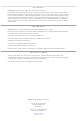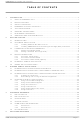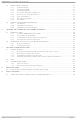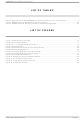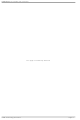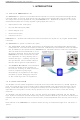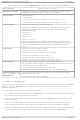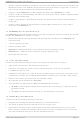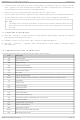101-1108 Rabbit Semiconductor, 101-1108 Datasheet

101-1108
Specifications of 101-1108
Related parts for 101-1108
101-1108 Summary of contents
Page 1
Z-WORLD SINGLE BOARD COMPUTER EMBEDDED USER’S MANUAL BL2500 PLC ...
Page 2
... Microsoft, Windows, Windows XP, Windows 2000 and Windows NT are registered trademarks of Microsoft Corporation in the United States and/or other countries. ISaGRAF is a registered trademark of ICS Triplex ISaGRAF Inc. Rabbit and Rabbit 3000 are registered trademarks of Rabbit Semiconductor. RabbitNet is a trademark of Z-World Inc. Dynamic registered trademark of Z-World Inc. ...
Page 3
PLC BL2500 User’s Manual EMBEDDED 1. INTRODUCTION.................................................................................................................................1 1.1 WHAT IS EMBEDDED PLC?....................................................................................................1 1.2 BL2500 OVERVIEW .................................................................................................................1 1.3 ABOUT THIS MANUAL ............................................................................................................2 1.4 EMBEDDED PLC APPLICATION KIT ......................................................................................3 1.5 TEXT CONVENTIONS .............................................................................................................3 1.6 WINDOWS CONVENTIONS ....................................................................................................3 1.7 REFERENCE DOCUMENTS....................................................................................................4 1.8 ABBREVIATIONS ...
Page 4
PLC BL2500 User’s Manual EMBEDDED 5.1 MORE ABOUT ISAGRAF ...................................................................................................... 41 5.1.1 Project Manager ..................................................................................................... 41 5.1.2 Program Manager................................................................................................... 41 5.1.3 Variable Definition................................................................................................... 41 5.1.4 Functional Module Programming............................................................................ 41 5.1.5 IEC 61131-3 Language Editors .............................................................................. 42 5.1.6 Flow Chart Editor ...
Page 5
PLC BL2500 User’s Manual EMBEDDED Table 1: Main Features of the EMBEDDED PLC Firmware Kernel V1.04 on the BL2500 ...........................2 Table 2: EMBEDDED PLC BL2500 Serial Port Configuration ....................................................................38 Table 3: BL2500 Electrical, Mechanical and Environmental Specifications................................................61 Figure 1: Power ...
Page 6
PLC BL2500 User’s Manual EMBEDDED OEM Technology Solutions This page is intentionally left blank Page iv ...
Page 7
PLC BL2500 User’s Manual EMBEDDED 1.1 WHAT IS EMBEDDED The PLC system turns a Rabbit-based controller, such as the Coyote BL2500 Single-Board- EMBEDDED Computer (SBC), into a high performance and yet inexpensive Programmable Logic Controller (PLC). The Target PLC can ...
Page 8
... Table 1: Main Features of the Kernel filename SBC model supported BL2500 with Rabbit core module RCM3200 (10/100BaseT, 512K Flash, 256K + 512K SRAM, 44.2 MHz clock speed). Z-World P/N: 101-0602 I/Os supported - 16 Digital Inputs - 8 Digital Outputs - 1 Analog Input (connected through AD0): 10 bits resolution, 0 – 3 Analog Output (connected through DA1): 10 bits resolution, 0 – ...
Page 9
PLC BL2500 User’s Manual EMBEDDED • Chapter 5, Software Reference: Provides an overview of the ISaGRAF Workbench functionalities and detailed description of the ISaGRAF library elements (I/O boards software configuration, C functions and C function blocks) available from the ISaGRAF ...
Page 10
PLC BL2500 User’s Manual EMBEDDED • Check-boxes are white squares in which a check appears or disappears when you click on it with the cursor. Typically, the check indicates that the option or function is enabled (active). The absence of ...
Page 11
PLC BL2500 User’s Manual EMBEDDED SRAM Static Random Access Memory ST Structured Text TCP/IP Transport Control Protocol/Internet Protocol USB Universal Serial Bus OEM Technology Solutions Introduction Page 5 ...
Page 12
PLC BL2500 User’s Manual EMBEDDED OEM Technology Solutions This page is intentionally left blank Introduction Page 6 ...
Page 13
PLC BL2500 User’s Manual EMBEDDED 2.1 INTRODUCTION The PLC Application Kit provides all the necessary tools to program the Z-World SBC BL2500 EMBEDDED (Coyote) via the ISaGRAF Soft Logic package. This chapter will help you to quickly install the necessary ...
Page 14
PLC BL2500 User’s Manual EMBEDDED 2.2.1 Installing ISaGRAF Workbench V3.50 Use the following procedure to install the ROM: 1. Insert the CD-ROM and open the ISaGRAF_V3.50 folder. 2. Double-click on ISAGRAF.EXE to launch the ISaGRAF installation wizard. Follow the instructions ...
Page 15
PLC BL2500 User’s Manual EMBEDDED 4. If you have access to the Internet and have an e-mail account: a) Press Proceed… button. A new mail message of your default e-mail client (such as Microsoft Outlook) will be displayed. Fill out ...
Page 16
PLC BL2500 User’s Manual EMBEDDED Open the ISaGRAF_V3.50\Sentinel folder (located in the root directory of the CD-ROM) and double- click on Setup.exe. Follow the on-screen instructions to install the driver. After the installation is completed, connect the dongle to a ...
Page 17
PLC BL2500 User’s Manual EMBEDDED Netmask = 255.0.0.0 Default gateway = 192.168.1.1 If you want to change the default values section 6.1.4 for instructions how to change the configuration of the Target PLC. The following instructions will guide ...
Page 18
PLC BL2500 User’s Manual EMBEDDED 2.4.3 Connect an RS232 Cable (optional) If your Target PLC is configured to Use Modbus TCP you can go straight to Section 2.5. If your Target PLC is configured to Use RS232, connect a serial ...
Page 19
PLC BL2500 User’s Manual EMBEDDED 3. Select Debug menu → Debug to open the Debugger window. The Debugger window is displayed with a No application message. Note: If the Debugger window shows that an application is currently running (‘<application name>’ ...
Page 20
PLC BL2500 User’s Manual EMBEDDED 2.6 WHERE FROM HERE? The next chapter describes how to run the other sample applications and step-by-step instruction on how to create a simple PLC application. The ISaGRAF User’s Manual and the ...
Page 21
PLC BL2500 User’s Manual EMBEDDED 3. RUNNING SAMPLE APPLICATIONS The ISaGRAF Workbench provides two modes of running PLC applications: • Simulation mode. The PLC application runs entirely on the PC without the need to have a Target PLC connected. This ...
Page 22
PLC BL2500 User’s Manual EMBEDDED 2. Double-click on the sample application (for example, rfdemo) to open the Programs Manager window the Programs Manager window, select Debug → Simulate (or press Simulate button the toolbar). The Debugger, I/O simulation ...
Page 23
PLC BL2500 User’s Manual EMBEDDED 3.2 RUNNING APPLICATIONS THAT USE INTERNAL VARIABLES ONLY The Target PLC and your PC must be connected through Ethernet, RS232 or RS485. Use the following procedure to run any sample application that uses only internal ...
Page 24
PLC BL2500 User’s Manual EMBEDDED 5. On the Debugger window, select Options menu → Parameters. Change the Cyclic refresh duration value to 200. This value corresponds to the refresh rate of the SpotLight. Press OK button. 7. Repeat this procedure ...
Page 25
PLC BL2500 User’s Manual EMBEDDED 3.3.2 Downloading and running the ISaGRAF application Use the following procedure to download a sample application (b25qld) to the BL2500 Target that uses physical I/Os. The Target PLC must be running a licensed connected to ...
Page 26
PLC BL2500 User’s Manual EMBEDDED Follow the same procedure to run the b25rota application. This application will turn ON the BL2500 on- board LEDs (DS3 and DS4) in sequence. 3.4 CREATING A NEW PLC APPLICATION The following Section describes how ...
Page 27
PLC BL2500 User’s Manual EMBEDDED 7. Select Tools menu → Quick declaration. Enter Numbering from Symbol name SW and Attributes = Input as shown in figure below. Press OK button the Dictionary window, the SW1 ...
Page 28
PLC BL2500 User’s Manual EMBEDDED 11. Save the current dictionary by selecting File menu → Save. Close the Dictionary window. 12. On the B25TEST1 – Programs window double-click on FBtest1 program. Press Insert variable button on the toolbar and click ...
Page 29
PLC BL2500 User’s Manual EMBEDDED 18. Double-click on Slot 0 or press Set board/equipment button (BL2500 Digital Inputs) and press OK button. The bl25di I/O board is placed in Slot 0. Double-click on Channel 1. On the Connect I/O channel ...
Page 30
PLC BL2500 User’s Manual EMBEDDED 23. Select Make menu → Make application to compile the PLC application. The Code generator window is displayed. Press Exit button. 24. Select Debug → Link setup (or press Link Setup) and configure the Target ...
Page 31
PLC BL2500 User’s Manual EMBEDDED 27. On the FBTEST1 – FBD/LD Programs window select File menu → Dictionary. On the dictionary window click on Integers/Reals tab. Double-click on DA1 variable and set its value to 1.5 V (any value in ...
Page 32
PLC BL2500 User’s Manual EMBEDDED 6. Follow Steps Section 3.4.1 to create and populate the application’s Dictionary with SW1 and SW2 Boolean input variables (connected to Channel 1 and 2 of the bl25di I/O board respectively); ...
Page 33
PLC BL2500 User’s Manual EMBEDDED 19. To stop the monitoring of the PLC application, close the Debugger window. The programs and dictionary windows in debug mode will be closed. 3.4.3 Using Structured Text 1. Open the ISaGRAF Project Management by ...
Page 34
PLC BL2500 User’s Manual EMBEDDED 6. Follow Steps 3.4.1 to create and populate the application’s Dictionary with SW1 and SW2 Boolean input variables, and LED1 Boolean output variable the B25TEST3 – Programs window double-click ...
Page 35
PLC BL2500 User’s Manual EMBEDDED 3.4.4 Using Instruction List 1. Open the ISaGRAF Project Management by double-clicking on the ISaGRAF Projects icon on your Desktop or selecting Start menu → Programs → ISaGRAF 3.5 → Projects. On the Projects Management ...
Page 36
PLC BL2500 User’s Manual EMBEDDED 14. Save the program by selecting File menu → Save. Press OK button on the Update diary window. Close the ILtest1 – ST Program window. 15. Follow Steps 3.4.1 to compile ...
Page 37
PLC BL2500 User’s Manual EMBEDDED 6. Follow Steps Section 3.4.1 to create and populate application’s Dictionary with three Boolean variables (SW1, SW2 and LED1 the B25TEST5 – Programs window double-click on SFCtest1 program. 8. ...
Page 38
PLC BL2500 User’s Manual EMBEDDED 10. Double-click on Transition 2 and write the expression not(SW1 XOR SW2); on the Transition GT2 ST/LD editor that is displayed. 11. Double-click on Step 2 and write the action LED1(S); on the Step GS2 ...
Page 39
PLC BL2500 User’s Manual EMBEDDED 3.4.6 Using Flow Chart 1. Open the ISaGRAF Project Management by double-clicking on the ISaGRAF Projects icon on your Desktop or selecting Start menu → Programs → ISaGRAF 3.5 → Projects. On the Projects Management ...
Page 40
PLC BL2500 User’s Manual EMBEDDED 11. Select the Insert a Repeat-Until button “SW1 = SW2” test symbol. Press Delete to just leave the flow line connector behind 12. Select the flow link between the “Begin” symbol and the “End” symbol ...
Page 41
PLC BL2500 User’s Manual EMBEDDED The Figure 4 shows the signal names and connectors of the BL2500. The BL2500 are equipped with five 1 × 10 friction-lock connector terminals (J1, J3, J9, J11, and J12) where pin 9 is removed ...
Page 42
PLC BL2500 User’s Manual EMBEDDED Figure 5: BL2500 Digital Inputs (Pull-up factory default) The actual switching threshold between a zero and a one is between 0.9 V and 2.3 V for all 16 inputs, i. 0.9 V and ...
Page 43
PLC BL2500 User’s Manual EMBEDDED Figure 7: Schematic Diagram of the A/D Converter The A/D converter programs DA0 using a successive-approximation binary search until DA0 equals the A/D converter input voltage. That programmed DA0 voltage is then reported as the ...
Page 44
PLC BL2500 User’s Manual EMBEDDED the gain resistors in the circuit have a 1% tolerance. The D/A converters therefore need individual calibration, with the calibration constants held in software before absolute accuracy can be relied on. The BL2500 has such ...
Page 45
PLC BL2500 User’s Manual EMBEDDED The BL2500 comes with a 220 W termination resistor and two 681 W bias resistors installed and enabled. The load these bias and termination resistors present to the RS-485 transceiver limits the number of BL2500s ...
Page 46
PLC BL2500 User’s Manual EMBEDDED 4.6 LED INDICATORS The PLC Kernel running on the BL2500 uses three LEDs to indicate status: EMBEDDED • DS1 (yellow). When this LED is flashing every second, it indicates that the Target PLC is licensed ...
Page 47
PLC BL2500 User’s Manual EMBEDDED 5.1 MORE ABOUT ISAGRAF 5.1.1 Project Manager The ISaGRAF methodology begins with the preparation of a detailed project specification. This step is common to all PLC programming techniques and is usually the result of a ...
Page 48
PLC BL2500 User’s Manual EMBEDDED 5.1.5 IEC 61131-3 Language Editors In February 1993, responding to the need for standards to reduce training costs and guaranteed portability, the IEC issued the IEC 61131-3 standard: a specification of five PLC programming languages ...
Page 49
PLC BL2500 User’s Manual EMBEDDED During simulation, editors can be opened in debug mode to see how programs are executed. Note: Not all C functions and C function blocks are available for simulation. Section 5.2.2 and 5.2.3 describes C functions ...
Page 50
PLC BL2500 User’s Manual EMBEDDED 5.2.1.2 BL2500 Digital Outputs Board Name: bl25do Description: Controls OUT0 - OUT7 of the BL2500 digital sinking outputs Number of Channels: 8 Connection Terminals: OUT0 to OUT7 – Connection of channels Channel ...
Page 51
PLC BL2500 User’s Manual EMBEDDED 5.2.1.5 BL2500 Analog Output Board Name: bl25ao Description: Controls DA1 Analog Output of the BL2500 (10-bit resolution over 0-3.3V range) Number of Channels: 1 Connection Terminals: DA1 – Connection for positive signal channel 1 AGND ...
Page 52
PLC BL2500 User’s Manual EMBEDDED If Sel = 2, Q output format is the day of the week Description: Gives the time, date and the day of the week depending on the value of argument sel Equivalence *) ...
Page 53
PLC BL2500 User’s Manual EMBEDDED OEM Technology Solutions Software Reference Page 47 ...
Page 54
PLC BL2500 User’s Manual EMBEDDED 6. LOADING OR UPGRADING THE FIRMWARE KERNEL 6.1 INTRODUCTION The PLC Utility is used to load the EMBEDDED such as the SBC BL2500. The Firmware Kernel, once loaded into the Target, requires a license key ...
Page 55
PLC BL2500 User’s Manual EMBEDDED Figure 12: Programming Cable Connection 2. Connect the power supply to the BL2500 following the instructions in Section 2.4.1. 6.1.3 Loading and licensing the Firmware Kernel The PLC BL2500 Firmware Kernel file (BL2500C_V1.04_3-0231H.bin) is located ...
Page 56
PLC BL2500 User’s Manual EMBEDDED 5. On the Kernel License window, write down the User Reference Code (you can select the code in the User Reference Code and copy it to the clipboard using Ctrl-C). Contact OEM Technology Solutions or ...
Page 57
PLC BL2500 User’s Manual EMBEDDED 2. Enter the desired Modbus Slave Number (Default is 1). Select Use Modbus TCP radio button and fill the Modbus TCP configuration parameters if you want to use Modbus TCP as communication protocol. Otherwise select ...
Page 58
PLC BL2500 User’s Manual EMBEDDED 6.2.1.4 Setup → Target Configuration The configuration parameters can be changed at any time once the requires the Target to be reset (or powered cycle). Select Setup → Target Configuration… Follow the instructions that appear ...
Page 59
PLC BL2500 User’s Manual EMBEDDED 6.2.1.5 Setup → Kernel License This option can be used to establish connection with the target to check the current license status. If license is required the following window will appear. The User Reference Code ...
Page 60
PLC BL2500 User’s Manual EMBEDDED 7. FAQ AND TROUBLESHOOTING 7.1 KNOWN ISSUES 7.1.1 BL2500 with Rabbit 3000 Microprocessor Revision 0 (IL1T) The Rabbit microprocessor R3000 Revision 0 (IL1T or IZ1T) has a bug on the parallel port F (see Z- ...
Page 61
PLC BL2500 User’s Manual EMBEDDED 7.2 FAQ Q1. What happens if I try to load the licensed PLC Kernel? EMBEDDED The PLC Utility does not check for an existing license before performing a loading and a EMBEDDED new license is ...
Page 62
... PLC Firmware Kernel for BL2500 Version 1.04 was built specifically for the BL2500 EMBEDDED with Rabbit core module RCM3200 (10/100BaseT, 512K Flash, 256K + 512K SRAM, 44.2 MHz clock speed, Z-World P/N: 101-0602). If you have any special requirements regarding targets that PLC supports, visit OEM Technology website or contact sales directly via phone +61 2 EMBEDDED 99669424 or email sales@oem ...
Page 63
PLC BL2500 User’s Manual EMBEDDED 7.3 TROUBLESHOOTING 7.3.1 Common Errors Listed below are some solutions of common errors that you may encounter with 7.3.1.1 Communications If you experienced problems with the communication between the Target and either the ISaGRAF Workbench ...
Page 64
PLC BL2500 User’s Manual EMBEDDED 7.3.2 Before Contacting Technical Support Some things you should try before you contact Technical Support are: • Check out the documentation. • Consider recent changes on your system. If something used to work, think about ...
Page 65
PLC BL2500 User’s Manual EMBEDDED OEM Technology Solutions This page is intentionally left blank FAQ and Troubleshooting Page 59 ...
Page 66
PLC BL2500 User’s Manual EMBEDDED 8.1 ELECTRICAL AND MECHANICAL SPECIFICATIONS OEM Technology Solutions 8. SPECIFICATIONS Figure 13: BL2500 Dimensions Specifications Page 60 ...
Page 67
... V lithium coin-type, 1000 mA-h, supports RTC & SRAM Two 9-bit PWM, 0.1 – 3 settling time Yes 3 : Yes 2 Yes 8 – DC typical w/ no load -40°C to +70° 95%, noncondensing 100 x 100 101-0602 PLC. EMBEDDED Specifications 1 2 EMBEDDED Page 61 PLC at ...
Page 68
PLC BL2500 User’s Manual EMBEDDED Indusoft® Web Studio (IWS powerful, integrated collection of automation tools that include all the building blocks needed to develop modern HMI, SCADA, instrumentation and embedded applications running on native Microsoft Windows XP, 2000, ...
Page 69
PLC BL2500 User’s Manual EMBEDDED You can quickly add the Modbus driver on the Workspace, define its operational parameters and define the I/O variables (tags) that will be exchanged between the OEM Technology Solutions About Indusoft PLC and the IWS ...
Page 70
PLC BL2500 User’s Manual EMBEDDED B BL2500 A/D converter ............................................... 36 D/A converter ............................................... 37 digital inputs ................................................. 35 digital outputs ............................................... 36 Ethernet port ................................................ 39 Main features ................................................. 1 pinouts.......................................................... 35 E EMBEDDED PLC Application kit contents .................................. ...