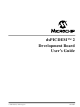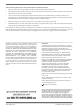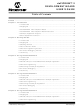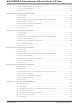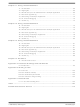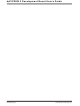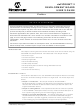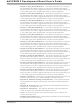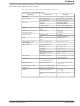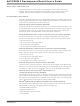DM300018 Microchip Technology, DM300018 Datasheet

DM300018
Specifications of DM300018
Available stocks
Related parts for DM300018
DM300018 Summary of contents
Page 1
... Microchip Technology Inc. dsPICDEM™ 2 Development Board User’s Guide DS51558A ...
Page 2
... PowerMate, PowerTool, rfLAB, rfPICDEM, Select Mode, Smart Serial, SmartTel, Total Endurance and WiperLock are trademarks of Microchip Technology Incorporated in the U.S.A. and other countries. SQTP is a service mark of Microchip Technology Incorporated in the U.S.A. All other trademarks mentioned herein are property of their respective companies. ...
Page 3
... Observing the Sample Application ............................................................... 30 4.6 In-Circuit debugging ..................................................................................... 31 4.7 Summary ...................................................................................................... 32 Chapter 5. Using the dsPIC30F2012 5.1 Introduction ................................................................................................... 33 5.2 Highlights ...................................................................................................... 33 5.3 Board Setup for the dsPIC30F2012 Sample Application ............................. 33 5.4 Device Programming .................................................................................... 35 © 2005 Microchip Technology Inc. DEVELOPMENT BOARD Table of Contents dsPICDEM™ 2 USER’S GUIDE DS51558A-page i ...
Page 4
... Observing the Sample Application ............................................................... 60 9.6 In-Circuit Debugging ..................................................................................... 61 9.7 Summary ...................................................................................................... 62 Chapter 10. Using the dsPIC30F3014 10.1 Introduction ................................................................................................. 63 10.2 Highlights .................................................................................................... 63 10.3 Board Setup for the dsPIC30F3014 Sample Application ........................... 63 10.4 Device Programming .................................................................................. 65 10.5 Observing the Sample Application ............................................................. 66 10.6 In-Circuit Debugging ................................................................................... 67 10.7 Summary .................................................................................................... 68 DS51558A-page ii © 2005 Microchip Technology Inc. ...
Page 5
... Appendix B. Writing to LCD B.1 Overview .................................................................................................... 103 B.2 LCD Hardware Setup ................................................................................. 103 B.3 LCD Software Specification ....................................................................... 103 B.4 LCD Firmware Programming: .................................................................... 104 Appendix C. Board Errata C.1 H7 and H6 Labelling Error ......................................................................... 105 Index ........................................................................................................................... 107 Worldwide Sales and Service .................................................................................. 114 © 2005 Microchip Technology Inc. DS51558A-page iii ...
Page 6
... Development Board User’s Guide DS51558A-page iv © 2005 Microchip Technology Inc. ...
Page 7
... Chapter 3. Using the dsPIC30F2010 – This chapter describes how to configure the dsPICDEM 2 Development Board for use with the dsPIC30F2010 Digital Signal Controller. It provides suggested procedures for device programming and in-circuit debugging of the dsPIC30F2010 using the sample application. © 2005 Microchip Technology Inc. DEVELOPMENT BOARD Preface NOTICE TO CUSTOMERS dsPICDEM™ ...
Page 8
... Development Board. • Index – This section provides cross-reference listing of terms, features and sections of this document. • Worldwide Sales and Service – A listing of Microchip sales and service locations and telephone numbers worldwide. DS51558A-page 2 © 2005 Microchip Technology Inc. ...
Page 9
... Text in angle brackets < > Courier font: Plain Courier Italic Courier 0xnnnn Square brackets [ ] Curly brackets and pipe character Ellipses... © 2005 Microchip Technology Inc. Represents MPLAB Referenced books Emphasized text ...is the only compiler... A window the Output window A dialog the Settings dialog ...
Page 10
... Family Reference Manual (DS70046). ® MPLAB ASM30, MPLAB LINK30 and Utilities User’s Guide (DS51317) This document details Microchip Technology’s language tools for dsPIC DSC devices based on GNU technology. The language tools discussed are: • MPLAB ASM30 Assembler • MPLAB LINK30 Linker • ...
Page 11
... MPLIB™ and MPLAB LIB30 object librarians. • Emulators – The latest information on Microchip in-circuit emulators.This includes the MPLAB ICE 2000 and MPLAB ICE 4000. • In-Circuit Debuggers – The latest information on the Microchip in-circuit debugger, MPLAB ICD 2. © 2005 Microchip Technology Inc. Preface DS51558A-page 5 ...
Page 12
... Customers may also exchange ideas with each other and with Microchip personnel by logging on to http:\\forum.microchip.com. DOCUMENT REVISION HISTORY Revision A (June 2005) • Initial Release of this Document. DS51558A-page 6 ® II device programmers and the PICSTART ® 1 development programmers. ® ® © 2005 Microchip Technology Inc. ...
Page 13
... Pushbutton switches and LED indicators to simulate digital input and output • 2x16 ASCII Character LCD with SPI™ interface • 2x20 prototyping header area for user hardware expansion (header not provided) © 2005 Microchip Technology Inc. dsPICDEM™ 2 DEVELOPMENT BOARD USER’ ...
Page 14
... C™ and 20 I/O pins and 20 I/O pins and 30 I/O pins CAN and 30 I/O pins CAN and 20 I/O pins and 12 I/O pins and 12 I/O pins and 20 I/O pins and 20 I/O pins and 30 I/O pins CAN and 30 I/O pins* © 2005 Microchip Technology Inc. ...
Page 15
... Motor Control family. The right side includes concentric sockets (U1C1, U1B1 and U1A1) for 18, 28 and 40-pin devices, respectively, in the General Purpose and Sensor family. © 2005 Microchip Technology Inc. dsPICDEM™ 2 HARDWARE COMPONENTS UART Connection (J2) CAN Connection (J3) ...
Page 16
... DEVELOPMENT BOARD LAYOUT U2A1 U1A1 U2B1 U1B1 U1C1 powered from an AC/DC wall adapter that IS and LED indicates when the power is on Sockets for General Purpose and Sensor Family Devices: dsPIC30F2011 dsPIC30F3012 dsPIC30F2012 dsPIC30F3013 dsPIC30F3014 dsPIC30F4013 © 2005 Microchip Technology Inc. ...
Page 17
... SPI1 module. 1.4.10 External Connections Prototyping areas H8 and H9 provide external connections from the motor control and general purpose devices, respectively. These connections allow you to use hardware and test equipment not provided on the dsPICDEM™ 2 board. © 2005 Microchip Technology Inc. Introduction DS51558A-page 11 ...
Page 18
... HyperTerminal® communication). Minimum requirements are: • PC-compatible system with an Intel Pentium class or higher processor, or equivalent • A minimum RAM • A minimum available hard drive space • CD ROM drive • Microsoft Windows DS51558A-page 12 ® ® 98, Windows NT 4.0, Windows 2000 or Windows XP © 2005 Microchip Technology Inc. ...
Page 19
... Figure 2-2) Launch HyperTerminal (see Connect PC and Start HyperTerminal Session) Apply power to board and run application (see Observe Sample Application) © 2005 Microchip Technology Inc. DEVELOPMENT BOARD GETTING STARTED PROCESSES Device Programming ® Open the MPLAB IDE workspace for selected ...
Page 20
... Switch S2 switched OFF Switch – all switches OFF H10 set to M ALL H13 set to M ALL H2 open H3 open H4 set to M ALL H5 open H1 set set to M ALL H7 set to M ALL open H12 set to M Jumpers JP1 and JP2 © 2005 Microchip Technology Inc. ...
Page 21
... For convenience, each of the sample program folders contains a utility that automatically launches HyperTerminal set up to run with the demo pro- gram. Double clicking the file (Hyperterminal_RS232_dsPICDEM2.ht) starts the session. FIGURE 2-2: dsPICDEM™ 2 Development Board running sample application © 2005 Microchip Technology Inc. SETUP DIAGRAM ® PC running HyperTerminal ...
Page 22
... Press pushbutton S6 (INT1) once and note that D3 and D4 blink alternately. As you press S6 again, note the LEDs cycle between blinking together and blinking alternately. DS51558A-page 16 Pot=3.42v ® TYPICAL HyperTerminal SESSION © 2005 Microchip Technology Inc. ...
Page 23
... MPLAB IDE configuration settings. 1. Start MPLAB IDE. 2. From the File menu select Open Workspace>[path], as shown in Figure 2-5, where [path] is the location of the sample application files. © 2005 Microchip Technology Inc. ® ICD 2 User’s Guide , DS51331, for more details ® ...
Page 24
... Development Board User’s Guide FIGURE 2-5: 3. Select 30F4011/Demo.mcw. A project and workspace is created in MPLAB IDE. As shown in Figure 2-6, Demo.mcw is the workspace file and Demo.mcp is the project file. FIGURE 2-6: DS51558A-page 18 OPEN WORKSPACE DIALOG PROJECT WORKSPACE IN MPLAB ® IDE © 2005 Microchip Technology Inc. ...
Page 25
... On the dsPICDEM 2 board, change the setting on switch S3 to turn on EMUC2 and EMUD2. 5. Program the dsPIC30F device ( Debugger>Program menu the dsPICDEM 2 board, turn off M ALL on switch S2. 7. Reset the program and run it. From the Debugger menu, select Reset>Processor Reset . Then select Debugger>Run . © 2005 Microchip Technology Inc. Getting Started DS51558A-page 19 ...
Page 26
... Locate the sample application for your dsPIC30F device. • Program the chip with the MPLAB ICD 2. • View the code execution in program memory and source code. • Reset, Run, Halt and Single-Step the code. DS51558A-page 20 CONFIGURATION BITS WINDOW © 2005 Microchip Technology Inc. ...
Page 27
... Follow these steps to configure the hardware on the dsPICDEM 2 Development Board for the sample application. 1. Disconnect the power source. 2. Remove any dsPIC30Fxxxx device currently plugged into the dsPICDEM 2 Development Board. © 2005 Microchip Technology Inc. DEVELOPMENT BOARD 2 C™ module and 20 I/O pins. A sample 28-PIN SPDIP dsPIC30F2010 ...
Page 28
... Open — H5 Open — M ALL 5 AN3/INDX/CN5/RB3 H13 M ALL 4 AN2/SS1/CN4/RB2 H6 M ALL 16 FLTA/INT0/SCK1/OCFA/RE8 H7 M ALL 15 EMUC2/OC1/IC1/INT1/RD0 H12 EMUD3/AN0/V H12 EMUC3/AN1 M28 16 FLTA/INT0/SCK1/OCFA/RE8 * H1 M28 17 PGD/EMUD/U1TX/SDO1/SCL/RF3 Socket U2B1 — — — — — — — +/CN2/RB0 REF -/CN3/RB1 REF © 2005 Microchip Technology Inc. ...
Page 29
... FIGURE 3-2: 7. Disconnect the MPLAB ICD 2 cable from the ICD header. The program is now ready to run (see Section 3.5 “Observing the Sample Application”). © 2005 Microchip Technology Inc. Using the dsPIC30F2010 PROGRAMMING THE dsPIC30F2010 DEVICE DS51558A-page 23 ...
Page 30
... Adjust temperature and note LCD and HyperTerminal readings. 5. Adjust potentiometer and note LCD and HyperTerminal readings. 6. Observe the rate at which LEDs D3 and D4 blink. 7. Press S6 (INT1) and note the affect on D3 and D4. DS51558A-page 24 Value 9600 8 None 1 None © 2005 Microchip Technology Inc. ...
Page 31
... Remove any jumpers on headers H6 and H7. 6. Reprogram the dsPIC30F device ( Debugger>Program menu the dsPICDEM 2 board, turn off M ALL on switch S2. 8. Reset the program and run it. From the Debugger menu, select Reset>Processor Reset . Then select Debugger>Run . © 2005 Microchip Technology Inc. Using the dsPIC30F2010 DS51558A-page 25 ...
Page 32
... Set up MPLAB IDE to use the MPLAB ICD 2 In-Circuit Debugger. • Locate the sample application for the dsPIC30F2010 device. • Program the chip with the MPLAB ICD 2. • Examine the sample application and identify applicable code for your embedded solution. DS51558A-page 26 CONFIGURATION BITS WINDOW © 2005 Microchip Technology Inc. ...
Page 33
... Disconnect the power source. 2. Remove any dsPIC30Fxxxx device currently plugged into the dsPICDEM 2 Development Board. 3. Plug the dsPIC30F2011 into socket U1C1. © 2005 Microchip Technology Inc. DEVELOPMENT BOARD 2 C module and 12 I/O pins. A sample applica- 18-PIN PDIP dsPIC30F2011 ...
Page 34
... GP ALL 8 EMUD1/SOSC1/T2CK/U1ATX/CN1/RC13 GP ALL 9 EMUC1/SOSCO/T1CK/U1ARX/CN0/RC14 H5 Open — H5 Open — GP ALL 5 AN3/CN5/RB3 H13 GP ALL 4 AN2/SS1/LVDIN/CN4/RB2 H6 Open — EMUC2/OC1/IC1/INT1/RD0 H12 AN0/V H12 AN1 AN6/SCK1/INT0/OCFA/RB6 H1 GP18 11 PGD/EMUD/AN4/U1TX/SDO1/SCL/CN6/RB4 Socket U1A1 — — — — — — — +/CN2/RB0 REF -/CN3/RB1 REF © 2005 Microchip Technology Inc. ...
Page 35
... FIGURE 4-2: 7. Disconnect the MPLAB ICD 2 cable from the ICD header. The program is now ready to run (see Section 4.5 “Observing the Sample Application”). © 2005 Microchip Technology Inc. Using the dsPIC30F2011 PROGRAMMING THE dsPIC30F2011 DEVICE DS51558A-page 29 ...
Page 36
... Adjust temperature and note LCD and HyperTerminal readings. 5. Adjust potentiometer and note LCD and HyperTerminal readings. 6. Observe the rate at which LEDs D3 and D4 blink. 7. Press S6 (INT1) and note the affect on D3 and D4. DS51558A-page 30 Value 9600 8 None 1 None © 2005 Microchip Technology Inc. ...
Page 37
... Remove any jumpers on headers H6 and H7. 6. Reprogram the dsPIC30F device ( Debugger>Program menu the dsPICDEM 2 board, turn off switch S2. 8. Reset the program and run it. From the Debugger menu, select Reset>Processor Reset . Then select Debugger>Run . © 2005 Microchip Technology Inc. Using the dsPIC30F2011 DS51558A-page 31 ...
Page 38
... Set up MPLAB IDE to use the MPLAB ICD 2 In-Circuit Debugger. • Locate the sample application for the dsPIC30F2011 device. • Program the chip with the MPLAB ICD 2. • Examine the sample application and identify applicable code for your embedded solution. DS51558A-page 32 CONFIGURATION BITS WINDOW © 2005 Microchip Technology Inc. ...
Page 39
... Remove any dsPIC30Fxxxx device currently plugged into the dsPICDEM 2 Development Board. 3. Plug the dsPIC30F2012 into socket U1B1. 4. Configure the hardware components as shown in Table 5-1. © 2005 Microchip Technology Inc. DEVELOPMENT BOARD 2 C module and 20 I/O pins. A sample applica- 28-PIN SPDIP dsPIC30F2012 ...
Page 40
... EMUD1/SOSC1/T2CK/U1ATX/CN1/RC13 GP ALL 12 EMUC1/SOSCO/T1CK/U1ARX/CN0/RC14 H5 Open — H5 Open — GP ALL 5 AN3/CN5/RB3 H13 GP ALL 4 AN2/SS1/LVDIN/CN4/RB2 H6 Open EMUC2/IC1/INT1/RD8 H12 EMUD3/AN0/V H12 EMUC3/AN1 40/28 16 SCK1/INT0/RF6 H1 GP 40/28 17 PGD/EMUD/UITX/SDO1/SCL/RF3 Socket U1B1 — — — — — — — +/CN2/RB0 REF -/CN3/RB1 REF © 2005 Microchip Technology Inc. ...
Page 41
... FIGURE 5-2: 7. Disconnect the MPLAB ICD 2 cable from the ICD header. The program is now ready to run (see Section 5.5 “Observing the Sample Application”). © 2005 Microchip Technology Inc. Using the dsPIC30F2012 PROGRAMMING THE dsPIC30F2012 DEVICE DS51558A-page 35 ...
Page 42
... Adjust temperature and note LCD and HyperTerminal readings. 5. Adjust potentiometer and note LCD and HyperTerminal readings. 6. Observe the rate at which LEDs D3 and D4 blink. 7. Press S6 (INT1) and note the affect on D3 and D4. DS51558A-page 36 Value 9600 8 None 1 None © 2005 Microchip Technology Inc. ...
Page 43
... Remove any jumpers on headers H6 and H7. 6. Reprogram the dsPIC30F device ( Debugger>Program menu the dsPICDEM 2 board, turn off switch S2. 8. Reset the program and run it. From the Debugger menu, select Reset>Processor Reset . Then select Debugger>Run . © 2005 Microchip Technology Inc. Using the dsPIC30F2012 DS51558A-page 37 ...
Page 44
... Set up MPLAB IDE to use the MPLAB ICD 2 In-Circuit Debugger. • Locate the sample application for the dsPIC30F2012 device. • Program the chip with the MPLAB ICD 2. • Examine the sample application and identify applicable code for your embedded solution. DS51558A-page 38 CONFIGURATION BITS WINDOW © 2005 Microchip Technology Inc. ...
Page 45
... Follow these steps to configure the hardware on the dsPICDEM 2 Development Board for the sample application. 1. Disconnect the power source. 2. Remove any dsPIC30Fxxxx device currently plugged into the dsPICDEM 2 Development Board. © 2005 Microchip Technology Inc. DEVELOPMENT BOARD 2 C™ module and 20 I/O pins. A sample 28-PIN SPDIP dsPIC30F3010 ...
Page 46
... EMUD1/SOSC1/T2CK/U1ATX/CN1/RC13 M ALL 12 EMUC1/SOSCO/T1CK/U1ARX/CN0/RC14 H5 Open — H5 Open — M ALL 5 AN3/INDX/CN5/RB3 H13 M ALL 4 AN2/SSI/CN4/RB2 H6 Open — ALL 15 EMUC2/OC1/IC1/INT1/RD0 H12 EMUD3/AN0/V H12 EMUC3/AN1 FLTA/INT0/SCK1/OCFA/RE8 PGD/EMUD/U1TX/SDO1/SCL/RF3 Socket U2B1 — — — — — — — — +/CN2/RB0 REF -/CN3/RB1 REF © 2005 Microchip Technology Inc. ...
Page 47
... FIGURE 6-2: 7. Disconnect the MPLAB ICD 2 cable from the ICD header. The program is now ready to run (see Section 6.5 “Observing the Sample Application”). © 2005 Microchip Technology Inc. Using the dsPIC30F3010 PROGRAMMING THE dsPIC30F3010 DEVICE DS51558A-page 41 ...
Page 48
... Adjust temperature and note LCD and HyperTerminal readings. 5. Adjust potentiometer and note LCD and HyperTerminal readings. 6. Observe the rate at which LEDs D3 and D4 blink. 7. Press S6 (INT1) and note the affect on D3 and D4. DS51558A-page 42 Value 9600 8 None 1 None © 2005 Microchip Technology Inc. ...
Page 49
... Remove any jumpers on headers H6 and H7. 6. Reprogram the dsPIC30F device ( Debugger>Program menu the dsPICDEM 2 board, turn off M ALL on switch S2. 8. Reset the program and run it. From the Debugger menu, select Reset>Processor Reset . Then select Debugger>Run . © 2005 Microchip Technology Inc. Using the dsPIC30F3010 DS51558A-page 43 ...
Page 50
... Set up MPLAB IDE to use the MPLAB ICD 2 In-Circuit Debugger. • Locate the sample application for the dsPIC30F3010 device. • Program the chip with the MPLAB ICD 2. • Examine the sample application and identify applicable code for your embedded solution. DS51558A-page 44 CONFIGURATION BITS WINDOW © 2005 Microchip Technology Inc. ...
Page 51
... Development Kit CD. Follow these steps to configure the hardware on the dsPICDEM 2 Development Board for the sample application. 1. Disconnect the power source. © 2005 Microchip Technology Inc. DEVELOPMENT BOARD 2 C module and 30 I/O pins. A sample 40-PIN PDIP dsPIC30F3011 ...
Page 52
... M ALL 16 EMUC1/SOSCO/T1CK/U1ARX/CN0/RC14 H5 Open — H5 Open — M ALL 5 AN3/INDX/CN5/RB3 H13 M ALL 4 AN2/SS1/CN4/RB2 H6 M ALL 17 FLTA/INT0/RE8 H7 M ALL 23 EMUC2/OC1/IC1/INT1/RD0 H12 EMUD3/AN0/V H12 EMUC3/AN1 SCK1/RF6 PGD/EMUD/U1TX/SDO1/SCL/RF3 Socket U2A1 — — — — — — — +/CN2/RB0 REF -/CN3/RB1 REF © 2005 Microchip Technology Inc. ...
Page 53
... FIGURE 7-2: 7. Disconnect the MPLAB ICD 2 cable from the ICD header. The program is now ready to run (see Section 7.5 “Observing the Sample Application”). © 2005 Microchip Technology Inc. Using the dsPIC30F3011 PROGRAMMING THE dsPIC30F3011 DEVICE DS51558A-page 47 ...
Page 54
... Adjust potentiometer and note LCD and HyperTerminal readings. 6. Observe the rate at which LEDs D3 and D4 blink. 7. Press S5 (INT0) and note the affect on D3 and D4. 8. Press S6 (INT1) and note the affect on D3 and D4. DS51558A-page 48 Value 9600 8 None 1 None © 2005 Microchip Technology Inc. ...
Page 55
... Remove any jumpers on headers H6 and H7. 6. Reprogram the dsPIC30F device ( Debugger>Program menu the dsPICDEM 2 board, turn off M ALL on switch S2. 8. Reset the program and run it. From the Debugger menu, select Reset>Processor Reset . Then select Debugger>Run . © 2005 Microchip Technology Inc. Using the dsPIC30F3011 DS51558A-page 49 ...
Page 56
... Set up MPLAB IDE to use the MPLAB ICD 2 In-Circuit Debugger. • Locate the sample application for the dsPIC30F3011 device. • Program the chip with the MPLAB ICD 2. • Examine the sample application and identify applicable code for your embedded solution. DS51558A-page 50 CONFIGURATION BITS WINDOW © 2005 Microchip Technology Inc. ...
Page 57
... Remove any dsPIC30Fxxxx device currently plugged into the dsPICDEM 2 Development Board. 3. Plug the dsPIC30F3012 into socket U1C1. 4. Configure the hardware components as shown in Table 8-1. © 2005 Microchip Technology Inc. DEVELOPMENT BOARD 2 C module and 12 I/O pins. A sample applica- 18-PIN PDIP dsPIC30F3012 ...
Page 58
... GP ALL 8 EMUD1/SOSCI/T2CK/U1ATX/CN1/RC13 GP ALL 9 UMUC1/SOSCO/T1CK/U1ARX/CN0/RC14 H5 — — H5 — — GP ALL 5 AN3/CN5/RB3 H13 GP ALL 4 AN2/SS1/LVDIN/CN4/RB2 H6 Open — EMUC2/OC1/IC1/INT1/RD0 H12 AN0/V H12 AN1 AN6/SCK1/INT0/OCFA/RB6 PGC/EMUD/AN4/U1TX/SDO1/SCL/CN6/RB4 Socket U1C1 — — — — — — — — +/CN2/RB0 REF -/CN3/RB1 REF © 2005 Microchip Technology Inc. ...
Page 59
... FIGURE 8-2: 7. Disconnect the MPLAB ICD 2 cable from the ICD header. The program is now ready to run (see Section 8.5 “Observing the Sample Application”). © 2005 Microchip Technology Inc. Using the dsPIC30F3012 PROGRAMMING THE dsPIC30F3012 DEVICE DS51558A-page 53 ...
Page 60
... Adjust temperature and note LCD and HyperTerminal readings. 5. Adjust potentiometer and note LCD and HyperTerminal readings. 6. Observe the rate at which LEDs D3 and D4 blink. 7. Press S6 (INT1) and note the affect on D3 and D4. DS51558A-page 54 Value 9600 8 None 1 None © 2005 Microchip Technology Inc. ...
Page 61
... Remove any jumpers on headers H6 and H7. 6. Reprogram the dsPIC30F device ( Debugger>Program menu the dsPICDEM 2 board, turn off switch S2. 8. Reset the program and run it. From the Debugger menu, select Reset>Processor Reset . Then select Debugger>Run . © 2005 Microchip Technology Inc. Using the dsPIC30F3012 DS51558A-page 55 ...
Page 62
... Set up MPLAB IDE to use the MPLAB ICD 2 In-Circuit Debugger. • Locate the sample application for the dsPIC30F3012 device. • Program the chip with the MPLAB ICD 2. • Examine the sample application and identify applicable code for your embedded solution. DS51558A-page 56 CONFIGURATION BITS WINDOW © 2005 Microchip Technology Inc. ...
Page 63
... Disconnect the power source. 2. Remove any dsPIC30Fxxxx device currently plugged into the dsPICDEM 2 Development Board. 3. Plug the dsPIC30F3013 into socket U1B1. © 2005 Microchip Technology Inc. DEVELOPMENT BOARD 2 C module and 20 I/O pins. A sample 28-PIN SPDIP dsPIC30F3013 ...
Page 64
... EMUC1/SOSCO/T1CK/U1ARX/CN0/RC14 H5 Open — H5 Open — GP ALL 5 AN3/CN5/RB3 H13 GP ALL 4 AN2/SS1/LVDIN/CN4/RB2 H6 Open — 40/28 15 UMUC2/IC1/INT1/RD8 H12 EMUD3/AN0/V H12 EMUC3/AN1 40/28 16 SCK1/INT0/RF6 H1 GP 40/28 17 PGD/EMUD/U1TX/SDO1/SCL/RF3 Socket U1B1 — — — — — — — +/CN2/RB0 REF -/CN3/RB1 REF © 2005 Microchip Technology Inc. ...
Page 65
... FIGURE 9-2: 7. Disconnect the MPLAB ICD 2 cable from the ICD header. The program is now ready to run (see Section 9.5 “Observing the Sample Application”). © 2005 Microchip Technology Inc. Using the dsPIC30F3013 PROGRAMMING THE dsPIC30F3013 DEVICE DS51558A-page 59 ...
Page 66
... Adjust temperature and note LCD and HyperTerminal readings. 5. Adjust potentiometer and note LCD and HyperTerminal readings. 6. Observe the rate at which LEDs D3 and D4 blink. 7. Press S6 (INT1) and note the affect on D3 and D4. DS51558A-page 60 Value 9600 8 None 1 None © 2005 Microchip Technology Inc. ...
Page 67
... Remove any jumpers on headers H6 and H7. 6. Reprogram the dsPIC30F device ( Debugger>Program menu the dsPICDEM 2 board, turn off switch S2. 8. Reset the program and run it. From the Debugger menu, select Reset>Processor Reset . Then select Debugger>Run . © 2005 Microchip Technology Inc. Using the dsPIC30F3013 DS51558A-page 61 ...
Page 68
... Set up MPLAB IDE to use the MPLAB ICD 2 In-Circuit Debugger. • Locate the sample application for the dsPIC30F3013 device. • Program the chip with the MPLAB ICD 2. • Examine the sample application and identify applicable code for your embedded solution. DS51558A-page 62 CONFIGURATION BITS WINDOW © 2005 Microchip Technology Inc. ...
Page 69
... Development Kit CD. Follow these steps to configure the hardware on the dsPICDEM 2 Development Board for the sample application. 1. Disconnect the power source. © 2005 Microchip Technology Inc. DEVELOPMENT BOARD 2 C module and 20 I/O pins. A sample appli- ...
Page 70
... EMUC1/SOSCO/T1CK/U1ARX/CN0/RC14 H5 Open — H5 Open — GP ALL 5 AN3/CN5/RB3 H13 GP ALL 4 AN2/SS1/LVDIN/CN4/RB2 H6 GP 40/28 17 INT0/RA11 IC1/INT1/RD8 H12 AN0/V H12 AN1 40/28 24 EMUC3/SCK1/RF6 H1 GP 40/28 25 EMUC3/U1TX/SDO1/SCL/RF3 Socket U1A1 — — — — — — — +/CN2/RB0 REF -/CN3/RB1 REF © 2005 Microchip Technology Inc. ...
Page 71
... FIGURE 10-2: 7. Disconnect the MPLAB ICD 2 cable from the ICD header. The program is now ready to run (see Section 10.5 “Observing the Sample Application”). © 2005 Microchip Technology Inc. Using the dsPIC30F3014 PROGRAMMING THE dsPIC30F3014 DEVICE DS51558A-page 65 ...
Page 72
... Adjust potentiometer and note LCD and HyperTerminal readings. 6. Observe the rate at which LEDs D3 and D4 blink. 7. Press S5 (INT0) and note the affect on D3 and D4. 8. Press S6 (INT1) and note the affect on D3 and D4. DS51558A-page 66 Value 9600 8 None 1 None © 2005 Microchip Technology Inc. ...
Page 73
... Main loop processing • A/D conversion processing • External interrupt processing The dsPICDEM 2 Development Kit/Example Software/30F3014 folder contains fully annotated code files that you can examine, compare and copy. © 2005 Microchip Technology Inc. Using the dsPIC30F3014 CONFIGURATION BITS WINDOW DS51558A-page 67 ...
Page 74
... Set up MPLAB IDE to use the MPLAB ICD 2 In-Circuit Debugger. • Locate the sample application for the dsPIC30F2010 device. • Program the chip with the MPLAB ICD 2. • Examine the sample application and identify applicable code for your embedded solution. DS51558A-page 68 © 2005 Microchip Technology Inc. ...
Page 75
... This section demonstrates how the board is set up for the dsPIC30F4011device to support the dsPIC30F4011 example software in the dsPICDEM 2 Development Kit CD. Follow these steps to configure the hardware on the dsPICDEM 2 Development Board for the sample application. © 2005 Microchip Technology Inc. DEVELOPMENT BOARD 2 C module, a CAN module and 30 I/O pins. ...
Page 76
... Open — H5 Open — M ALL 5 AN3/INDX/CN5/RB3 H13 M ALL 4 AN2/SS1/CN4/RB2 H6 M ALL 17 FLTA/INT0/SCK1/OCFA/RE8 H7 M ALL 23 EMUC2/OC1/IC1/INT1/RD0 H12 EMUD3/AN0/V H12 EMUC3/AN1/V H1 M40 24 FLTA/INT0/SCK1/OCFA/RE8 H1 M40 25 PGD/EMUD/U1TX/SDO1/SCL/RF3 Socket U2A1 — — — — — — — +/CN2/RB0 REF -/CN3/RB1 REF © 2005 Microchip Technology Inc. ...
Page 77
... FIGURE 11-2: 6. Disconnect the MPLAB ICD 2 cable from the ICD header. The program is now ready to run (see Section 11.5 “Observing the Sample Application”). © 2005 Microchip Technology Inc. Using the dsPIC30F4011 PROGRAMMING THE dsPIC30F4011 DEVICE DS51558A-page 71 ...
Page 78
... Adjust potentiometer and note LCD and HyperTerminal readings. 6. Observe the rate at which LEDs D3 and D4 blink. 7. Press S5 (INT0) and note the affect on D3 and D4. 8. Press S6 (INT1) and note the affect on D3 and D4. DS51558A-page 72 Value 9600 8 None 1 None © 2005 Microchip Technology Inc. ...
Page 79
... Remove any jumper on header H7. 6. Reprogram the dsPIC30F device ( Debugger>Program menu the dsPICDEM 2 board, turn off M ALL on switch S2. 8. Reset the program and run it. From the Debugger menu, select Reset>Processor Reset . Then select Debugger>Run . © 2005 Microchip Technology Inc. Using the dsPIC30F4011 DS51558A-page 73 ...
Page 80
... Set up MPLAB IDE to use the MPLAB ICD 2 In-Circuit Debugger. • Locate the sample application for the dsPIC30F4011 device. • Program the chip with the MPLAB ICD 2. • Examine the sample application and identify applicable code for your embedded solution. DS51558A-page 74 CONFIGURATION BITS WINDOW © 2005 Microchip Technology Inc. ...
Page 81
... Development Kit CD. Follow these steps to configure the hardware on the dsPICDEM 2 Development Board for the sample application. 1. Disconnect the power source. © 2005 Microchip Technology Inc. DEVELOPMENT BOARD 2 C module, a CAN module and 20 I/O pins. A ...
Page 82
... Open — H5 Open — M ALL 5 AN3/INDX/CN5/RB3 H13 M ALL 4 AN2/SS1/CN4/RB2 H6 M ALL 16 FLTA/INT0/SCK1/OCFA/RE8 H7 M ALL 15 EMUC2/OC1/IC1/INT1/RD0 H12 EMUD3/AN0/V H12 EMUC3/AN1 M28 16 FLTA/INT0/SCK1/OCFA/RE8 * H1 M28 17 PGD/EMUD/U1TX/SDO1/SCL/RF3 Socket U2B1 — — — — — — — +/CN2/RB0 REF -/CN3/RB1 REF © 2005 Microchip Technology Inc. ...
Page 83
... FIGURE 12-2: 7. Disconnect the MPLAB ICD 2 cable from the ICD header. The program is now ready to run (see Section 12.5 “Observing the Sample Application”). © 2005 Microchip Technology Inc. Using the dsPIC30F4012 PROGRAMMING THE dsPIC30F4012 DEVICE DS51558A-page 77 ...
Page 84
... Adjust temperature and note LCD and HyperTerminal readings. 5. Adjust potentiometer and note LCD and HyperTerminal readings. 6. Observe the rate at which LEDs D3 and D4 blink. 7. Press S6 (INT1) and note the affect on D3 and D4. DS51558A-page 78 Value 9600 8 None 1 None © 2005 Microchip Technology Inc. ...
Page 85
... Remove any jumpers on headers H6 and H7. 6. Reprogram the dsPIC30F device ( Debugger>Program menu the dsPICDEM 2 board, turn off M ALL on switch S2. 8. Reset the program and run it. From the Debugger menu, select Reset>Processor Reset . Then select Debugger>Run . © 2005 Microchip Technology Inc. Using the dsPIC30F4012 DS51558A-page 79 ...
Page 86
... Set up MPLAB IDE to use the MPLAB ICD 2 In-Circuit Debugger. • Locate the sample application for the dsPIC30F4012 device. • Program the chip with the MPLAB ICD 2. • Examine the sample application and identify applicable code for your embedded solution. DS51558A-page 80 CONFIGURATION BITS WINDOW © 2005 Microchip Technology Inc. ...
Page 87
... This section demonstrates how the board is set up for the dsPIC30F4013 device to support the dsPIC30F4013 example software in the dsPICDEM 2 Development Kit CD. Follow these steps to configure the hardware on the dsPICDEM 2 Development Board for the sample application. © 2005 Microchip Technology Inc. DEVELOPMENT BOARD 2 C module, a CAN module and 30 I/O pins. ...
Page 88
... EMUC1/SOSCO/T1CK/U1ARX/CN0/RC14 H5 Open — H5 Open — GP ALL 5 AN3/CN5/RB3 H13 GP ALL 4 AN2/SS1/LVDIN/CN4/RB2 H6 GP 40/28 17 INT0/RA11 IC1/INT1/RD8 H12 AN0/V H12 AN1 40/28 24 EMUC3/SCK1/RF6 H1 GP 40/28 25 EMUD3/U1TX/SDO1/SCL/RF3 Socket U1A1 — — — — — — — +/CN2/RB0 REF -/CN3/RB1 REF © 2005 Microchip Technology Inc. ...
Page 89
... FIGURE 13-2: 7. Disconnect the MPLAB ICD 2 cable from the ICD header. The program is now ready to run (see Section 13.5 “Observing the Sample Application”). © 2005 Microchip Technology Inc. Using the dsPIC30F4013 PROGRAMMING THE dsPIC30F4013 DEVICE DS51558A-page 83 ...
Page 90
... Adjust potentiometer and note LCD and HyperTerminal readings. 6. Observe the rate at which LEDs D3 and D4 blink. 7. Press INT0 (S5) and note the affect on D3 and D4. 8. Press INT1 (S6) and note the affect on D3 and D4. DS51558A-page 84 Value 9600 8 None 1 None © 2005 Microchip Technology Inc. ...
Page 91
... Main loop processing • A/D conversion processing • External interrupt processing The dsPICDEM 2 Development Kit/Example Software/30F4013 folder contains fully annotated code files that you can examine, compare and copy. © 2005 Microchip Technology Inc. Using the dsPIC30F4013 CONFIGURATION BITS WINDOW DS51558A-page 85 ...
Page 92
... Set up MPLAB IDE to use the MPLAB ICD 2 In-Circuit Debugger. • Locate the sample application for the dsPIC30F4013 device. • Program the chip with the MPLAB ICD 2. • Examine the sample application and identify applicable code for your embedded solution. DS51558A-page 86 © 2005 Microchip Technology Inc. ...
Page 93
... Chapter 14. Hardware 14.1 HARDWARE OVERVIEW This chapter describes the dsPICDEM™ 2 Development Board hardware, which fea- tures the components shown in Figure 14-1. FIGURE 14- © 2005 Microchip Technology Inc. DEVELOPMENT BOARD dsPICDEM™ 2 DEVELOPMENT BOARD dsPICDEM™ 2.0 USER’S GUIDE DS51558A-page 87 ...
Page 94
... DIP Switch, Debug Selector for motor control device sockets (see Section 14.1.4) dsPIC30F4011 Device (see Section 14.1.2) Programming Selector DIP Switch (see Section 14.1.4) ICD Connector (see Section 14.1.4) UART Transceiver (seeSection 14.1.7) RS-232 Serial Port (see Section 14.1.7) © 2005 Microchip Technology Inc. ...
Page 95
... PGC/EMUC or the PGD/EMUD pins. In such cases, they may avail of alternate debugging channels, EMUC1 & EMUD1 or EMUC2 & EMUD2 or EMUC3 & EMUD3. The dsPICDEM 2 Development Board supports the © 2005 Microchip Technology Inc. DEVICE/SOCKET LOCATIONS dsPIC30F Devices Accommodated ...
Page 96
... Connects ICD to debug pins EMUD2 and EMUC2 GP 28 EMUC2 on the 28-pin dsPIC30F device in general purpose socket U1B1 GP 18 EMUD2 Connects ICD to debug pins EMUD2 and EMUC2 GP 18 EMUC2 on the 18-pin dsPIC30F device in general purpose socket U1C1 (1) Function © 2005 Microchip Technology Inc. ...
Page 97
... Headers are mutually exclusive. Only one header can be used at a time. 2: Pin position is the pair of pins with the indicated label. 3: Indicates the path established when jumper is installed in that position. © 2005 Microchip Technology Inc. UART HEADER SETTINGS (2) Connects the UART transceiver to the UART 1 module in the dsPIC30F device in either motor control socket. ...
Page 98
... Connects switch S6 to Port pin RD0 of the 18-pin dsPIC30F device in general purpose socket U1C1 to signify external interrupt INT1. Connects switch S6 to Port pin RD0 of the dsPIC30F device in either motor control socket to signify external interrupt INT0. (2) Function © 2005 Microchip Technology Inc. ...
Page 99
... Reset Switch The Reset switch (S1) is connected to the MCLR pin on all device sockets, as well as the LCD and LCD controller (dsPIC30F2011). The Reset switch circuit is shown in Figure A-7: “dsPICDEM™ 2 Development Board Schematic (Sheet 6 of 7)”. © 2005 Microchip Technology Inc. Hardware DD DS51558A-page 93 ...
Page 100
... Development Board User’s Guide NOTES: DS51558A-page 94 © 2005 Microchip Technology Inc. ...
Page 101
... Appendix A. Hardware Drawings and Schematics A.1 INTRODUCTION This Appendix provides a layout drawing of the printed circuit board followed by schematics for the dsPICDEM™ 2 Development Board. FIGURE A-1: © 2005 Microchip Technology Inc. DEVELOPMENT BOARD dsPICDEM™ 2 DEVELOPMENT BOARD LAYOUT dsPICDEM™ 2.0 USER’S GUIDE DS51558A-page 95 ...
Page 102
... Development Board User’s Guide FIGURE A-2: DS51558A-page 96 dsPICDEM™ 2 DEVELOPMENT BOARD SCHEMATIC (SHEET © 2005 Microchip Technology Inc. ...
Page 103
... FIGURE A-3: © 2005 Microchip Technology Inc. Hardware Drawings and Schematics dsPICDEM™ 2 DEVELOPMENT BOARD SCHEMATIC (SHEET DS51558A-page 97 ...
Page 104
... Development Board User’s Guide FIGURE A-4: DS51558A-page 98 dsPICDEM™ 2 DEVELOPMENT BOARD SCHEMATIC (SHEET © 2005 Microchip Technology Inc. ...
Page 105
... FIGURE A-5: © 2005 Microchip Technology Inc. Hardware Drawings and Schematics dsPICDEM™ 2 DEVELOPMENT BOARD SCHEMATIC (SHEET DS51558A-page 99 ...
Page 106
... Development Board User’s Guide FIGURE A-6: DS51558A-page 100 dsPICDEM™ 2 DEVELOPMENT BOARD SCHEMATIC (SHEET © 2005 Microchip Technology Inc. ...
Page 107
... FIGURE A-7: © 2005 Microchip Technology Inc. Hardware Drawings and Schematics dsPICDEM™ 2 DEVELOPMENT BOARD SCHEMATIC (SHEET DS51558A-page 101 ...
Page 108
... Development Board User’s Guide FIGURE A-8: DS51558A-page 102 dsPICDEM™ 2 DEVELOPMENT BOARD SCHEMATIC (SHEET © 2005 Microchip Technology Inc. ...
Page 109
... The user application must wait for a minimum of 250 microseconds after writing an address byte. 9. The user application must wait for a minimum of 250 microseconds between writing two successive characters in the second row of the LCD. © 2005 Microchip Technology Inc. DEVELOPMENT BOARD Advance Information dsPICDEM™ 2.0 USER’ ...
Page 110
... Open the MPLAB IDE workspace from the folder: path/dsPICDEM 3 Development Kit/LCD Controller/ 7. Build the project. Project>>Build All 8. Download the hex file into the dsPIC30F2011 device. Programmer>>Program 9. Remove jumpers from headee H11. DS51558A-page 104 Advance Information © 2005 Microchip Technology Inc. ...
Page 111
... The SEL S5 and SEL S6 labels on Headers H6 and H7, respectively, are reversed in Rev. E & Rev the dsPICDEM™ 2 board. H7 actually enables connected to INT1, and H6 enables connected to INT0. © 2005 Microchip Technology Inc. DEVELOPMENT BOARD Labelling Error on H7 and H6 dsPICDEM™ 2.0 USER’S GUIDE DS51558A-page 105 ...
Page 112
... Development Board User’s Guide Notes: DS51558A-page 106 © 2005 Microchip Technology Inc. ...
Page 113
... LCD ............................................................. 7 Multiple Sockets .......................................7 Power Supply Circuit ................................. 10 RS-232 Interface ....................................7 Sensor and Switches ................................... 7 Layout ............................................................... 95 Photograph ......................................................... 8 Schematic ......................................................... 96 Documentation Conventions........................................................ 3 Layout ................................................................. 1 dsPIC30F Device Headers....................................... 88 dsPIC30F4011 Device ............................................. 88 © 2005 Microchip Technology Inc. DEVELOPMENT BOARD Index E External Connection Headers .................................. 88 External Power Supply Inputs .................................. 88 F Free Software Foundation.......................................... ...
Page 114
... Sample Application Projects..................................... 12 SPI programming header ......................................... 88 Switch S5 header ..................................................... 88 Switch S6 header ..................................................... 88 DS51558A-page 108 T Temperature Sensor ................................................ 88 Temperature Sensor header Hardware Components Temperature Sensor header...................... 88 U UART Transceiver.................................................... 88 UART1 header ......................................................... 88 UART2 header ......................................................... 88 V voltage regulator....................................................... 88 W Warranty Registration................................................. 4 WWW Address ........................................................... © 2005 Microchip Technology Inc. ...
Page 115
... Taiwan - Kaohsiung Tel: 886-7-536-4818 Fax: 886-7-536-4803 Taiwan - Taipei Tel: 886-2-2500-6610 Fax: 886-2-2508-0102 Taiwan - Hsinchu Tel: 886-3-572-9526 Fax: 886-3-572-6459 Preliminary © 2005 Microchip Technology Inc. EUROPE Austria - Weis Tel: 43-7242-2244-399 Fax: 43-7242-2244-393 Denmark - Ballerup Tel: 45-4450-2828 Fax: 45-4485-2829 France - Massy Tel: 33-1-69-53-63-20 ...