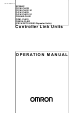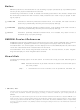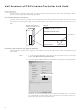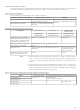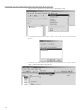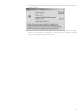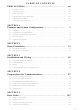CV500BC051 Omron, CV500BC051 Datasheet

CV500BC051
Specifications of CV500BC051
Related parts for CV500BC051
CV500BC051 Summary of contents
Page 1
Cat. No. W309-E1-10 SYSMAC CS1W-CLK23 CS1W-CLK21-V1 CJ1W-CLK23 CJ1W-CLK21-V1 C200HW-CLK21 CVM1-CLK21 CQM1H-CLK21 (CS1W-RPT01/02/03 Repeater Units) Controller Link Units OPERATION MANUAL ...
Page 2
CS1W-CLK23 CS1W-CLK21-V1 CJ1W-CLK23 CJ1W-CLK21-V1 C200HW-CLK21 CVM1-CLK21 CQM1H-CLK21 (CS1W-RPT01/02/03 Repeater Units) Controller Link Units Operation Manual Revised September 2007 ...
Page 3
iv ...
Page 4
... OMRON. No patent liability is assumed with respect to the use of the information contained herein. Moreover, because OMRON is con- stantly striving to improve its high-quality products, the information contained in this manual is subject to change without notice ...
Page 5
... Nameplate CS-series Controller Link Unit CONTROLLER LINK UNIT Lot No. 040901 0000 OMRON Corporation the I/O Table Window, right-click on the Controller Link Unit, and then select Unit Manufacturing Information. 2. The following Unit Manufacturing Information Dialog Box will be displayed. Indicates the unit version. ...
Page 6
Using the Unit Version Labels Unit version labels are provided with the product. These labels can be attached to the front of previous Controller Link Units to differentiate between Controller Link Units of different unit versions. Unit Version Notation The ...
Page 7
Checking the CX-Integrator Data Link Setting Tool Version viii 1. Start the CX-Integrator and select Tool - Start Data Link the Select Network Dialog Box, select 1 Controller Link and click the OK Button. 3. The Data Link ...
Page 8
The Version Dialog Box will be displayed. Check the Data Link Component version number. If CX-One version 2.0 or later Support Software is being used with an older version of the Data Link Component, use the CX-One automatic update ...
Page 9
x ...
Page 10
TABLE OF CONTENTS PRECAUTIONS . . . . . . . . . . . . . . . . . . . . . . . . . . . . . . . . . . . 1 ...
Page 11
SECTION 6 Message Service 167 ...
Page 12
TABLE OF CONTENTS Index . . . . . . . . . . . . . . . . . . . . . . . . . . . . . . . . . . . . ...
Page 13
TABLE OF CONTENTS xiv ...
Page 14
About this Manual: This manual describes the installation, setup, and operation of the CS1W-CLK23, CS1W-CLK21-V1, CJ1W-CLK23, CJ1W-CLK21-V1, C200HW-CLK21,CVM1-CLK21, and CQM1H-CLK21 Controller Link Units for C200HX/HG/HE, CS/CJ-series, CVM1, CQM1H-series, and CV-series PLCs, and includes the sections described below. The Controller Link ...
Page 15
... Controller Link Network using a Repeater Unit and changing data link tables while the data links are active. Appendix A provides a list of standard OMRON products related to Controller Link Networks. Appendix B provides easy reference to the words in PLC memory areas used by Controller Link Net- works ...
Page 16
... LOSS OF PROFITS OR COMMERCIAL LOSS IN ANY WAY CONNECTED WITH THE PRODUCTS, WHETHER SUCH CLAIM IS BASED ON CONTRACT, WARRANTY, NEGLIGENCE, OR STRICT LIABILITY event shall the responsibility of OMRON for any act exceed the individual price of the product on which liability is asserted EVENT SHALL OMRON BE RESPONSIBLE FOR WARRANTY, REPAIR, OR OTHER CLAIMS ...
Page 17
... Application Considerations OMRON shall not be responsible for conformity with any standards, codes, or regulations that apply to the combination of products in the customer's application or use of the products. At the customer's request, OMRON will provide applicable third party certification documents identifying ratings and limitations of use that apply to the products. This information by itself is not sufficient for a complete determination of the suitability of the products in combination with the end product, machine, system, or other application or use ...
Page 18
... Performance data given in this manual is provided as a guide for the user in determining suitability and does not constitute a warranty. It may represent the result of OMRON's test conditions, and the users must correlate it to actual application requirements. Actual performance is subject to the OMRON Warranty and Limitations of Liability. The information in this manual has been carefully checked and is believed to be accurate ...
Page 19
xx ...
Page 20
This section provides general precautions for using the Controller Link Unit and related devices. The information contained in this section is important for the safe and reliable application of the Controller Link Unit. You must read this section and understand ...
Page 21
... It is extremely important that a PLC and all PLC Units be used for the speci- fied purpose and under the specified conditions, especially in applications that can directly or indirectly affect human life. You must consult with your OMRON representative before applying a PLC System to the above mentioned appli- cations ...
Page 22
Operating Environment Precautions !Caution Execute online edit only after confirming that no adverse effects will be !Caution Confirm safety at the destination node before transferring a program to 4 Operating Environment Precautions !Caution Do not operate the control system in ...
Page 23
Applications Precautions 5 Applications Precautions Observe the following precautions when using the Controller Link Unit. !WARNING Failure to abide by the following precautions could lead to serious or possibly fatal injury. Always heed these precautions. !Caution Failure to abide by ...
Page 24
Applications Precautions • Double-check all wiring and switch settings before turning ON the power supply. Incorrect wiring may result in burning. • Wire all connections correctly. • Mount Units only after checking terminal blocks completely. • Be sure that the ...
Page 25
... The Controller Link Units conform to EMC and Low Voltage Directives as fol- lows: EMC Directives OMRON devices that comply with EC Directives also conform to the related EMC standards so that they can be more easily built into other devices or the overall machine. The actual products have been checked for conformity to EMC standards (see the following note) ...
Page 26
This section provides basic information on Controller Link Networks, and will give the reader an overview of what Controller Link Networks can do and how best to use them. 1-1 Overview . . . . . . . . . ...
Page 27
... U 2 The Controller Link network that can send and receive large data packets flexibly and easily among the OMRON C200HX/HG/HE Programma- ble Controllers (PLCs), CS-series PLCs, CJ-series PLCs, CVM1 PLCs, CV- series PLCs, CQM1H-series PLCs, and IBM PC/AT or compatible computers. The Controller Link supports data links that enable data sharing and a mes- sage service that enables sending and receiving data when required ...
Page 28
Overview Connecting Repeater Units Using Twisted-pair Cable (Wired Units) T-Branch Wiring Long-distance Wiring Converting Part of the Transmission Line to Optical Fiber Two Repeater Units of the same model must be used when part of the trans- mission line uses ...
Page 29
Overview Note Connecting Repeater Units Using H-PCF Optical Fiber Cable CS1W-CLK12-V1 Controller Link Unit (token ring mode) CS-series PLC Backup power supply (24 V DC) CS-series PLC CS1W-CLK12-V1 Controller Link Unit (token ring mode) 4 Maximum 62-node Configuration Wired Controller ...
Page 30
Overview Token Bus Mode CS1W-CLK12-V1 CS1W-CLK11 Controller Link Unit Controller Link Unit (token bus mode) CS-series PLC CS-series PLC Backup power supply (24 V DC) Connecting Repeater CS-series and CVM1/CV-series PLCs only. Units Using GI Optical Token ...
Page 31
Overview Data Links Data links allow the constant sharing of data in predetermined data areas between nodes, between PLCs, or between a PLC and an IBM PC/AT or com- patible computer on the network. Data links do not require the ...
Page 32
... The RECV instruction requests the designated node to send area data and writes the data to the local node. The CMND instruction issues a command to read or write data of other nodes, control, or read error logs. With the Controller LInk Unit, OMRON’s command protocol called “FINS commands” is used. trary commands cannot be issued. ...
Page 33
Overview 1-1-2 Features The Controller Link Network has the following features to meet the various requirements of FA sites. Data Links Flexible and efficient data links can be created for large capacities of data as listed below. Item Number of ...
Page 34
Overview Compatible with Different Node Configurations The following Controller Link Units are available for communications between different models. It must be noted, however, that the wired system and optical system cannot exist in one Controller Link Network. Wired System Flexible ...
Page 35
Overview The total length of wired networks can be extended baud rate of 2 Mbps, conventional wired networks can 500 m long. By using two Repeater Units, this can be extended to a maximum of ...
Page 36
Overview Change manually created data link tables during data link operation. Note This is possible only with manually created data link tables. Any attempt to Overview of CS1W-CLK23 and CJ1W- CLK23 Features and Functions Method Allocation addresses and sizes are ...
Page 37
Specifications and Configurations 1-2 Specifications and Configurations 1-2-1 System Configuration Wired Systems CS1W-CLK21-V1 CJ1W-CLK21-V1 Controller Link Unit Controller Link Unit CS-series CJ-series PLC PLC Connecting Repeater Units Using Twisted-pair Cable in Wired Systems 12 ...
Page 38
Specifications and Configurations Long-distance Wiring Converting Part of the Transmission Line to Optical Fiber Two Repeater Units of the same model must be used when part of the trans- mission line uses optical fiber. Maximum Configuration of 62 Nodes Wired ...
Page 39
Specifications and Configurations 1-2-2 General Specifications 14 CS1W-CLK23 CS1W-CLK21-V1 CJ1W-CLK23 CJ1W-CLK21-V1 3G8F7-CLK23-E 3G8F7-CLK21-E-V1 1. The network will not operate correctly unless all nodes within the network use the above Units/Boards. 2. Only node addresses 1 through 32 can be used ...
Page 40
Specifications and Configurations 1-2-3 Communications Specifications Wired System Items Communications method N:N token bus Code Manchester code Modulation Baseband code Synchronization Flag synchronization (conforms to HDLC frames) Transmission path form Multi-drop bus Baud rate and maximum The maximum transmission distance ...
Page 41
Specifications and Configurations 2. Using 62,000 data link words is possible with a configuration containing 62 Communications Specifications when Using the CS1W-RPT01 Repeater Unit in a Wired Network Note 1. Specifications within a segment are identical to the specifications of ...
Page 42
Specifications and Configurations Specifications of Optical Fiber Cables Used with Wire-to-Optical Connections Item H-PCF type H-PCF 200/230 µm two- Optical fiber cable core cable Maximum transmission Adhesion-polished distance (See note 2.) Crimp cut: 800 m Section 1-2 GI ...
Page 43
Specifications and Configurations 1-2-4 Controller Link Unit Models and PLCs Wired System There are five Controller Link Units: One for CVM1 and CV-series PLCs, one each for CS-series and CJ-series PLCs, one for the C200HX/HG/HE PLC, and one for CQM1H-series ...
Page 44
Specifications and Configurations Note A Controller Link Support Board can be installed into an IBM PC/AT or com- patible computer to connect the computer to the network. Refer to the Control- ler Link Support Boards Operation Manual (W307) for details. ...
Page 45
Specifications and Configurations Functions Supported by CS/CJ-series Controller Link Units Item Maximum number of send/receive data link words (data link areas for sending/receiving that are created for a single node in a single CPU Unit) Number of send words per ...
Page 46
Specifications and Configurations 1-2-5 Devices for Connection Communications Cables Note Use the special connector provided with the Board to connect the Controller Repeater Units (when Required) Item Model CS1W-RPT01 External appearance Supported Units/ All Controller Link Units/Boards for wired networks. ...
Page 47
... Repeater Units do not use a node address. 2. See Connection Procedure for an explanation of how Repeater Units are used. 3. The following Power Supply Unit is recommended: OMRON S82K Series The following Relay Terminal Block can be used to make maintenance easier by facilitating replacement of the Controller Link Unit after system operation has begun ...
Page 48
Specifications and Configurations Note Normally, the communications cable must be disconnected from a Wired Con- troller Link Unit to replace it. Doing this, however, will interrupt communica- tions on the network, requiring that all node be turned OFF to ensure ...
Page 49
Specifications and Configurations Controller Link Support Software (Version 2.00) Using an Independent Computer + Controller Link IBM PC/AT or Support Software compatible Setting data link tables Note 24 2. Use the CX-Integrator Data Link Setting Tool version 3.2.1.1 or later ...
Page 50
Specifications and Configurations Using a Computer Node A computer that is a node on the Network can also be used to control the Controller Link Network. Software Controller Purchased Link Sup- separately port Soft- Provided ware with Con- troller Link ...
Page 51
Specifications and Configurations Controller Link Support Software Menu Overview Menu items: Data Link Set Network parameters Routing tables Echoback test Broadcast test Monitor Network Display Error log Display Node status Display Board setup Maintenance Connection Info* Edit PC ID System ...
Page 52
Selection of Communications Functions When Operating on Personal Computer as Peripheral Software IBM PC/AT or compatible Setting data link tables When Operating on Personal Computer Connected as a Node 1-3 Selection of Communications Functions 1-4 Basic Procedures Preparations 1,2,3... + ...
Page 53
Basic Procedures 2. Set the node address on the front rotary switches. 3. Set the baud rate and operating level on the front DIP switch. 4. Set the terminating resistance on the sliding switch. 5. Connect power to all nodes. ...
Page 54
Application Precautions Manually Setting Data Links 1,2,3... 1. Register data link tables for all nodes using the Controller Link Support 2. Start the data links either using the Controller Link Support Software, CX- Automatically Setting Data Links 1,2,3... 1. Set ...
Page 55
Application Precautions Controller Link Network CVM1 or C200HX/HG/HE PLC CV-series PLC Routing tables are necessary at all the nodes regardless. 30 • Set routing tables at all the nodes in all the networks ...
Page 56
Application Precautions • Communicate between the CPU Unit and Communications Units by exe- cuting the SEND(090), RECV(098), and CMND(490) instructions for the internal logic ports (8 ports max.). Up to eight Controller Link Units can be connected to a single ...
Page 57
Application Precautions 32 Example: CX-Programmer Response Timeout Setting Section 1-5 ...
Page 58
This section describes the basic procedures to use the Controller Link Unit. The settings necessary for using each of the functions are also explained briefly. For more details, refer to the following sections on individual functions. 2-1 Data Links Procedures ...
Page 59
Data Links Procedures 2-1 Data Links Procedures 2-1-1 Manually Setting Data Links When the data link mode is set for manual data link table creation, the data link tables can be input using the Controller Link Support Software or CX-Pro- ...
Page 60
Data Links Procedures 6. Set the data link mode. 7. Register the data link tables by making the following settings for each Contents Method Enable 62 nodes for a Use Support Soft- wired network. ware for the PLC or the ...
Page 61
Data Links Procedures 8. Start the data links. 9. Stop the data links. 2-1-2 Automatically Setting Data Links Data link tables can be automatically created by setting the data link mode to automatic data link table creation. Use the following ...
Page 62
Data Links Procedures 2. Prepare for communications. 3. Turn ON the power to the PLC. 4. Connect the Programming Device. 5. Create I/O tables. 6. Set the data link mode. Contents Method Use the front rotary a. Set the unit ...
Page 63
Data Links Procedures 7. Set the parameters for automatic data link creation. 38 Note a) When using fewer than 33 nodes, make sure that the Wired Net- work 62 Node Enable Bit if the DM Parameter Area software switch is ...
Page 64
Data Links Procedures • 1:N allocation (Compatible with CS1W-CLK21-V1, CS1W-CLK23, CJ1W-CLK21-V1, and CJ1W-CLK23) Common Type Contents Method Use Support Soft- a. Set the data link mode ware for the PLC to automatic. including Program- ming Console (see note). b. 1:N ...
Page 65
Data Links Procedures Type Contents Method Use Support Soft- a. Set the data link mode ware for the PLC to automatic. including Program- ming Console (see note). b. 1:N creation c. Set the area d. Set ...
Page 66
Data Links Procedures Chain Type Contents Use Support Soft- a. Set the data link mode ware for the PLC to automatic. including Program- ming Console (see note). b. 1:N creation c. Set the area d. Set the data link start ...
Page 67
Message Service Procedure 2-2 Message Service Procedure 1,2,3... 42 C200HX/HG/HE: AR 0700 (operating level #0), AR 0704 (operating level #1) CVM1/CV Series: Word 2000 + 100 CQM1H Series: AR 0700 Note The data links will not start ...
Page 68
Message Service Procedure 6. Set the data link mode. 7. Create the user program. Contents Method Enable 62 nodes for a Use Support Soft- wired network. ware for the PLC or a Programming Con- sole. Note When using fewer than ...
Page 69
Message Service Procedure 44 Section 2-2 ...
Page 70
This section describes how to install a Controller Link Unit and how to wire the Controller Link Network. 3-1 Component Names and Functions . . . . . . . . . . . . . . . . . ...
Page 71
Component Names and Functions 3-1 Component Names and Functions This section describes the names and functions of the Controller Link Unit components. This section also describes the operation of the indicators. 3-1-1 CS-series Controller Link Units (CS1W-CLK23 and CS1W-CLK21- V1) ...
Page 72
Component Names and Functions Wired Unit Indicators Name Color Status RUN Green Lit (operating) Not lit ERC (communica- Red Lit tions error) Not lit ERH Red Lit (PLC error) Not lit INS Yellow Lit (network participa- tion) Not lit SD ...
Page 73
Component Names and Functions Dimensions (Unit: mm) CLK21-V1 35 3-1-2 CJ-series Controller Link Units (CJ1W-CLK23 and CJ1W-CLK21- V1) CLK21-V1 RUN ERC TER ERH M/A LNK RD ON SW1 TER SHLD 48 INS SD Indicators ...
Page 74
Component Names and Functions Wired Unit Indicators For details, refer to 9-1 Troubleshooting Using Indicators . Name Color Status RUN Green Lit (operating) Not lit TER Yellow Lit (terminating resis- Not lit tance) ERC (communica- Red Lit tions error) Not ...
Page 75
Component Names and Functions Dimensions (Unit: mm) 31 CLK21-V1 RUN ERC INS SD TER ERH M/A LNK RD UNIT 4 No. NODE No. x10 ON x10 1 BAUD SW1 RATE 2 TER SHLD 50 ...
Page 76
Component Names and Functions 3-1-3 C200HX/HG/HE Controller Link Unit CLK21 RUN TER ERC ERH INS M/A SD LNK RD NODE NO X10 X10 # RSV 2 BAUD SW1 RATE ...
Page 77
Component Names and Functions For details refer to 9-1 Troubleshooting Using Indicators . Dimensions (Unit: mm) 52 Name Color Status RD Yellow Lit (receive) Not lit Note Even when the local node does not participate in the data link, the ...
Page 78
Component Names and Functions 3-1-4 CVM1 and CV-series Controller Link Unit CLK21 RUN TER ERC ERH M/A LNK INS RD SD X10 1 UNIT NO X10 X10 0 NODE NO. 1 X10 X10 ON ...
Page 79
Component Names and Functions For details refer to 9-1 Troubleshooting Using Indicators . Dimensions (Unit: mm) 54 Name Color Status SD Yellow Lit (send) Not lit RD Yellow Lit (receive) Not lit Note Even when the local node does not ...
Page 80
Component Names and Functions 3-1-5 CQM1H-series Controller Link Unit bit/s k Wired Unit Indicators (Refer and 274) Indicators LED indicators that display the Unit and network status. Node address switches Two rotary switches. The node address of ...
Page 81
Component Names and Functions For details refer to 9-1 Troubleshooting Using Indicators . Dimensions (Unit: mm) 32 bit/s k 3-1-6 Wire-to-Wire Repeater Unit SL1 Terminal Block for Communications Cable Terminals to connect to the Controller Link Network communications cable (twisted-pair ...
Page 82
Component Names and Functions Repeater Unit Indicators Dimensions (Unit: mm) Two, 4.5 dia. Name Color Status PWR Green Lit (Power supply) Not lit T/R1 Yellow Lit (SL1 communicat- ing) Not lit TR2 Yellow Lit (SL2 2 communicat- ing Not lit ...
Page 83
Component Names and Functions 3-1-7 Wire-to-Optical (H-PCF) Repeater Unit SL1 Terminal Block for Communications Cable Terminals to connect to the Controller Link Network communications cable (twisted-pair cable). Baud rate switch Power Terminal Block Terminals to connect to the power supply ...
Page 84
Component Names and Functions Dimensions (Unit: mm) Two, 4.5 dia. 3-1-8 Wire-to-Optical (GI) Repeater Unit SL1 Terminal Block for Communications Cable Terminals to connect to the Controller Link Network communications cable (twisted-pair cable). Baud rate switch Power Terminal Block Terminals ...
Page 85
Unit Installation Repeater Unit Indicators PWR (Power supply) T/R1 (SL1 communicat- ing) TR2 (SL2 2 communicat- ing) Dimensions (Unit: mm) Two, 4.5 dia. 3-2 Unit Installation Note 1. Always turn off power to the PLC before mounting the Controller Link ...
Page 86
Unit Installation 2. Be sure that all screws on the Backplane, the Bus Connection Unit, the ter label has been placed over the upper surface of the Controller Link Unit 4. Remove the label after wiring and installing ...
Page 87
Unit Installation Installing with Another Communications Unit When installing a Controller Link Unit along with another Communications Unit, such as a SYSMAC LINK Unit or a SYSMAC NET LINK Unit mount both Units in the 2 slots on the left ...
Page 88
Unit Installation CPU Backplane CV500-BC101, CVM1-BC103/CV500-BC051, CVM1-BC053/CV500-BC031 3/5/10 slots Expansion CPU Rack CV500/BI111 I O CPU I Unit CPU Backplane F Of these slots, 11 slots installation is possible in up 2/3/5/8/10 slots to 8 slots (unit ...
Page 89
Unit Installation CPU Backplane CS1W-BC103, CS1W-BC083, CS1W-BC053, CS1W-BC033, CS1W-BC023 2/3/5/8/10 slots CS Expansion Backplane CS1W-BI103, CS1W-BI083, CS1W-BI053, CS1W-BI033 3/5/8/10 slots C200H Expansion I/O Backplane Note When installing several CS-series CPU Bus Units at the same time, a total of 16 ...
Page 90
Unit Installation up to four Pre-Ver. 1.2 models can be connected.) Be sure to secure the Units with the top and bottom sliders. CPU Rack CJ-series Expansion Rack CJ-series ...
Page 91
Unit Installation CQM1H-series PLCs Only one Controller Link Unit can be connected in a CQM1H-series PLC. Connect the Controller Link Unit to the left side of the CPU Unit and then con- nect the Power Supply Unit to the left ...
Page 92
Unit Installation Screw-mounting a Repeater Unit Use M4 × 15 screws to mount the Unit as shown in the following diagram Mounting a Repeater Unit on DIN Track 1,2,3... 1. Unlock the DIN Track mounting pins located on ...
Page 93
Wiring PFP-100N2 PFP-100N/50N End Plate: PFP-M (2 Plates required per Repeater Unit) 3-3 Wiring 3-3-1 Communications Cables Using the specified twisted-pair cable, connect all nodes using the multidrop method. Terminating resistance switch (ON) Communications Cables The following shielded twisted-pair cables ...
Page 94
Wiring 3. Do not connect the shield cable of the communications cable to a ground 4. Ground the shield line of the communications cable at one end of the net not run wiring outdoors. If outdoor wiring is ...
Page 95
Wiring Using a Relay Terminal Block C200HW-CLK21 (End node SHLD Terminating resistance (ON) Ground Note 1. Mounting and dismounting during communications is not possible for Re- 2. Use the recommended crimp terminals when connecting the cable’s ...
Page 96
Wiring Communications cable from the previous node 5. Twist firmly the portion of the signal lines that are exposed. 6. Apply vinyl tape or heat-shrinking tube to the end of the cover that was peeled in step 1. Apply vinyl ...
Page 97
Wiring Note 72 b) The approximate dimension for when the cable has been wired from the terminal block along the front of the Unit is shown in the following diagram. 1. Always turn OFF the power to the PLC before ...
Page 98
Wiring 10. When bending a communications cable, allow more for the bend- 11. Do not place any object on the communications cable. 12. Supply power only after checking the wiring thoroughly. 13. Connect the terminal block only ...
Page 99
... Current consump tion max. Inrush current 2.5 A max. ( with rise time 5 ms) The following Power Supply Unit is recommended: OMRON S82K Series Optical fiber cable (H-PCF or GI) can be used to create an optical connection in part of a wired network. CS1W-RPT02 (H-PCF) SL1 Wired Controller H-PCF cable ...
Page 100
Wiring 5. Move the cable connector so that the loose ends are on the left-hand side, Example: Connections for Duplex Operation of Communications Units Even in token-ring mode, the network will be broken and communications may be disrupted if disconnections ...
Page 101
Wiring Communications Cables Optical Bus or Optical The following devices are required for the Optical Bus or Optical Ring (H-PCF) Ring System (H-PCF Controller Link Network. The cable and connectors are the same as those Cable) used for Optical SYSMAC ...
Page 102
Wiring Note Name Model Optical Fiber Assembly CAK-0057 Tool Optical Power Tester CAT-2700 Master Fiber Set CAT-2001H Optical Fiber Cables with Connectors (Indoor Use Only) The following Optical Fiber Cables are available with Connectors already attached. Specifications Optical Fiber Cable ...
Page 103
Wiring CS1W-RPT03 (GI) Wired Controller Link Unit Note 1. Always use the specified Optical Fiber Cables. 2. Although the Optical Fiber Cables can be distinguished by the markings or 3. The maximum distance between nodes depends on the type of ...
Page 104
Wiring 4. Turn the cable connector so that the tab in the connector faces left and 5. After installing the Optical Fiber Cable, fix the tension member of the Opti- When installing Optical Fiber Cables, be sure to stay within ...
Page 105
Constructing Networks with Repeater Units Note L length of the test light source. 62.5/125 µ m AGF Cable Item Minimum Standard Numerical Aper- --- 0.28 ture (N.A.) Transmission --- --- loss Connection loss --- --- Transmission 200 --- bandwidth Note ...
Page 106
Constructing Networks with Repeater Units 4. Repeater Units can be connected in a network in advance if new nodes are 3-4-1 Segments Repeater Units divide a wired Controller Link network into segments. Seg- ments are comprised of nodes connected in ...
Page 107
Constructing Networks with Repeater Units Wire 3-4-2 Number of Repeater Units The number of Repeater Units that can be connected in a Wired Controller Link Network depends on the mode of connection. When Repeater Units are used, a maximum of ...
Page 108
Constructing Networks with Repeater Units Long-distance Wiring: 2-stage Repeater Unit Connection Not more than 2 Repeater Units (2 stages) must be passed for any node to reach any other node Partial Optical Conversion: 2-stage Repeater Unit Connection Two Wire-to-Optical Repeater ...
Page 109
Constructing Networks with Repeater Units The path from one node to another travels via three Repeater Units (3 stages). This kind of network is NOT allowed. Note If the Repeater Units are used incorrectly, communications errors may occur, or nodes ...
Page 110
Constructing Networks with Repeater Units Partial Conversion to Optical Fiber Segment 1 Terminating Resistance: ON Combining T-Branch Wiring (2-stage Repeater) and Partial Optical Fiber Segment 1 Terminating resistance: ON Terminating resistance: ON Terminating resistance: ON Note When constructing a network ...
Page 111
Constructing Networks with Repeater Units 86 Section 3-4 ...
Page 112
This section describes the settings required for starting communications. These basic settings are required for both data links function and the message service. Carry out the settings described here before turning on power to the Controller Link Unit. 4-1 CS-series ...
Page 113
CS-series Controller Link Units 4-1 CS-series Controller Link Units The following settings are required for a Controller Link Unit used with a CS- series PLC. 4-1-1 Overview CLK21-V1 4-1-2 Unit Number Set the unit number for each Unit using the ...
Page 114
CS-series Controller Link Units Set the node address using a small flat-blade screwdriver, being careful not to damage the rotary switches. Note 1. Always turn OFF the PLC’s power before setting the unit number. 2. When setting a Unit for ...
Page 115
CS-series Controller Link Units 4. When CS1W-CLK21-V1, CS1W-CLK23, CJ1W-CLK21-V1, and CJ1W construct a network that uses a node address higher than 32 nec- 6. Only node addresses 1 through 32 can be used on networks for ...
Page 116
CJ-series Controller Link Units Note 1. Set the same baud rate for all the nodes on the Network. Normal commu- 2. The default setting is 2 Mbps, 500 m. 4-1-5 Terminating Resistance Turn ON the terminating resistance using the switch ...
Page 117
CJ-series Controller Link Units 4-2-1 Overview CLK21-V1 RUN ERC INS SD TER ERH M/A LNK RD UNIT 4 No. NODE No. 1 x10 0 x10 ON 1 BAUD SW1 RATE 2 ON TER SW SW1 ...
Page 118
CJ-series Controller Link Units 5. The default setting is “0.” 6. The unit number determines the words used by the Controller Link Unit in 4-2-3 Node Addresses Set the node addresses of each Unit on the Network using the rotary ...
Page 119
CJ-series Controller Link Units 6. Only node addresses 1 through 32 can be used on networks for which 62 7. The Wired Network 62 Node Enable Bit in the DM Parameter Area soft- 8. The send sequence for the data ...
Page 120
C200HX/HG/HE Controller Link Units Note 1. Always turn OFF the PLC’s power before setting the terminating resistance 2. Turn ON the switch to connect terminating resistance at the nodes at both 3. The TER LED indicator will light when the ...
Page 121
C200HX/HG/HE Controller Link Units 4-3-1 Overview CLK21 RUN TER ERC ERH INS M/A SD LNK RD 1 X10 NODE NO X10 X10 #0, #1 RSV 3 SW1 2 BAUD SW1 RATE ...
Page 122
C200HX/HG/HE Controller Link Units Set the node address using a small flat-blade screwdriver, being careful not to damage the rotary switches. Note 1. Always turn OFF the PLC’s power before setting the node address not set the same ...
Page 123
C200HX/HG/HE Controller Link Units OFF (factory default) ON Note 1. Do not use the same operating level for more than one Unit mounted to the 2. Operating levels are used by the CPU Unit to distinguish different Commu- 4-3-4 Terminating ...
Page 124
CVM1 and CV-series Controller Link Units 4-4 CVM1 and CV-series Controller Link Units The following settings are required for a Controller Link Unit when used with a CVM1 or CV-series PLC. 4-4-1 Overview CLK21 RUN M/A ERC LNK M/A LNK ...
Page 125
CVM1 and CV-series Controller Link Units 4-4-2 Unit Number Set the unit number for each Unit using the rotary switches on the front of the Unit. The unit number is used to identify a CPU Bus Unit within the PLC. ...
Page 126
CVM1 and CV-series Controller Link Units 2. Do not set the same node address twice within the same Network. An error 3. The send sequence for the data link areas is determined according to the 4. Assign node addresses consecutively ...
Page 127
CQM1H-series Controller Link Units Note 1. Always turn OFF the PLC’s power before setting the terminating resistance 2. Turn ON the switch to connect terminating resistance at the nodes at both 3. The TER indicator will light when the terminating ...
Page 128
CQM1H-series Controller Link Units 4-5-2 Node Addresses Set the node address of each Unit in the Network using the rotary switch on the front of the Unit. The node address is used to identify each node in the Network. The ...
Page 129
Repeater Units Note Set the same baud rate for all the nodes on the Network. Normal communica- tion cannot be performed unless the same baud rate is set for all the nodes. 4-5-4 Terminating Resistance Turn ON the terminating resistance ...
Page 130
Repeater Units 4-6-1 Wire-to-Wire Repeater Unit Wire-to-Wire Wire-to-Optical Repeater Unit Repeater Unit CS1W-RPT01 PWR T/R1 T/ SL1 SHLD SHLD TER SW1 SW1 TER SW 1 BAUD 1 BAUD ...
Page 131
Repeater Units See pages 16 and 81 for details on the maximum transmission distance. Note 1. Always turn OFF power to the Repeater Unit before setting the baud rate. 2. Set the same baud rate for all nodes on the ...
Page 132
This section describes how to use data links in a Controller Link Network. Refer to SECTION 2 Basic Procedures for an outline of data link application. 5-1 What Are Data Links ...
Page 133
What Are Data Links? 5-1 What Are Data Links? Data links automatically exchange data in the preset areas between nodes (PLCs and/or computers) on one network. Data links can be freely created for CS/CJ-series PLCs, C200HX/HG/HE PLCs, CVM1, CV-series PLCs, ...
Page 134
What Are Data Links? Manually Setting Data Links Example 1: The order of send and receive Example 3: Manually set data links are used to create flexible data links that meet the needs of the individual system. Manual Setting Options ...
Page 135
What Are Data Links? Automatically Setting Data Links with Equality Layout Automatic setting can be used to create simple data links. Automatic Setting Data Links with 1:N Allocations This method is used to simplify setting of 1:N allocation data links ...
Page 136
What Are Data Links? Note Node 1 Node 2 1 Area Area • There are three types of 1:N allocations. • Programming Devices (including Programming Consoles) are used to set the ...
Page 137
What Are Data Links? Using Offsets Offset from the beginning Number of words to be received Offsetting Image Application Example of Using Offsets 112 For automatically set data links, all of the send words transmitted by a node are received ...
Page 138
What Are Data Links? Send data of node 1 Note The following table shows the status of the data link refresh area when a node registered in the data link table generates a communications error. 5-1-1 Data Link Specifications Note ...
Page 139
What Are Data Links? 5-1-2 Differences between Manual and Automatic Setting 114 Item Manual setting Determination of Determined by setting data link nodes tables. data link Data link settings Set in data link tables that are ...
Page 140
Setting Data Links 5-2 Setting Data Links 5-2-1 Selecting Manual or Automatic Setting Specify either the manual or automatic data link mode in the following DM Parameter Area of the PLC’s CPU Unit of the startup node, using a PLC ...
Page 141
Setting Data Links 1. Be sure to set the bit in the DM Area’s (CPU Bus Unit Area’s) software Note 2. The default data link mode is for manual setting (00), but check the setting 3. A data link mode ...
Page 142
Setting Data Links Transferring from a Computer Node Note Data Link Table Specifications CS/CJ-series PLCs 4. When using the Controller Link Support Software to set a CJ-series Con- troller Link Unit, use one of the following methods to set the ...
Page 143
Setting Data Links 118 Setting item First data link sta- Set the first word to store data link status. An area of 16 words is tus word used. CIO Area: CIO 001 to CIO 6128 (*1) LR Area ...
Page 144
Setting Data Links C200HX/HG/HE PLCs Setting item Area 2 Data link CIO Area: CIO 000 to CIO 6143 start word L LR Area 199 (*) DM Area: DM 0000 to DM 32767 EM Area: Banks 00 ...
Page 145
Setting Data Links 120 Setting item First data link sta- Set the first word to store data link status. An area of 16 words tus word is used. IR Area: IR 001 to IR 220, IR 300 to IR 496 ...
Page 146
Setting Data Links CVM1 and CV-series PLCs (Data link start word – Total number of send/receive ≤ words in area 235 (First word IR 000 to IR 235) 511 (First word IR 300 to IR 511) 63 (LR ...
Page 147
Setting Data Links CQM1H-series PLCs 122 Setting item Area 2 Data link CIO Area: CIO 0000 to CIO 2555 start word LR Area: LR 000 to LR 199 (*) DM Area: DM 0000 to DM 8191 (CV500/CVM1-CPU01-EV@) DM 0000 to ...
Page 148
Setting Data Links Setting item First data link sta- Set the first word to store data link status. An area of 16 words is tus word used. IR Area: IR 001 to IR 232 LR Area ...
Page 149
Setting Data Links Precautions 124 (Data link start word – Total number of send/receive ≤ words in area 247 (IR Area) 63 (LR Area) 5999 (DM Area) 6143 (EM Area) c) Refer to the Controller Link Support Boards ...
Page 150
Setting Data Links 5-2-3 Manual Setting Examples This section shows examples of manually creating data link tables on the Controller Link Support Software. Sample files containing the data link tables are provided on the installation disk for the Software. SAMPLE1.CLK: ...
Page 151
Setting Data Links Checking the Data Link Tables Transferring the Data Link Tables Saving the Data Link Tables 126 Section 5-2 ...
Page 152
Setting Data Links SAMPLE2.CLK: Different Allocations to Each Node Data Link Area Structure Device Information Setting Data links can be created so that one node does not receive from all other nodes or so that some nodes do not send ...
Page 153
Setting Data Links Data Link Tables SAMPLE3.CLK: Creating Data Link Groups within a Network A data links consisting of multiple groups within a single network can be cre- ated by setting data link tables. Send and receive areas are created ...
Page 154
Setting Data Links Device Information Setting Data Link Tables Section 5-2 129 ...
Page 155
Setting Data Links SAMPLE4.CLK: Receiving Only Part of Send Data and Offsets Only area 2 is used in this example. Note A Controller Link Support Board is used in this example. The Support Board does not have memory areas. The ...
Page 156
Setting Data Links Data Link Tables 5-2-4 Automatic Setting Data links can be automatically created by setting values in the DM Parameter Area of the PLC’s CPU Unit of the startup node. The settings are made using a Programming Console ...
Page 157
Setting Data Links CS/CJ-series Startup Node Automatic setting for the CS/CJ Series can be performed using either equality layout (previous method), where each node is allocated the same link area size, or 1:N allocations, which allows individually set exchange of ...
Page 158
Setting Data Links Automatic Setting, 1:N This method is used to simplify the establishment of 1:N allocation data links Allocations between master and slave nodes. Note 1. Automatic data link creation with 1:N allocations can only be used with the ...
Page 159
Setting Data Links Set the following parameter in the DM Parameter Area of the PLC at the star- tup node. DM 30000 + 100 × Controller Link Unit number – – 0 ...
Page 160
Setting Data Links Item Area for area 2 Set the area for area 2 in BCD. DM Area Area: Banks Banks Area 2 not used: 00 ...
Page 161
Setting Data Links 1:N Allocation, Common Type Features of Common Type 1:N Allocation Address N: D30000 + (100 × Controller Link Unit number --- --- 0 Word N When bits 6, 5 and 4 are set ...
Page 162
Setting Data Links 15 1:N allocation type (Set value 0001 = Common type) N+12 N+13 Area for area 1 N+14 N+15 N+16 N+17 Area for area 2 N+18 N+19 N+20 N+ ...
Page 163
Setting Data Links Note 1. Node 1 is the master node. Node 1 must be registered as a participating 2. The startup node (the node that sets the above DM Area parameters and 138 Item Send size (number of Set ...
Page 164
Setting Data Links 3. When using area 2 only, set the area for area 1 and the number of send 4. When using area 1 only, set the area for area 2 and the number of send 5. The total ...
Page 165
Setting Data Links 1:N Allocations Type Features Type 1:N Allocation Address N: D30000 + (100 × Controller Link Unit number --- --- 0 Word N When bits 6, 5 ...
Page 166
Setting Data Links 15 N+12 N+13 Area N+14 Number of common send words for master node (BCD) N+15 Number of individual send words for master node (BCD) N+16 N+17 N+18 N+19 N+20 N+21 N+ N+23 32 ...
Page 167
Setting Data Links Note 142 Item Number of common send Set the number of words in BCD between 0 and 1,000. words per master node The number of common send words per master node added to the number of individual ...
Page 168
Setting Data Links node that does not actually exist (e.g., a node that is scheduled Automatic data link creation with 1:N allocation can only be performed with 8. If automatic data link creation with ...
Page 169
Setting Data Links Word N --- --- 0 15 1:N allocation type setting (Set value 0003=Delivery type) N+12 N+13 Area N+14 N+15 N+16 N+17 N+18 N+19 N+20 N+ ...
Page 170
Setting Data Links Note 1. Node 1 becomes the master node. Node 1 must be registered as a partic- 2. Only one area can be specified when using the chain type of 1:N alloca- 3. The startup node (the node ...
Page 171
Setting Data Links 5. The following values must be satisfied to ensure that the data link area node that does not actually exist (e.g., a node that is scheduled Automatic data link creation ...
Page 172
Setting Data Links C200HX/HG/HE Startup Node N: Level 6400 Level 6420 – – – Word N 0: Always specify 0. – other ...
Page 173
Setting Data Links 148 Item Send size (number of Set the number of words in BCD between 0 and 1,000. words) for node of area 1 The total number of send words for area 1 and area 2 must not ...
Page 174
Setting Data Links CVM1 or CV-series Startup Node Set the following DM Parameter Area of the PLC of the startup node 2000 + 100 × (Unit number of Controller Link Unit ...
Page 175
Setting Data Links Note 1. When data links are automatically created for networks containing 150 Item Send size (number of Set the number of words in BCD between 0 and 1,000. words) for node of area 2 The total number ...
Page 176
Setting Data Links Example: IR/CIO Area Example: DM Area 2. If the LR Area in a C200HX/HG/HE or CQM1H-series PLC is manually set C200HX/HG/HE or CQM1H-series PLCs CVM1, CS/CJ, or CV-series PLCs 235 235 to 2555 ...
Page 177
Setting Data Links CQM1H-series Startup Node Set the following DM Parameter Area of the PLC of the startup node – – – DM 6400 Always 0. – : ...
Page 178
Setting Data Links 5-2-5 Automatic Setting Example This section shows an example of DM Parameter Area settings and the data link areas that are created as a result. DM Parameter Area Set the parameters in the startup node as follows: ...
Page 179
Setting Data Links Data Link Areas Created DM Parameter Setting When automatic data link creation with common type1:N allocations is used, Example for 1:N the DM Parameter Area of the startup node is set as follows: Allocation, Common Type Word ...
Page 180
Starting and Stopping Data Links Data Link Areas Note 1. Node 1 is the master node. 2. The startup node (the node that sets the above DM parameter and starts 5-3 Starting and Stopping Data Links Data link must be ...
Page 181
Starting and Stopping Data Links 5-3-1 Using a Programming Device or the User Program Set the software switch ( Start Bit) in the PLC to ON using a Pro- gramming Device or from the user program. The data ...
Page 182
Starting and Stopping Data Links CVM1 and CV-series Start Bit Word 2000 + 100 × (unit number) CQM1H-series Start Bit 5-3-2 ...
Page 183
Checking Data Link Status Issuing the FINS Command from CVM1, CV-series, CS/CJ-series, and CQM1H-series PLCs Data links can be stopped by sending the FINS command “STOP.” The node to which the FINS command is issued must be participating in the ...
Page 184
Checking Data Link Status When 8-bit Format is Specified (i.e., when using a C200HX/HG/HE, CVM1, CV-series, or CQM1H-series PLC or when using a CS/CJ-series PLC with the data link status storage format specification in the DM Parameter Area set to ...
Page 185
Checking Data Link Status 5. The following shows an example of an insufficient (short) receive area. Sufficient Node 1 Send area Data indicated by is received in node 2. 6. The following shows an example of a remaining receive area. ...
Page 186
Checking Data Link Status 5. With CS/CJ-series PLCs, the status of the words from first status word + The flags in the data link status operate as follows: The Data Link Participation Flag and the PLC Status Flag can be ...
Page 187
Checking Data Link Status The data link status storage area is set as follows: Data link PLC and First data link mode operating level status word Automatic CS/CJ-series PLC Specify in DM 30000 + 100 × C200HX/HG/HE ...
Page 188
Checking Data Link Status Note The data link storage format setting is enabled with the data link startup node setting. Therefore, if multiple nodes are set as startup nodes, ensure that they all have the same settings. If there are ...
Page 189
Checking Data Link Status 5-4-5 Error Detection Program Example When the source node's data link is participating, the AND condition of the data link status for each node can be taken using the Data Link Participation Flag and the Communications ...
Page 190
Checking Data Link Status Processing Data Only when Operation Is Normal Using the IL-ILC and JMP-JME Instructions Perform processing only when operation is normal by creating a program based on program blocks that process data for each node with the ...
Page 191
Checking Data Link Status 2. The BSET(071) instruction is used to write 0000 to the corresponding area 3. With Controller Link data links, if there is an error at the source node, the 4. Refresh processing for the data used ...
Page 192
This section explains how to use the message service provided by a Controller Link Unit. It also explains the FINS commands and responses supported by Controller Link Units and those supported by C200HX/HG/HE, CS/CJ-series, CVM1 and CV-series PLCs. 6-1 Introduction ...
Page 193
Introduction 6-1 Introduction A message service is a command/response system used for data transmis- sion between nodes on a network, i.e., PLC to PLC, PLC to computer, and computer to PLC). The message service can also be used to control ...
Page 194
Introduction Message service Source node: Destination SEND: node 1:1 or 1:N (broadcast) There are no responses for broadcasting. RECV: 1:1 Data length 1,980 bytes max. (990 words) 6-1-1 SEND and RECV I/O memory data from other nodes can be read ...
Page 195
Introduction 2. With the message service, there is no guarantee that a message to a des the total number of data link words is increased, the communications cy- RECV RECV receives “m” words beginning with S (the beginning ...
Page 196
Introduction C200HX/HG/HE PLCs SEND @SEND(90) S: Source node beginning send word D: Destination node beginning receive word S C: Source node first control data word "n" number of send words 0000 to 03DE (Hex): 0 ...
Page 197
Introduction RECV 172 to “00.” Set a number other than “00” as the local network address in the routing tables, and then specify that number. 2. With the message service, there is no guarantee that a message to a des- ...
Page 198
Introduction @RECV(98) S: Destination node beginning send word D: Source node beginning receive word S C: Source node first control data word "m" number of send words 0000 to 03DE (Hex 990 words ...
Page 199
Introduction Indirect Designation of Beginning Words 174 cessing is performed automatically once the number of retries has been set sure to specify a number other than “0” for the number of retries. CVM1, CV-series, and CS/CJ-series PLCs have ...
Page 200
Introduction Note Specify the area code according to the following table. Destination node: CS/CJ-series PLC Destination node: C200HX/HG/HE or Area Code CIO (IR etc.) (See note 1.) 00 TIM (Timer) 03 (See note 2.) CNT (Counter) (See note 2.) 04 ...